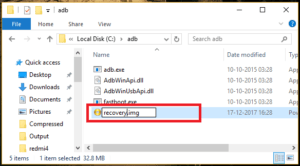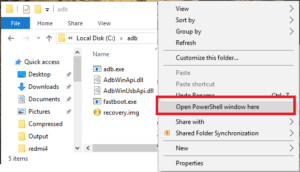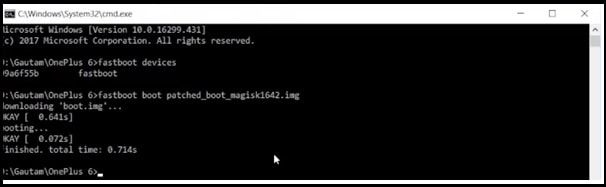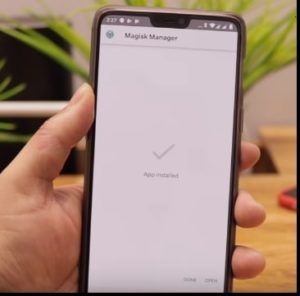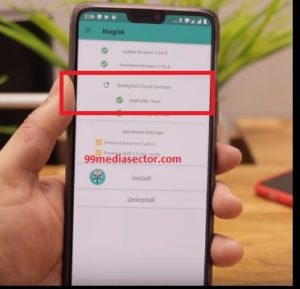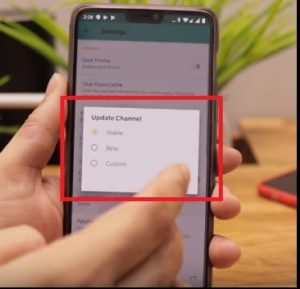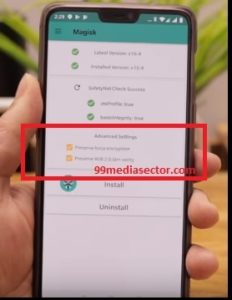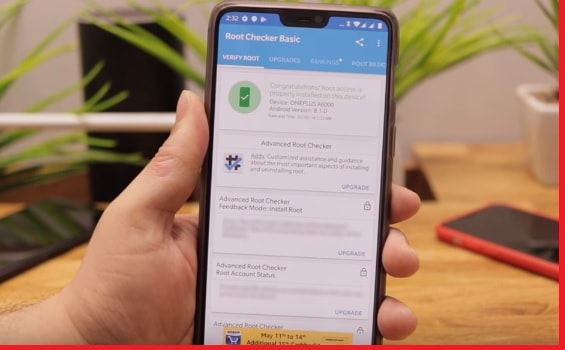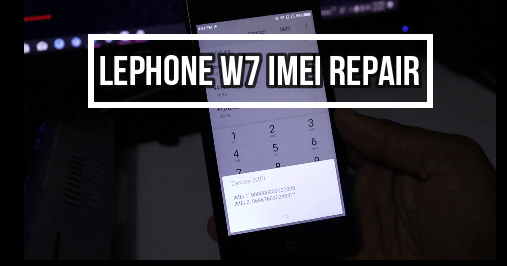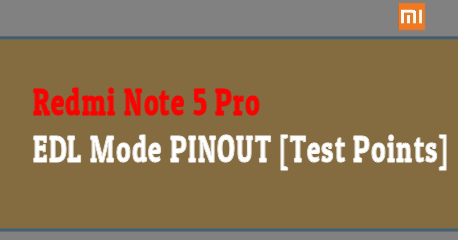Root OnePlus 6 Without Pc & Install TWRP Recovery 3.2.1 [OnePlus 6 Root Guide]
Root OnePlus 6 Without Pc Install TWRP Recovery 3.2.1 [OnePlus 6 Root Guide]: Are you looking a working and safe guide for OnePlus 6 root & twrp installation tutorial? If yes then you have landed on right place. Here in this post we are going to share a complete detail guide to root Oneplus 6 without pc. Moreover, you can install twrp recovery 3.2.1 on Oneplus 6 android Oreo 8.1 smartphone.
If you are directly landed on this Oneplus 6 root guide that means, you have enough knowledge about rooting, custom recovery, customization and modification. So you can directly jump on Oneplus 6 root section.
But in case, you are new about rooting or never heard about this word then you have pay attention first. Rooting is an advanced android technique, which can help you to use your own device with full potentials. That means, after rooting users can modify the device in their own way. Simply root the device and install custom recovery like cwm/twrp and apply the different customization and modification as a developer.
It’s must to understand that by default many things are locked or restricted by manufacturer. So you can’t change the system files of the device for any modification. But if you have root access on the device, you are free to do anything with your device as a developer. For example: after root, you can change stock recovery, can install custom ROMs, can change karnel of the device, can over clock the cpu and also can change android model number & device ID too.
Basically rooting allows to apply different android tweaks & tricks for different task and it depends on you how you want to use the device?
What Is Rooting – For Newbie User
Rooting is advance android techniques, which allow you to modify or customize your own rooted device as a developer. If you an advance android phone user and want to customize your device in your own way then rooting is the perfect solution for you. Just get root access on your phone and apply the different android tricks & tweaks, install custom ROM & Kernal and install mod’s apps etc.
If we talk about perfect definition of rooting, rooting is the process of gaining full control of the device. After gaining full control, you can use rooted device with full potentials. Without getting root privilege or root permission, you can’t change or modify the system files of the device. In short, root is must if you really want to work as an administrator on your device.
Benefits Of Root privilege
- Install different MOD’s on rooted device.
- Install custom ROM to experience new android version and interface.[Ex- LineageOS, Dirty Unicorns and SlimROMs etc]
- Update android version unofficially.
- Remove Pre-installed third party appsor Bloatware.
- Over clock CPU or GPU to increase performance and speed of the device.
- Hibernate any apps to boost battery backup of the device.
- You can control batter consumption of battery to stop unwanted battery drain.
- User can change android IMEIor Device IDto apply different android tweaks & tricks.
- Enable hidden features of the device which are locked by manufacturer.
- Different customization and modifications like notification panel, status bar, LED light enable, face lockor disable etc.
- You can run special applications that require root permission, which are generally more power and feature-rich than other apps.
- Backup Your Android Phone from Bit to Byte.
- Block unwanted android aps easily.
- Free WIFI access – WI-FI Hac*ing
- Change or spoof Mac address on the device.
- Stop apps in background to boost spped of the device.
- Get full control and access on root directory files and folders.
- Swap internal to externalto increase ROM of the device.
- Apply android trick to increase android RAM.
- Change boot logo or bootscreen of the device for different look.
- etc
What Is TWRP Recovery – For Newbie Users
Few years ago CWM [clockworkMod] custom recovery was the famous recovery for all root lovers. But now many things have changed and new player entered in this rooting community. TeamWin Project or TWRP recovery is one of them. Now a days TWRP recovery is the first choice for all users who wants to replace stock recovery or wants to root their device.
First twrp recovery was developed for Nexus devices. But now it’s available for countless others android Smartphones [including Tablets]. You can find twrp recovery for your device in form of both official and third-party builds.
TeamWin recovery comes with touch-screen enabled interface which is necessary for you if you want to flash third party firmware or want to take full ROM backup of your device. Default stock recovery never ever allows you to perform these types of task in any how condition.
Different Guides To Install TWRP Recovery
- Samsung TWRP Recovery Installation Guide[Samsung Only]
- MediaTek TWRP Recovery Installation using Sp tool[MTK Only]
- Flash twrp recovery using adb command[Universal Method]
Root OnePlus 6 Without Pc & Install TWRP Recovery 3.2.1
Important Points Before Root Oneplus 6 Oreo 8.1
- OnePlus 6 bootloader must be unlock before root OnePlus 6 mobile. [Unlock OnePlus 6 Bootloader]
- Rooting or bootloader unlocking may void phone warranty.
- Wrong process may lead to brick the device permanently. So do it on your own risk.
- TWRP recovery installation will change the default recovery. You have to flash firmware again to get it back again.
- Oneplus 6 may stuck on bootloop because of wrong process.
- Read the post carefully and then apply it on your own device.
Download OnePlus 6 Root Files & TWRP Recovery
TWRP For OnePlus 6 – Both Files are must to install twrp on OnePlus 6
- TWRP Recovery Image File – twrp-3.2.1-0-enchilada.img
- TWRP Recovery ZIP File – twrp-installer-enchilada-3.2.1-0.zip
Oneplus 6 Root Files –
Magisk Root Package – Magisk 16.4 zip
Minimal ADB & Fastboot Tool – DOWNLOAD
DM verity disabler [no-verity-opt-encrypt-6.0.zip] – DOWNLOAD
READ MORE: Unbrick OnePlus 6 : Flash OxygenOS Fastboot ROM On OnePlus 6
——————————————————————————————————–
METHOD 01
—————————————————————————————————————————-
[Guide] Install TWRP Recovery And Root Oneplus 6 Without Pc
In order to root oneplus 6 8.1 oreo android phone, you have to unlock bootloader first. Then install custom recovery to root oneplus 6 without pc. TWRP recovery is must to get root access on oneplus 6 mobile. Otherwise, it’s not possible to flash Magisk root package without twrp recovery.
Please Note: If you are looking a method to root OnePlus 6 without twrp recovery then follow the method02 to root OnePlus 6 without custom recovery/without pc.
To make it easier, we are splitting the complete tutorial in three different steps. Just follow the below steps and learn how it’s easy to root OnePlus 6 using Magisk root file?
Step01 Unlock OnePlus 6 Bootloader
Step02 Install TWRP Recovery On Oneplus 6 Phone
Step03 Flash Magisk And Root OnePlus 6 Without Pc
Step01 Unlock OnePlus 6 Bootloader
Bootloader unlocking is the first and necessary step to root OnePlus 6 Oreo Smartphone. Basically it’s a manufacturer lock of the device so that only the operating system installed on the device can be used. In simply way, without unlock bootloader of the device, you can’t make any changes in the system files. Just because of this, it’s necessary to unlock bootloader of OnePlus 6 mobile. Bootloader unlocking allows you to install any unauthorized or un-official software.
To run a custom recovery or ROM, you need to unlock the bootloader first.
Instructions To Unlock OnePlus 6 Bootloader
Enable USB Debugging & OEM Unlock
- To enable developer option go to your phone setting>> About phone.
- Tab on build number option for 7 times. Now you will get the on screen message “you are now a developer”.
- Go back again and enter into the “Developer” option.
- Find the “USB debugging” option and enable it.
- Same as you will see the “OEM” option then enable it.
- Enable “Advance Reboot” option for quick reboot to bootloader.
now follow the below attached link, unlock bootloader and come here again to continue the rooting process.
Step02 Install TWRP Recovery On Oneplus 6 Phone [Oneplus 6 TWRP 3.2.1]
TWRP recovery installation is the second step before root OnePlus 6 without pc. TQRP recovery flashing process will replace your default stock recovery with new twrp recovery. Twrp recovery is must to flash Magisk root files. Otherwise, stock recovery never allows you to flash Magisk root file or any other zip file. So follow the below TWRP recovery flashing process and install TWRP on OnePlus 6 mobile.
- First off all download “OnePlus 6 TWRP recovery image file [twrp-3.2.1-0-enchilada.img]” and rename it as “recovery.img”.
[Leave it as it is on your desktop. We will use it in next step]Example: rename twrp-3.2.1-0-enchilada.img as recovery.img
- Now download and install “Minimal adb & fastboot tool” on windows pc. [Only 15 second process]
- Open “adb folder” on your pc. Adb folder location [C:/ >adb folder]
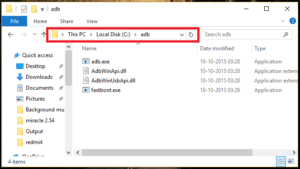
- Copy the renamed twrp recovery file and transfer it into “adb folder” as shown below.
- Click anywhere into the adb folder and press & hold “Shift” key + right mousekey and select “open command window here” or “open powershell window here” Now command window will be open in front of you. [Don’t close it]
- Come to the device and attach it with pc via USB cable. [Make sure USB debugging enabled & OEM unlocked]
- Copy or type the below adb command and hit enter to boot OnePlus 6 into bootloader/fastboot mode.
adb reboot bootloader
OR
- Go to phone setting>> enable developer option > enable usb debugging > enable OEM unlock > enable advance reboot
- Press power off button for 5 second > Reboot>Bootloader
Phone will reboot into bootloader or fastboot mode automatically.
- Next, type the below commend to check if your device is properly connected with pc in fastboot mode or not?
fastboot devices
- Again type the below command and hit enter to flash twrp recovery on OnePlus 5t.
[Command will flash twrp recovery file on your device]fastboot flash recovery recovery.img
- Now download the “TWRP Recovery ZIP File” & “DM verity disabler zip file” and move the both files to phone storage or SD card.
twrp-installer-enchilada-3.2.1-0.zip
DM verity disabler [no-verity-opt-encrypt-6.0.zip]
- Power off the device properly.
- Boot Into TWRP Recovery: Press & Hold volume Power Key + Volume up key together at the same time. Select “Recovery” option using power key and device will boot into newly installed recovery.
- If you were using any Pin Lock or Pattern lock on the device, apply the same to unlock it. Otherwise it will not ask you to enter password]
- IMPORTANT: Once you are into newly installed recovery, it will ask you to select “Keep read only” or “swipe to allow modification” option. This time select “Keep read only” option to not allow for system modification.
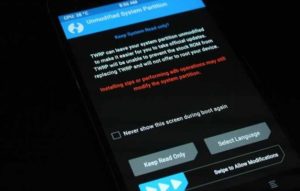
- Once you are into main menu, tap on “Install” option, browse the “twrp-installer-enchilada-3.2.1-0.zip” from storage and swipe to flash. It will install twrp recovery permanently. Wait to finish flashing process.
- After flashing go back to main TWRP menu again.
- Again click on “Install” option, browse the “DM verity disabler zip” and flash it.
- DONE!!! twrp recovery installed and configured on OnePlus 6 mobile.
TWRP recovery flashing on Oneplus 6 completed. Continue the next step, If you want to root the device.
Step03 Flash Magisk And Root OnePlus 6 Without Pc
Now Magisk 16.4 root package flashing is the final step in order to root OnePlus 6. Simply flash Magisk root file and DM verity disabler zip file to get root access on OnePlus 6 mobile. Best part of this step is that no need to use pc to flash OnePlus 6 root files.
Instructions To Flash Magisk Root File Using TWRP Recovery.
- Download latest Magisk 16.4 zip file and move it into phone storage or SD card.
- Boot device into recovery by pressing Power key + Volume up key.
- Once you are into main recovery menu, click on “Install” option, browse the “Magisk v16.4.zip file from storage and flash it.
- Flashing process may take few minutes to finish.
- In the end, click on “Reboot System”, tap on “do not install” button if you don’t want twrp app on the device.
- Now device will reboot again and this time it may take long time to reboot normally. So sit back and wait for normal boot. Don’t try to apply force reboot option.
- Done!!!
——————————————————————————————————–
METHOD 02
—————————————————————————————————————————-
Root OnePlus 6 Without TWRP Recovery
If you really wish to root Oneplus 6 android oreo phone without installing custom twrp recovery, this method is for you. By using this root method, you can root OnePlus 6 oreo phone using magisk patched boot image and twrp not required for this.
Instructions To Root OnePlus 6 Without PC & Without TWRP
Download the Magisk patched boot image file for your device’s software version:
- OnePlus 6 OxygenOS 5.1.5 | Download Link | Filename: patched_boot_magisk1642_515.img
- OnePlus 6 OxygenOS 5.1.5 | Download Link | Filename: patched_boot_magisk1642_516.img
Source XDA Forum – XDA LINK
Important Points: bootloader must be unlocked, and it’s running OxygenOS 5.1.5 or above.
- Connect the device with pc via USB acble.
- Enable USB Debugging & OEM Unlock and Advanced Reboot option. [Guide]
- Download and install “Minimal adb & fatboot tool” on pc. [Skip the step, if already installed]
- Open adb folder location : C Drive >> ADB Folder.
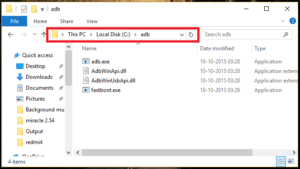
- Now copy and transfer the downloaded “Magisk patched boot image file” into adb folder.
- Make sure device is connected with pc via USb cable. If not then connect it first.
- Now copy or type the below command and hit enter to execute the below adb command to boot device into fastboot mode/bootloader mode.
adb reboot bootloader
OR
- Go to phone setting>> enable developer option > enable usb debugging > enable OEM unlock > enable advance reboot
- Press power off button for 5 second > Reboot>Bootloader
Phone will reboot into bootloader or fastboot mode automatically.
- type below command to check devcie is properly connected with pc into fastboot mode.
fastboot devices
- Now execute the below command to flash Magisk patched boot image file. It will install root temporarily and phone will boot up using patched boot image file.
fastboot boot patched_boot_magisk1642_516.img
- Now device will reboot automatically with temporary root access.
- Once the device reboot, download Magisk Manger APP/APK from here and move it into phone storage.
- Go to file manager and locate the “magisk Manager APK” and install it on your device.
- Once the installation complete, open and launch this app.
- Tap on safety net check and select to “download proprietary code” option. At this stage, safety net check should pass successfully.
- Here it will show your device is rooted. But till now it’s temporary root access. For permanent root, go to “App’s Setting” section and tap on “Update Channel” option >> Select “Beta”.
- Again go back to the main screen of Magisk Manager app and make sure that under the Advanced Settings section, these two items are selected: ‘Preserve force encryption‘ and ‘Preserve AVB 2.0/dm-verity‘.
- Click on “Install” option, then click on “Direct Install [Recommended]” option.
- Wait for few minutes until it’s patching the boot image with your device to install it.
- Finally reboot the device again for once. Reboot is must to apply the changes.
- This time you have permanent root access on your OnePlus 6 android Oreo Smartphone.
- Done!!!
Open play-store, download any root checker app to verify root status of the device. [Download Root Checker App]
Q1 Can we root OnePlus 6 without unlock bootloader?
Ans. It’s not possible to root oneplus 6 without bootloader unlocking. Bootloader must be unlock to root as well as twrp installation.
Q2. Is it’s possible to root OnePlus 6 Witout pc?
Ans. Yes it’s possible to root OnePlus 6 without pc or laptop by flashing patched boot image file. Checkout Method02 to root oneplus 6 without twrp / without pc.
Q3 Is it safe to root OnePlus 6?
Ans. Above method is safe, working and tested method to root OnePlus 6 with pc and without pc. You may follow anyone method as it is. Remember, one wrong step may brick the device permanently. So do it on your own risk.
Q4. How to unroot OnePlus 6 pernamently?
Ans. There are several methods are available to unroot any device. But proper method is firmware flashing. Firmware flash will completely unroot the device automatically.
Q5 How to install custom Rom on OnePlus 6?
Ans. Custom recovery and root access is must to flash any custom ROM on OnePlus 6. Leave your comment below if you want custom rom for OnePlus 6 mobile.
This is all about “how to root OnePlus 6 Oreo Smartphone with or without twrp recovery?” You may use any method to root OnePlus 6 without any risk. Moreover, second method allows you to root OnePlus 6 without pc and without twrp recovery.
Please share your experience and tell use which method you are going to apply on your own OnePlus 6 Oreo device. It may helpful for our visitors.
Till now getting any issue in any step, please notify us. We will try to reply soon as much as possible.