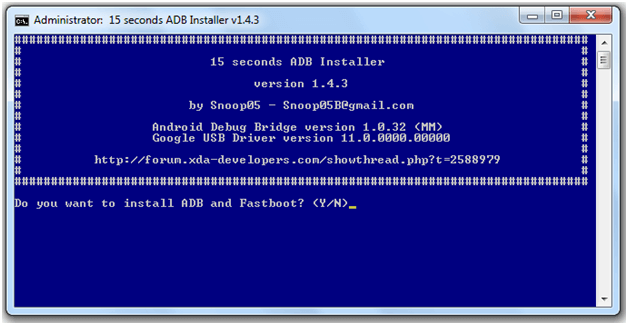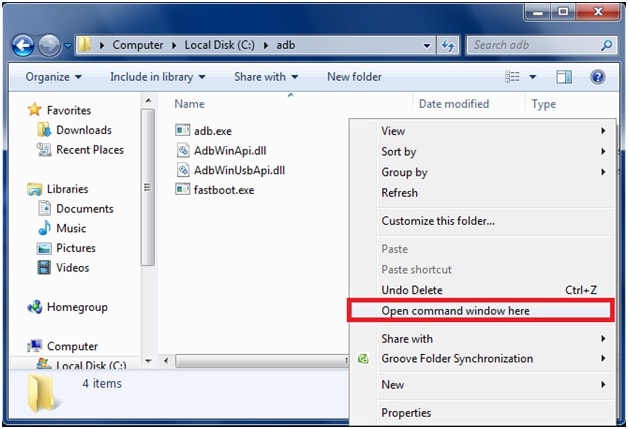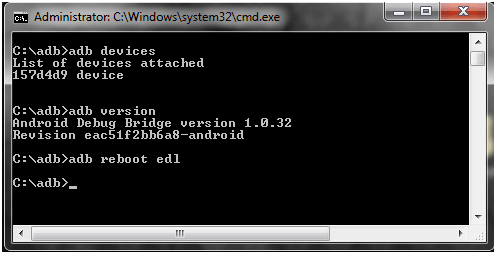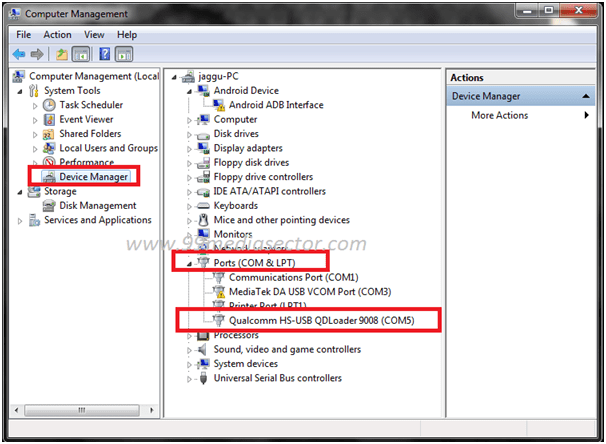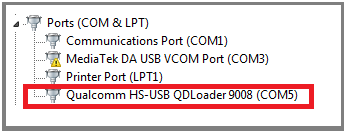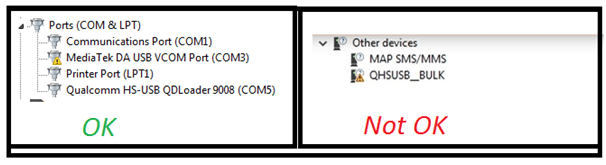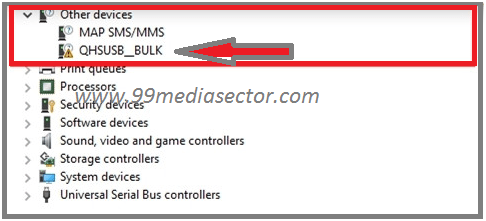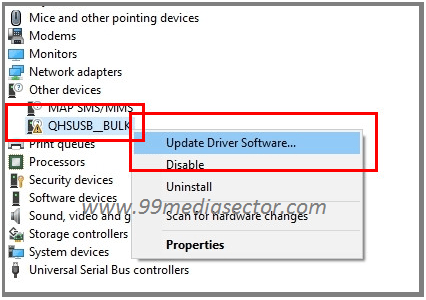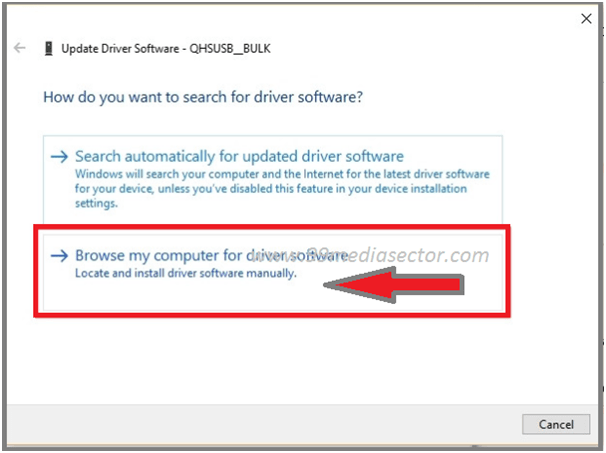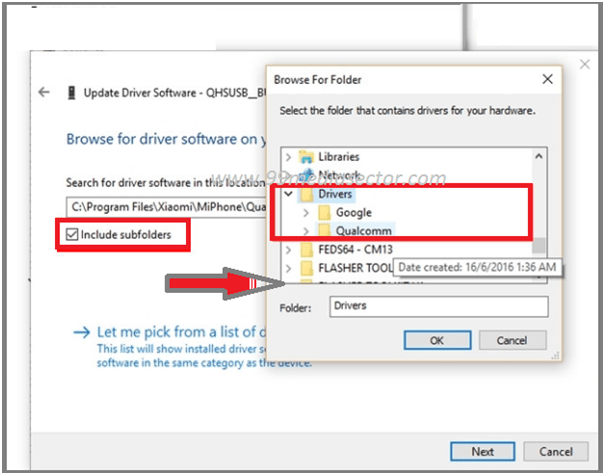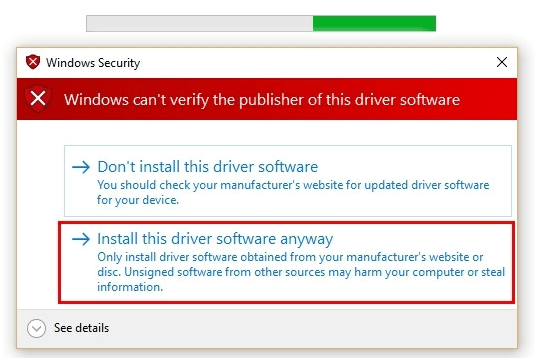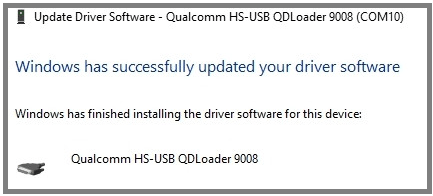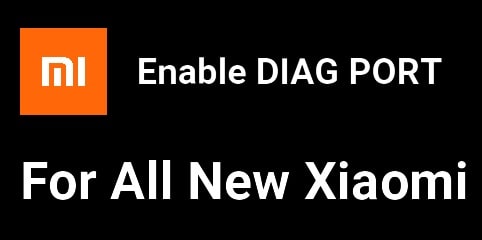Install Qualcomm HS-USB Qdloader 9008 [How To Install]
Install Qualcomm HS-USB Qdloader 9008 : Are you trying to install Qualcomm drivers or Qualcomm HS-USB Qdloader 9008 drivers then this post may help you to install Qloader HS USB 9008 driver properly. Qualcomm driver installation is very simple and easy to install manually. But sometime it required to update Qualcomm drivers to work perfectly. So here in this post we will show you how to install Qualcomm HS-USB Qdloader 9008 drivers manually?
As we all know most of the Xiaomi or Redmi devices comes with Qualcomm chipset like Redmi 4, redmi 3, Mi 4i and Redmi 4/4X etc. So if you are trying to flash MIUI rom or want to unbrick dead Xiaomi device or any Qualcomm devices then Qualcomm drivers must be installed on your pc.
If you really wish to flash Qualcomm devices then you have to install Qualcomm drivers on windows pc. Without Qualcomm driver, pc can’t detect your device and you will not able to flash with Qualcomm flash tool like Mi flash too, QFIL etc. So this guide will help you to learn, how to install Qualcomm drivers or Qualcomm HS-USB Qdloader 9008 drivers perfectly?
Concept To Install Qualcomm HS-USB Qdloader 9008
Basic concept is that drivers installation is must for any android device. But if you want to flash any Xiaomi device on bootloader locked device or bricked device then edl mode can help you. Check your own device chipset first. If you don’t know about it then simply do Google for your device.
Here in this post we are going to discuss only and only about Qualcomm drivers or Qualcomm qloader HS USB 9008 driver installationon windows pc. So if your device is based on Qualcomm chipset then follow the tutorial and install Qualcomm HS-USB Qdloader 9008 drivers manually using edl method . It’s also know as Edl drivers.
Qualcomm drivers installation is an automatic process but sometime you need to install Qualcomm HS-USB Qdloader 9008 drivers manually.
Qualcomm HS-USB Qdloader 9008 drivers installation is same for almost all windows pc platform like Windows Xp, windows 7, windows 8/8.1 and windows 10 [32bit & 64Bit]
Related Articles
Flash any Xiaomi without mi flash tool
Easy method to flash mi fastboot rom without unlock bootloader
Here is a full detail instruction guide to install Qualcomm Qloader HS-USB drivers.
Drive Link – Download Qloader Drivers or Qualcomm EDL Drivers
Download Minimal adb & fastboot tool
- First off install Qualcomm drivers on pc by following the below guide.
Best method to install Qualcomm driver on pc
- Extract the downloaded Qloader drivers on desktop. we will use it in next step.
- After installation, go to adb folder location [C Drive >> adb folder]
- Click anywhere into adb folder, press & hold “Shift” key + “Right mouse” key and select “open command window here” option as shown in below screenshot.
- Now a new command window will open in front of you. Leave it as it is, we will use it in next step.
- Come to the device and enable USB debugging and OEM unlock. Check Guide. [Optional]
- Connect device with pc via uSB cable.
- Copy or type below command and hit enter button.
[Commend will show all attach device in adb mode]adb devices
- Use below command and hit enter.
[Command will show the adb version]adb version
- In final step, type the below command and hit enter.
[Command will boot device into edl mode directly]adb reboot edl
Some times, it’s may possible that edl boot commend will not work for your device. In that condition, you have to apply different methods and key combinations. Follow the below link…
You may see the black screen or red led blinking, its a edl mode.
Please Note – If the device is bricked then you can’t enable USB debugging and OEM unlock and can’t use above commands. So if your device is already bricked then boot device into fastboot mode [Press & hold Volume down key + power key] and then type below any command.
adb reboot edl
or
fastboot oem edl
- Open device manger and here you can see a new hardware is connected with pc or laptop as Qualcomm HS-USB Qdloader 9008.
- If you are able to see the exact below screenshot then no need to do anything.
- All done!!!
BUT BUT BUT …………………………………
But, if it’s showing the below screenshot then continue the process to update Qualcomm drivers manually.
Steps To Update Qualcomm HS-USB Qdloader 9008 Driver
- If it’s showing as “QHSUSB_BULK” under the device manger that means till now, Qualcomm HS-USB Qdloader drivers are not installed properly.
- For this, Right-click on QHSUSB_BULK and select “update driver software” option.
- In new dialog box, choose “browse my computer for driver software” to update Qloader software manually.
- Click on “Browse” option and select the extracted “Qloader drivers” folder.
- Qualcomm driver’s installation process will start automatically and will take few minutes to complete. If it will prompt “windows can’t verify the publisher of this driver software”, just click on “Install the driver software anyway” option to continue the process.
- After completing the process, you will see the below successful message on the screen.
- Click on finish button to close the window and come back to “Device manger” window. Here you can see “Qualcomm HS-USB QLoader 9008 [COM10]” under PORT (COM & LPT) section.
- All Done!!! You have successfully updated Qualcomm HS-USB Qdloader 9008 drivers on your pc.
So guys, this is all about how to install Qualcomm HS-USB Qdloader 9008 driver and how to update QHSUSB_BULK Qualcomm drivers manually?
After updating Qualcomm HS-USB Qdloader 9008 driver, you can flash dead Xiaomi device or bricked Xiaomi device into edl mode. Moreover, no need to unlock bootloader.
This Qualcomm HS-USB Qdloader 9008 driver update guide is successfuly tested on windows pc [WXp, W7, W8/8.1 and w10]