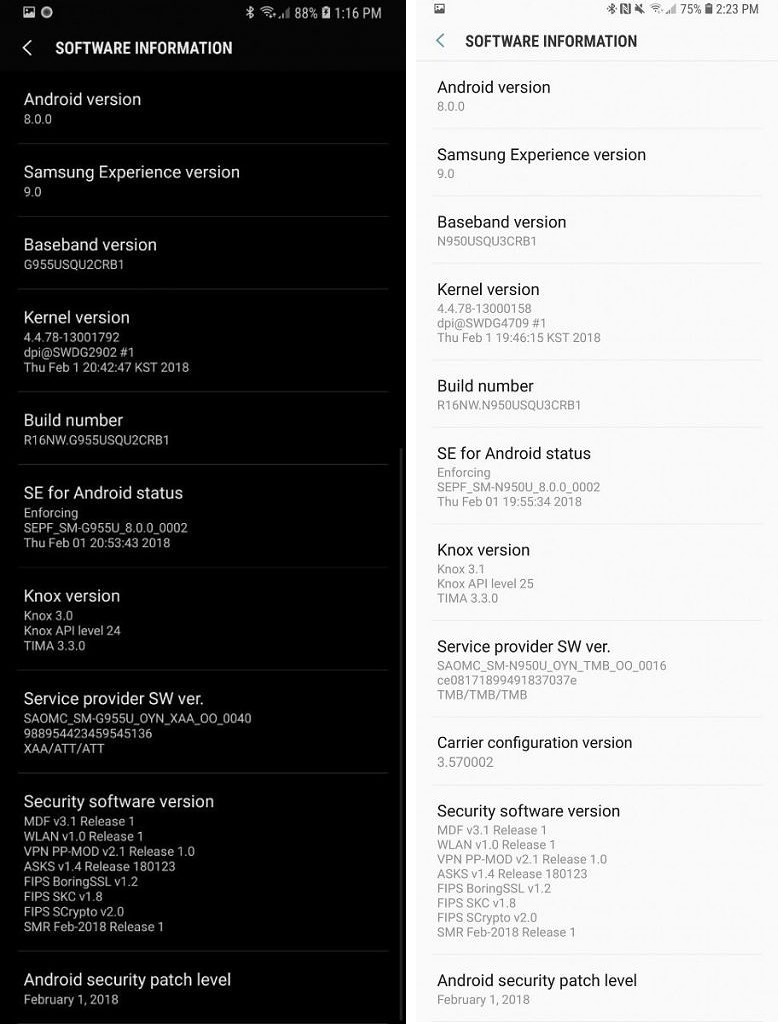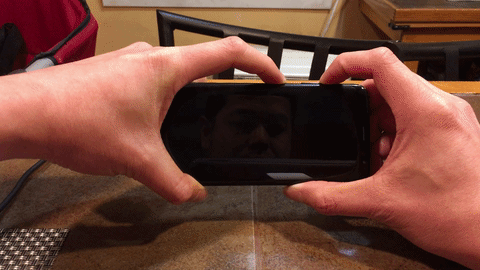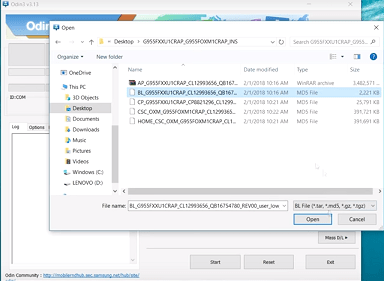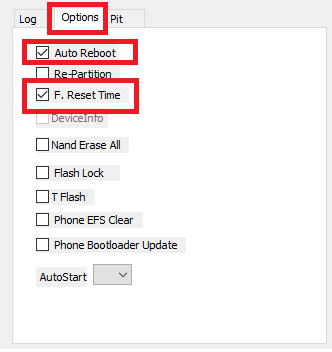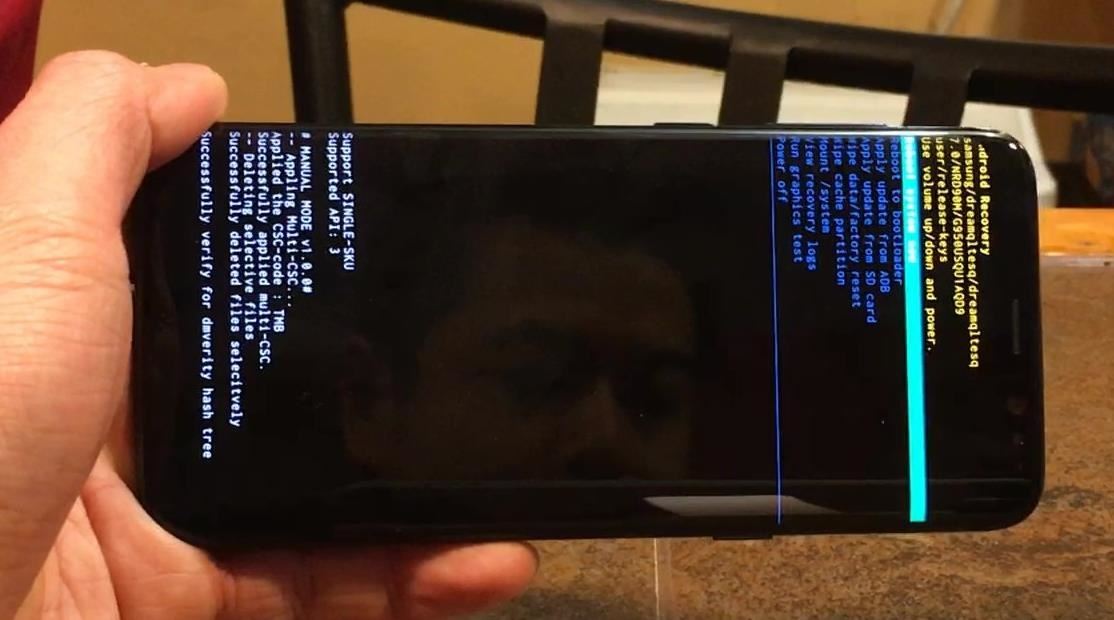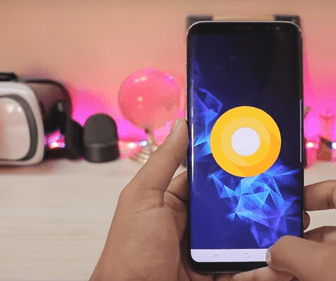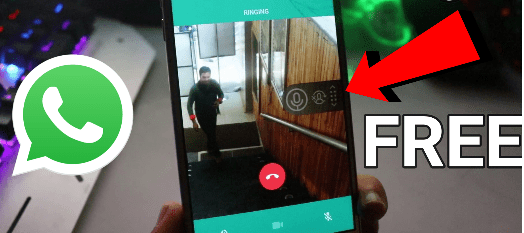How To Install Android Oreo On Samsung Galaxy S8 and S8+ [Leaked Official Build]
Install Android Oreo On Samsung Galaxy S8 and S8+ [Leaked Official Build]
Most of the major Smartphone brands are rolling out android nougat and android Oreo update on their new & existing devices. If you are using Samsung Galaxy S8 or S8 plus android phone and now want to update android Oreo on Samsung Galaxy s8 and S8+ then follow the guide and install android Oreo version on the device manually.
It’s a leaked build of android Oreo for Samsung galaxy S8 and S8 plus phones. So it’s an official Oreo update for Samsung S8 & S8+ but till now available as unofficial way. If you don’t want to wait for official oreo update on Samsung Galaxy s8 and S8+ then this tutorial is for you.
According to XDA forum, users can install oreo rom on Samsung Galaxy s8 and S8+ manually which is really very easing and safe. Install oreo build by using stock recovery. That means no need to root Samsung Galaxy s8 and S8+ and also no need to install custom recovery on the device.
Concept to flash Oreo update on Samsung Galaxy s8 and S8+ is very simple. Just flash flashing version BQL1 by using ODIN flash tool and then flash ota update. So in this guide you will learn “how to download android OREO update for Samsung Galaxy s8 and S8 plus and install the OREO rom firmware on Samsung Galaxy s8 and S8+ without root?
This Samsung Galaxy S8/S8+ oreo update is a leaked OREO build. No need to root or install twrp recovery on the device to update Samsung S8 & s8+ on oreo android version. Just flash new oreo build by using stock recovery.
Now come to the main topic and learn how to flash android Oreo Samsung Galaxy s8 and S8+ manually.
More Guides
- Bypass Samsung frp using combination files
- Flash official android Oreo firmware on Samsung galaxy S8/s8+
- Samsung s8 & s8 plus combination file
- Root Samsung Galaxy S8 & s8+ [all variant]
- How To Fix Samsung Galaxy S8 Bluetooth Issue?
- Download Samsung S8 TWRP File For Different Models
How To Install Android OREO On Samsung Galaxy s8 and S8 Plus
As we already told you, in order to apply update on the device first you need to flash flashing version [Flashing software] on the device using Odin flash tool. After that we can flash or install android oreo update on Samsung Galaxy s8 and S8+ using stock recovery.
Read and follow all the below steps carefully and then apply it on your own device. Let’s start the procedure to update Samsung Galaxy s8 and S8 plus with leaked build of android OREo with latest February security patch level.
Check out the below screenshot after flashing Oreo update on Samsung Galaxy s8 and S8+ mobile.
Download Oreo 8 For Samsung Galaxy s8 and S8+
First off all download the software version BQL1 and save it on the desktop and then go for the next step.
Software version BQL1 For Samsung Galaxy S8
Software version BQL1 For Samsung Galaxy S8 plus
Download android Oreo Update File [OTA Zip File]
Download android oreo update zip file and transfer it into external storage or SD card.
Samsung Galaxy S8 android Oreo OTA with February security patch level [File Size Approx 1.5 GB]
Samsung Galaxy S8+ android Oreo OTA with February security patch level [File Size Approx 1.4 GB]
Instructions To Flash Samsung Galaxy S8 and S8+ On Android Oreo Update
Step01 Flash Software Version BQL1 On Samsung s8 & S8+ Using Odin
- Enable USB debugging & OEM unlock from “developer Option”. [Guide]
- Extract the downloaded Software version BQL1 zip file on pc.
- Boot Device into downloading mode or odin mode. [GUIDE]
- Connect the device with pc via Micro usb cable.
- Download Odin flash tool and run as administrator on pc.
- Now load all corresponding files one by one in BL, AP, CP and CSC option. [ignore HOME CSC]
- Navigate to “Option” section and configure it as shown below.
- Finally hit on “START” button to start flashing process.
- Wait to complete the flashing process. End of the successful flashing, you will see green “PASS” message on the tool and device will reboot automatically.
- DONE!!!
Step02 Update OREO File Using Recovery
After flashing software version file on Samsung, now it’s the time to flash android OREO update OTA file using stock recovery.
- Download android Oreo OTA update zip file and transfer it into SD card of the device.
- Boot Samsung S8/s8+ into recovery Mode
- Once you are into recovery mode, select “apply update from SD card” option using volume key.
- Browse the android oreo OTA update zip file from sd card and flash it by using power key. Update process will start automatically on the device.
- Here it may take 5-10 minutes to flash competle file on the mobile.
Don’t stop the updating process in between the update procedure.
- Finally device will reboot normally. Setup the device again and check android version of your update Samsung Galaxy S8 or S8 plus.
Congratulations!!! You have flashed android Oreo ROM on Samsung Galaxy S8/s8+ and newly oreo 8.0 ROM should be installed on the device.
This is all about how to install android Oreo on Samsung Galaxy S8 and S8+ mobile? So now you ready to flash Oreo 8.0 Oreo rom on Samsung Galaxy S8 and S8 plus without root your device. Best part of this method is that it’s official leaked oreo update for Samsung galaxy s8/S8+ with February security patch level and users can flash OREO OTA update for Samsung S8 and S8 plus through stock recovery.
Till now getting any issue to flash android Oreo 8.0 version on Samsung Galaxy S8 or Samsung S8 plus then please notify us by leaving your comment.
Don’t forget to share your experience after getting android OREO update.