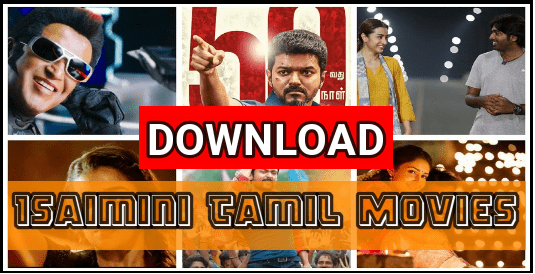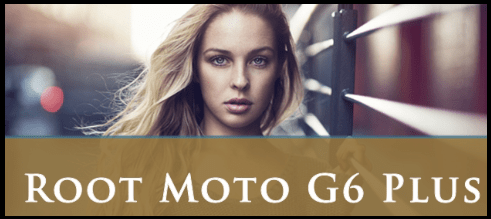How To Root Samsung Galaxy S10 Series On Android 10 One UI 2 Beta Update
How To Root Samsung Galaxy S10 Series On Android 10 One UI 2 Beta Update
As we all know Samsung mobile rolled out android 10 based One UI 2 Beta update for Galaxy S10 series [ for USA ]. In this update Samsung pushed it’s new android 10 One UI 2 beta update for Samsung galaxy S10, S10e and S10+ models. Right now this new beta update is available for Sprint, T-mobile variants and US unlocked Samsung variants.
Officially Samsung announced this update in the Europe region and very soon you will see it for other countries. Just after this, developers are ready to tweak this device with third party applications. So if you are also an advance android user and love to customize or modify your device then root method is now available for Samsung Galaxy S10 series those are working on android 10 One UI 2 beta update.
So if you are one of them who already got this new Samsung galaxy s10 One UI 2 Beta update on your device then you have a chance to root S10 / s10e /s10+ android on One UI 2 Beta update.
Whereas, the Magisk Patched boot images for Android 10 (One UI 2 Beta) went live and now available for the Galaxy S10+ model (SM-G975F). At this time it’s very early and third party developers are working hard for Magisk patched boot image of Galaxy S10 and S10e models. So you have to wait for couple of weeks but Galaxy S10+ Europe users can continue this guide to download and root Galaxy S10+ android 10.
Download Root Files For Galaxy S10 Series Android 10 One UI 2 Beta Update
MAGISK PATCHED Images for S10e/S10/S10+ Android 10 Beta
| MAGISK_ROOT_S10_G973F_Q_BETA_V2 |
| MAGISK_ROOT_S10+_G975F_Q_BETA_V2 |
| MAGISK_ROOT_S10E_G970F_Q_BETA_V2 |
| All Available Root Packages |
| DOWNLOAD |
| Download ODIN Tool Latest Version |
| DOWNLOAD |
How To Root Galaxy S10+/ S10/S10e Android 10 One UI 2 Beta update
Now follow the instructions properly and root Samsung Galaxy S10+ models on android 10 One UI 2 Beta update.
- Download and install “Samsung Universal USB drivers” on pc. Driver installation is very important. Otherwise, tool may not detect the device or show error.
- Check above “Root File section” and download correct root file for Galaxy 10+ variants.
- Download “Odin Flash Tool” and launch setup as administrator.
- Once the tool launched, install “Root Package” or flash “Root package” using Odin Tool. [ Don’t Reboot ]
- Connect device with pc via USB cable into Downloading mode.
- Click on “AP” or “PDA” option and load “Magisk Root Package.tar” file.
- Click on “Start” button to flash file.
In any case you want to revert back on official Stock ROM or want to un-root the device then download Samsung firmware and flash it using ODIN tool.