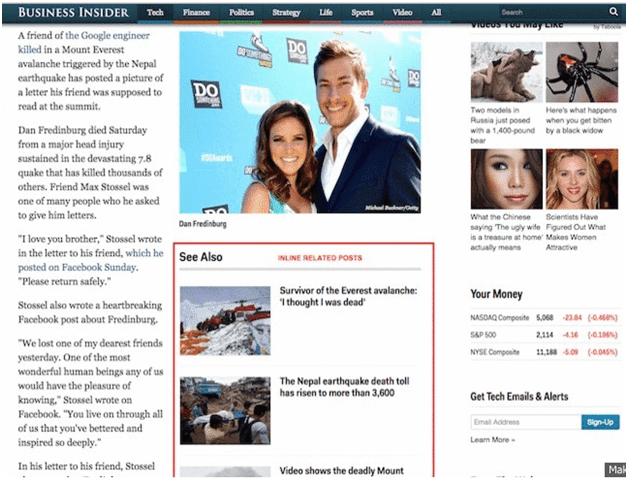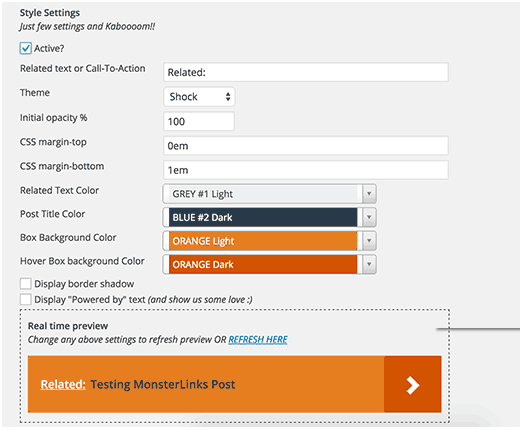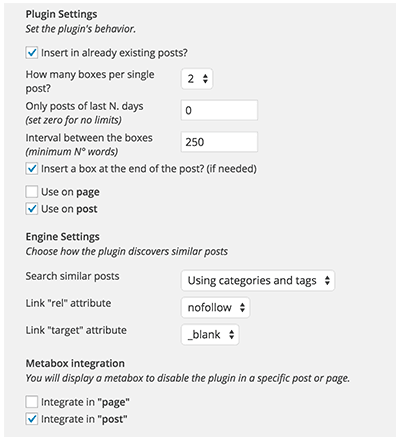How To Add Inline Related Posts In WordPress?
As I think you are familiar about related posts and also using it on your blog. Related post plugin allows you to display related topic posts on your articles. But inline related posts are becoming most popular now a day. By using inline related posts you can display related post in the middle of your article. It is basically a link to a relevant article in the middle of blog post .ok here in this post I will tell you how you can add inline related posts in blog?
Why Inline Related Posts is Good To Use In Your Blog?
If you are using related post plugin in your blog then you can see related post plugin shows related content at the end of every post. It is good to increase your page views and it also helps us to decrease bounce rate. Low bounce rate is a major factor to increase site rank in Google search engine.
It is all about related post plugin but in most case, you have to create interlink naturally in the middle of post. So by adding inline related post plugin you can add content related post in the middle of the post and user can navigate to other important related post.
You can style them to stand out without distracting the users from reading the current article.
Here is an example of Inline Related post
Inline related post basically a interlinking your content so it also helps your SEO.
Now start to add Inline Related Post in WordPress.
How To Add Inline Related Post in WordPress?
To add inline related post in your wordpress, you need to install and activate the Inline related posts Plugin. After successful installation you need to go to Setting > Inline Relate Posts page to configure the plugin settings.
Make sure you had click on “Active” option as shown in screen shot.
Here in this setting you can use any themes and also can customize them by changing color as you want. You can also change the appearance of how the related posts will be appear in the middle of your posts.
In the same way you can adjust related text color, post title color, box background color and hover box background color.
Below the appearance option, you can see an option to add inline related posts into existing posts. Here you can select how many posts or related links you want to add on each post. You can also enter the amount of words that should be used as gap between two related post links.
After configure all setting don’t forget to save it.
Now open your site in new tab and open a post here you can see related posts in the middle of your article.
If in any case you don’t want to publish your new post with inline related posts then you can easily disable inline related posts for specific posts (Click on Post without Related Posts).
I hope you will find helpful ore inline related posts article.