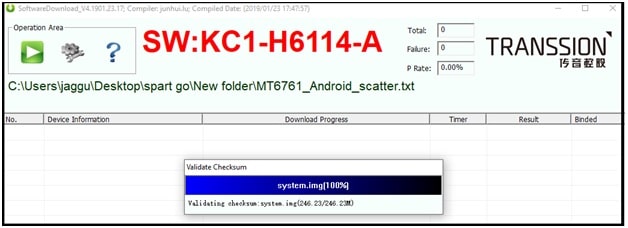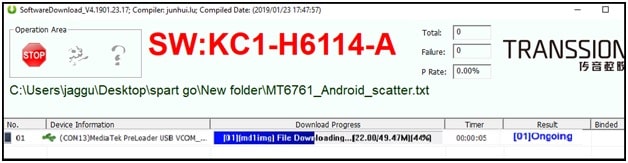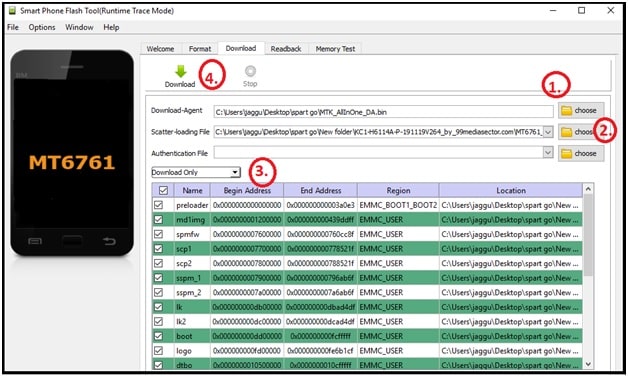How To Flash Tecno Spark Go Stock Firmware Android 9 | Tecno KC1 Dead Repair
How To Flash Tecno Spark Go Stock Firmware Android 9 | Tecno KC1 Dead Repair
Today we are going to discuss about how to flash tecno Spark Go KC1 & KC1h android pie Smartphone without box? Tecno Spark Go was launched in 2019 with android pie version but many users are asking about official firmware flashing.
Most of users are complaining that their tecno KC1 Smartphone is stuck in bootloop because of corrupted software. Similarly, many users want to install official stock firmware to unbrick their device after applying root and twrp flashing.
Officially tecno Spark KC1 spark Go android Smartphone comes with optimized android stock rom. But till now many users are not satisfied with it. That’s why they want to root their device to apply customization and modifications.
Rotting any android mobile is not a big task. But if you are not following the correct procedure with compatible root files or TWRP files then you may lead to brick your device. In that case, you need to flash stock ROM on Tecno KC1 & Tecno KC1h for dead recovery. This is called Tecno Spark Go dead repair.
Download Tecno Spark Go Flash File , Tool And Drivers
Tecno Spark Go Official Stock Firmware [ Flash File ] Collection : DOWNLOAD
[ For both Tecno Spark Go 16GB 1GB RAM, 16GB 2GB RAM Models ]MTK Tecno USB Drivers For Windows PC : DOWNLOAD
Tecno KC1 Flash Tool Without Box : SWD Tool or Sp Flash Tool
Methods To Install Stock ROM On Tecno Spark Go KC1 Android 9.0
There are several methods and tools are availed to flash stock Firmware on Tecno Spark go KC1. Good thing is that official tecno flash tool is also available for free for all users.
Tecno KC1 & Tecno KC1h both are MTK device. So we are using free MTK flash tool to update new software on Kc1 mode. Download tested Tecno Kc1 MT6761 scatter flash file with tool and flash it by following any below method.
Method01 Flash Tecno KC1 Android 9 Firmware SWD After Sales Tool
Step01 Setup To Flash Tool And Files
- Download and install “VCOM Drivers” on windows pc. Skip step, if already installed. Otherwise, too will not detect the device for flashing.
Proper Method To Install VCOm Drivers On Windows PC
- Extract the download “Tecno Kc1Stock Firmware zip file” on pc.
- next, Enter into extracted “SWD After Sales Tool” folder and launch SWD_Aftersales.exe tool as administrator.
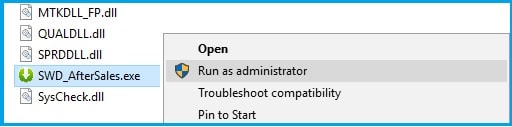
Step02 Configure SWD After Sales Tool For Flashing
- Once the tool launched, click on “Setting” button >> click on “Load” button to browse stock files and load MT6761_Android_scatter.txt [Scatter.txt file] >> select any task from drop down menu and choose any option [Firmware upgrade option recommended] >> hit on “Confirm” button as shown in below screenshot.
Important: Here we recommend you to flash MTK phone with “Firmware upgrade” option because it’s safe and it will not erase IMEI number of the device.
- Finally click on “play” button from top of the tool and it will ready for flashing.
- Wait for a minutes and tool will read all the firmware files for configuration and it may take couple of minutes.
Step 03 Connect Device With PC For Flashing
Come to the device and connect it with pc by pressing proper boot key. Boot key may be different for different devices.
Tecno Spark Go KC1 Boot Key For Flashing :
- Power off your device.
- Remove & Re-insert battery for once.
- Connect the device with pc via working USB cable. You no need to press any hardware key.
If the device is properly connected with pc, tool will detect the device automatically and you will see “COMPORT [MediaTek USB Port ] into log window.
- Wait for few minutes to finish complete flashing. Here it will take approx 10-15 minutes to update new software on your mobile. So site back and wait for some time.
- In the end, it will show “Download Completely 100%” message in log window that means flashing done.Remove USB cable from the device >> re-insert battery and reboot it.
Remember : Firmware flashing with SWD after sales tool will wipe all user data and phone data of the device. There is no any other way to install stock ROM without losing data.
This is an easiest method to install official stock ROM on Tecno Spark KC1 with Tecno flash tool. Simply download latest Tecno KC1 flash file and flash it by following above steps. Best thing about this method is that you need to use custom DA file for Tecno KC1 model. Additionally, you can also use the same process to unlock FRP lock.
Method 02 Flash Tecno KC1 Using SP Flash Tool
Sp flash tool is another wonderful firmware and frp bypass tool for all MTK devices including tecno Spark go mobile. FRP bypass method is little bit change using sp flash tool. If you want to flash official stock ROM then follow the exact same tested method.
- First of all, Download and install VCOM drivers on pc or laptop. [must]
- Extract the downloaded MTK Tecno KC1firmware zip file on desktop. Firmware folder must be containing with scatter [scatter.txt] file.
- Next, extract the downloaded Sp flash tool on pc and run “flash tool.exe” file as administrator.
- Click on “Choose” button from “Download Agent” section and browse “MTK_AllInOne_DA.bin” file. [Default DA file will not work for Tecno KC1 mobile. So you have to use latest Custom DA File For Tecno Spark Go KC1 mobile ]
- Again lick on “choose” button from “Scatter loading file” section and browse the “MT6761_Android_scatter.txt” file from downloaded firmware folder.
- Tool may take few seconds to load and configure the new files. After that check mark to all the options as shown in below screenshot. [Make sure all options are selected]
- Now select “Download Only” option from drop down section.
- Recheck everything and then hit on “DOWNLOAD” button from top of the flash tool.
- Power off your device properly >> remove & re-insert battery >>> connect it with pc via USB cable. [ Don’t press any hardware key ]
- Tool will detect your device automatically and flashing process will start. You can see flashing process bar on flash tool.
- Wait to complete flashing process. It may take approx. 5-10 minutes to flash complete ROM.
- After completing the process, you will see a Successful message on tool window.
- All done!!! Unplug your device from pc and reboot it normally.
Full Guide : How To Flash MTK Phones Using SP Flash Tool
IMPORTANT : Firmware flashing will fix all software issues automatically. Moreover, it will remove pattern lock or PIn password to unlock your device. But if you are stock in Google account verification after factory reset or flashing then remove FRP lock On tecno Spak Go KC1 android 9 without box.
MTK tecno KC1 IMEI Repair After Flashing
Sometime device may show no network after firmware flashing. In that case, dial *#06# code from mobile and check IMEI status of your mobile. if it’s showing invalid IMEI or IMEI 0 or null IMEI then you have to write IEMI again. Just because tecno KC1 & KC1h is MTK chipset based android phone, we need to use MTK IMEI tool. There are several MTK IMEI tools are available which works without database file and with database file.
Here we recommend you to write IMEI on tecno KC1h Or tecno KC1 with modem meta tool or Mauimeta tool. Both tools are tested and 100% working for Tecno Spark Go mobile.
Restore IMEI on Tecno Spark Go using Modem Meta Tool
Tecno Saprk Go IMEI Repair Using Maui Meta tool
This is all about Tecno Spark Go KC1 stock firmware flashing without box. Download latest official stock ROm fro Tecno KC1 android 9 and flash it with sp flash tool or SWD after sales tool. Firmware flashing will fix all software related issues like bootloop, auto restart, overheating, hang on logo and frp etc.