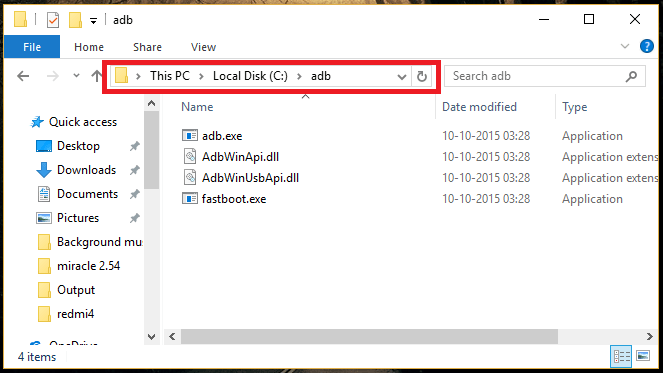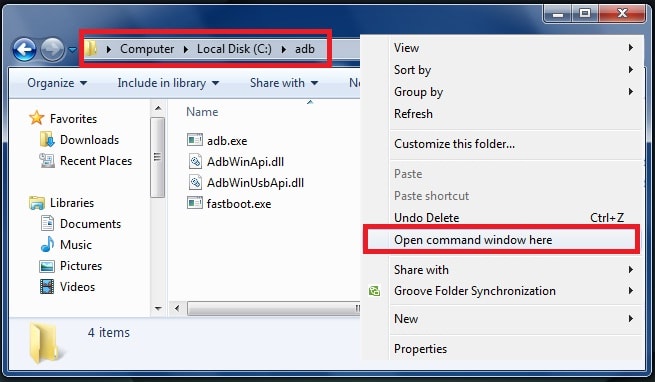How To Unlock Bootloader On Zenfone 4 [Support Zenfone 4 MX, Selfie & Pro Edition Too]
Unlock Bootloader On Zenfone 4 [Support Zenfone 4 MX, Selfie & Pro Edition Too]
This bootloader unlocking process is quite different from official method. It’s little bit tricky but you can really do it easily. Follow the instructions as it is as shown below and run adb fastboot command. Basically it’s a fastboot based bootloader unlocking method for Asus Zenfone 4 and you have obtain the key manually. That means no need to submit your phone information and IMEI number to ASUS to receive the unlock code over mail ID.
Simply enable USB debugging & OEM unlock on the device, run adb command to obtain key manually that’s it. It will unlock bootloader of your Asus Zenfone 4 including Asus Zenfone 4 MAX, Zenfone 4 Pro and Zenfone 4 [2017] edition.
This bootloader unlocking method is same for all Asus Zenfone 4 including Asus Zenfone 4 MAX, Zenfone 4 Pro and Zenfone 4 [2017] edition.
One single method can help you to unlock bootloader of different Zenfone 4 devices. Moreover, if you think it was not good decision to unlock bootloader, you can re-lock bootloader of Asus Zenfone 4 again by using few adb commands.
Each and every steps are described properly.
READ MORE:
Unlock Bootloader On Asus Zenfone 3 ZE520KL & ZE552KL
Flash Asus Zenfone 4 Selfie Pro ZD552KL [Download Official Firmware]
User Can Unlock Bootloader On Asus Zenfone Max Pro M1 Now, Unofficially
Q1. Bootloader unlocking will void phone warranty?
Ans. Bootloader is a security feature of the device and sometimes it may void phone warranty or sometimes you can relock the bootloader again to gain official phone warranty. So it’s not specific for all devices.
Q2. Bootloader unlocking will delete phone data?
Ans. Bootloader unlocking is a formatting method and it will unlock the device to apply customizations. But you have to take backup of the device, otherwise bootloader unlocking will wipe all user data and phone data completely.
Q3. Can we re-lock bootloader again?
Ans- For some devices its possible to re-lock bootloader again but not for all.
Q4. Bootloader unlocking is safe for device?
Ans. Bootloader unlocking is completely safe and never harm your device but may void phone warranty.
How to unlock and relock bootloader on ZenFone 4
Before going through the bootloader unlocking process, it’s must to know that it may void phone warranty and erase all user data & phone data completely.
Unlock Bootloader On Zenfone 4 Using Fastboot Command
- First off all download and install “Minimal adb & fastboot tool” on windows pc. [15 seconds process]
- Enable USB debugging & OEM unlock. [GUIDE]
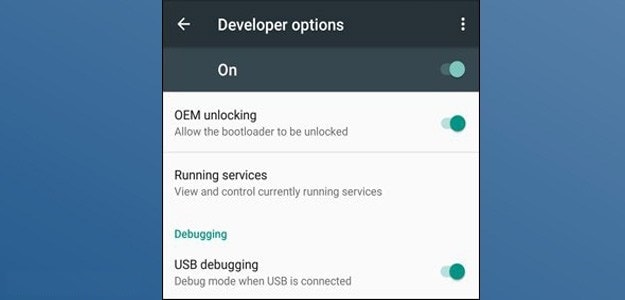
- Boot Asus Zenfone 4 into fastboot mode or bootloader mode manually.
Press & hold volume up + power key together at the same time until you see anything on the phone screen. [This time phone should be into bootloader mode]
- Connect the device with pc via USB cable. [Make sure usb cable is working properly]
- Open ADB folder to run adb command.
ADB folder Location : C Drive >> adb folder
- Click anywhere into adb folder, press & hold “SHIFT” key from keyboard + Right mouse key and select “open command window here” or “open powershell window here” option.
- Now command window will open in front of you.
- Copy or type below command to obtain the key and it will save the key into a new file called txt on pc.
echo > key.txt
- Finally execute the below command to unlock bootloader of the device.
fastboot oem get_unlock_key key.txt
- Again execute the below command
fastboot reboot-bootloader
Device will reboot into bootloader mode again, and it shall say Unlocked now. That means bootloader of the device unlocked properly.
Once you have bootloader unlocked Zenfone 4, you are free to install custom twrp recovery and then can root the device.
Relock Bootloader Of Asus Zenfone 4
Bootloader relocking process works on all Asus Zenfone 4 including Asus Zenfone 4 MAX, Zenfone 4 Pro and Zenfone 4 [2017] edition too.
- Make sure “minimal adb & fastboot tool” already installed on pc.
- USB debugging and oem must be enabled on the device.
- Boot Asus Zenfone 4 into fastboot mode or bootloader mode manually.
Press & hold volume up + power key together at the same time until you see anything on the phone screen. [This time phone should be into bootloader mode]
- Connect the device with pc via USB cable. [Make sure usb cable is working properly]
- Open ADB folder to run adb command.
ADB folder Location: C Drive >> adb folder
- Click anywhere into adb folder, press & hold “SHIFT” key from keyboard + Right mouse key and select “open command window here” or “open powershell window here” option.
- Now command window will open in front of you.
- Again you have to obtain the key. For this run the below adb command and this will save the key into a new file called txt on the pc.
echo > key.txt
- Execute the command again.
fastboot oem reset_unlock_key key.txt
- Now you have to execute the both commands one by one
fastboot erase config
fastboot flashing lock
- Next enter the command to reboot the device into bootloader mode. After booting into bootloader mode, it will show locked now.
fastboot reboot-bootloader
- Reboot the device into normal mode from bootloader mode by using below command.
fastboot reboot
- All done!!!
Congrats!!! Asus Zenfone 4 bootloader unlocked now and you are free to customize the device as a developer.
Follow the below guides to install twrp recovery and root the device. After rooting you can install custom rom, customize the device, can apply different android tricks & tweaks and also can unlock hidden feature of the device which are restricted by manufacturer.
Root Asus Zenfone 4 Max & Install TWRP Recovery
Root Asus Zenfone 4 Pro Z01GD Using Toolkit [ Install TWRP]
Download Asus ZenFone Flash Tool – ZenFone Flashing Tool
Flash Asus ZenFone 5 Flash File & Tool [Unbrick Asus ZenFone 5]
Root Asus Zenfone 3 & Install TWRP For Zenforne 3
Thanks to visit our site!!!