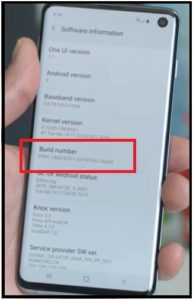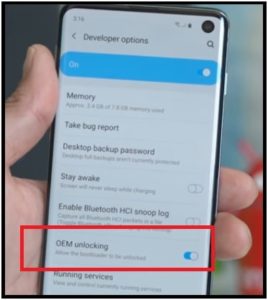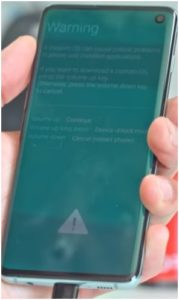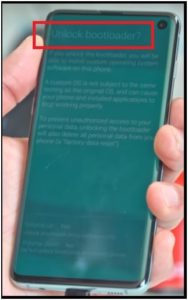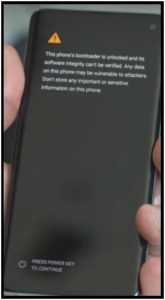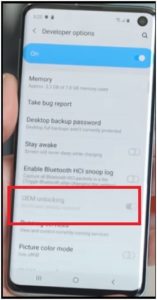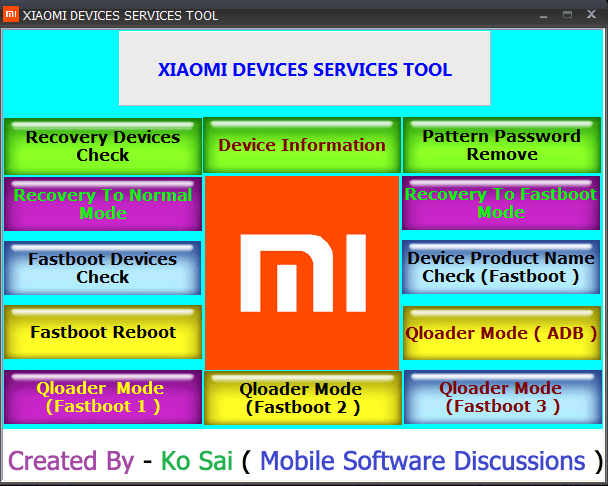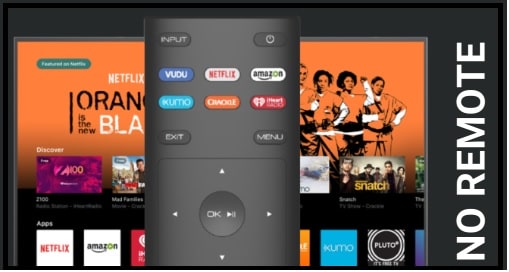How To Unlock Bootloader On Samsung Galaxy S10 / S10E / S10E Plus [Official]
Unlock Bootloader On Samsung Galaxy S10 / S10E / S10E Plus [Official]
Here is quick guide to unlock bootloader of Samsung S10 / S10E and S10e plus android smartphone. If you are an advance android user and thinking to root your Samsung Galaxy S10 / S10E / S10E Plus mobile then you have to unlock bootloader first. Yes, now many things are changed with latest Samsung Galaxy S10 / S10E / S10E Plus mobile.
Most probably, you may know that in the past bootloader unlocking not required for Samsung devices but this time it’s not same with Samsung Galaxy S10 / S10E / S10E Plus devices.
Samsung launched Samsung Galaxy S10 / S10E / S10E Plus devices pre-locked bootloader. That means, its necessary to unlock Samsung S10 / S10E / S10E Plus bootloader before applying any modification or customization. Same as bootloader, rooting process is totally different for Samsung Galaxy S10 / S10E / S10E Plus mobiles. In next post we will show you the complete step by step to root Samsung Galaxy S10 / S10E / S10E Plus phone. For now, let’s see how to unlock bootloader on Samsung Galaxy S10 / S10E / S10E Plus android v9?
Bootloader unlocking process is different for Samsung Galaxy S10 / S10E / S10E Plus but its not so hard. All the steps are simple and will take only 5 minutes to unlock bootloader of Samsung Galaxy S10E / S10 / S10E Plus mobile.
So if you really want to unlock bootloader on Samsung galaxy S10E, S10 or S10e plus, follow the below steps and we will guide you through the process of unlocking the bootloader on Samsung Galaxy S10.
What Is Bootloader For Android Phones?
Most of the all android Smartphones come with pre-locked bootloader, which never allows user to customize or modify the system files of the device. On that condition bootloader unlocking must be your first step if you want to install twrp recovery or want to root.
For Samsung – all the Samsung devices come with unlocked bootloader but now they implemented this bootloader locked feature with latest Samsung galaxy S1, s10E and S10e plus mobile phones. So at this time, its really very important to unlock Samsung bootloader before any modification. Same as, Samsung introduced a new security feature with new devices, known as Vaultkeeper. Vaultkeeper should be disabled if you want to unlock Samsung bootloader manually.
None of the US variant devices (Samsung Galaxy) can be unlocked bootloader yet. There is no official confirmation made by the Samsung yet. While the European version can be easily unlocked. If the OEM Unlock option is hidden in the Developer options, you can turn it on.
Bootloader unlocking process will wipe or erase all user data and phone data of your Smartphone. Make sure you manually back up your data to your PC or in the cloud. So you can restore it again, if you want.
Steps To Unlock Bootloader On Samsung Galaxy S10 / S10E / S10E Plus
To make it easy to understand for all newbie or advance users, we are spiting the whole process in different sections. Just read the steps properly and then apply it on your own device for successful bootloader unlocking.
Step01 Enable Developer Options
- Go to phone Settings -> About Device -> Software Information.
- Now 7 times tap on Build Number and you will see Developer Options under the setting option.
Step02 Enable OEM Unlock & USB Debugging
- Go to Setting >> Developer Options and look for “OEM Unlocking” and enable it. Same as, enable USB Debugging.
Step03 Unlock Samsung galaxy S10 / S10E And S10E Plus Booloader manually
- After completing the above steps, Power Off the device.
- Press & Hold Volume Down key + Bixby Key + Insert Usb cable in your device to a PC. This will boot your device in warning mode as shown in below screenshot.
- Now long press volume up key for few seconds and you will see the bootloader unlocking permission screen. Again click volume Up key to allow permission. Device will reboot automatically.
- Now you will see the warning screen but don’t worry. Just press Power key for once.
- Bootloader unlocking process will start and it will start to wipe all user data and phone completely. Process may take long time for factory reset and for reboot.
- Done!!!
Important: Normally above steps will unlock the bootloader on a Samsung S10 but post S10 launch Samsung has introduced VaultKeeper security feature into the system which will reject any unofficial partitions before Vaultkeeper allows it.
Bypass VaultKeeper on Samsung Galaxy S10, S10 Plus, and S10E
- After applying the above bootloader unlocking process, device will reboot again and it will ask you to setup the device again.
- Enable WIFI on the device and setup it as a new device.
- Now make sure you have OEM Unlocking option and is grayed out by following Step01 & Step02.
So guys this is all about “how to unlock bootloader on Samsung Galaxy S10 / S10e and S10e plus android Smartphone?” In this way users can unlock bootloader of Samsung S10e plus , S10 , S10e easily.
After unlocking bootloader of the device, you are free to customize your device like root Samsung s10/s10E/s10E PLUS Or install custom recovery or install custom ROM etc.
Till now getting any issue in any step, please feel free to ask us by leaving your comment.