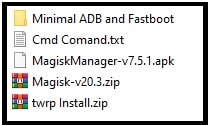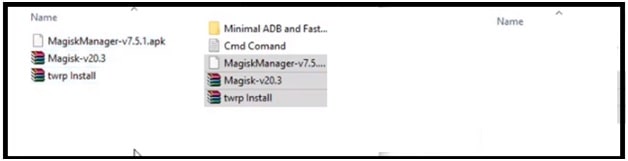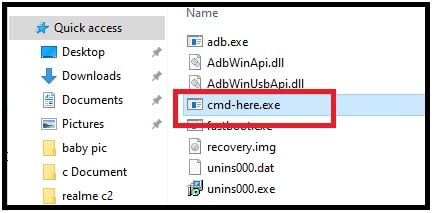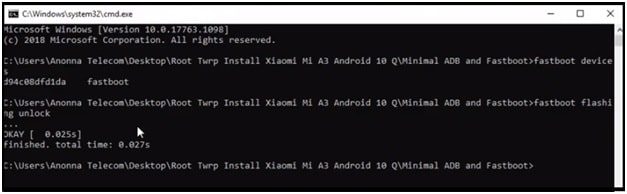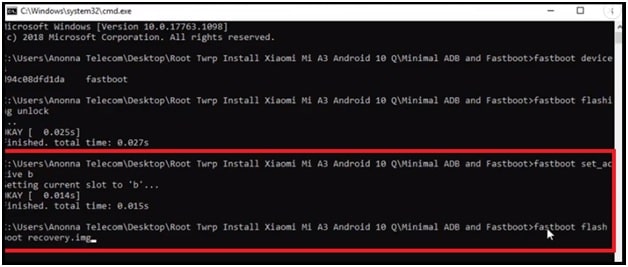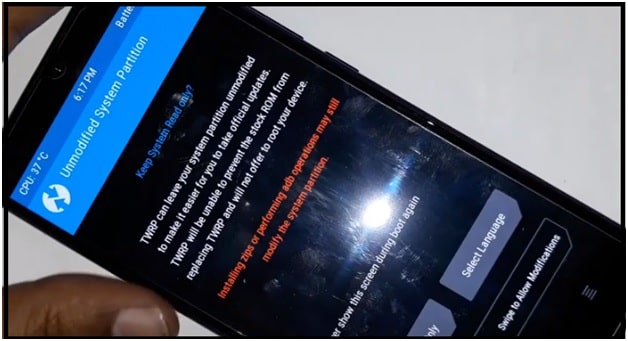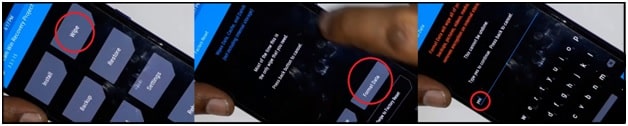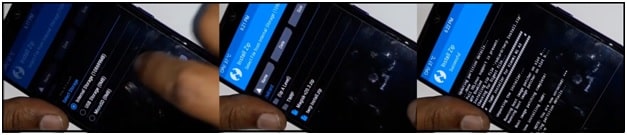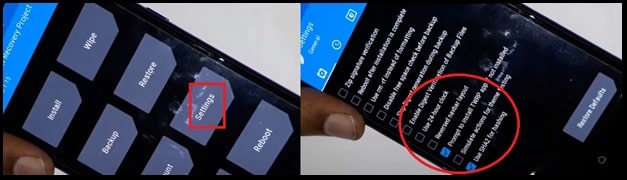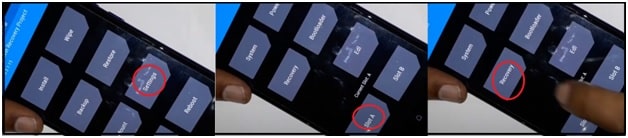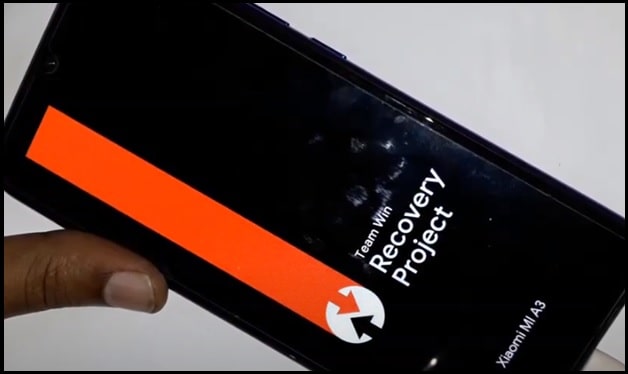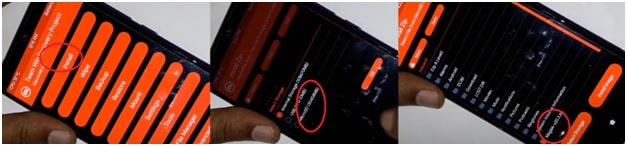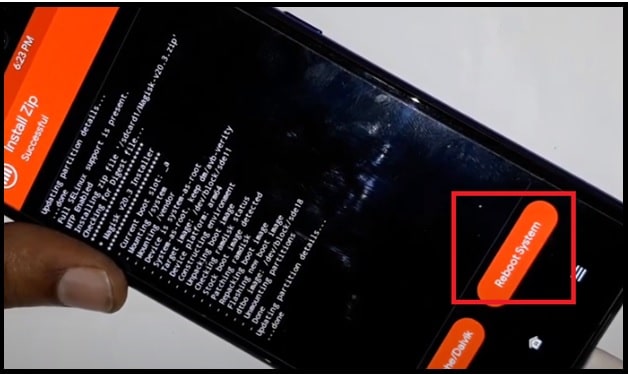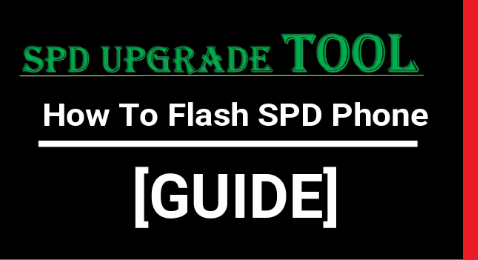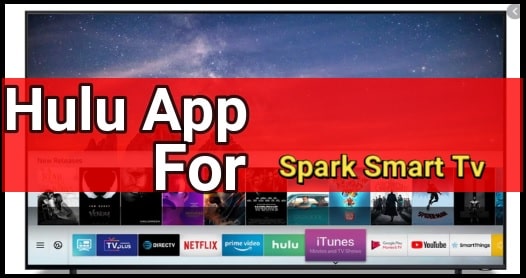How To Root Mi A3 Android Q | Flash Twrp Mi A3 Android One | No Bootloop
Easy method on How To Root Mi A3 Android Q | Flash Twrp Mi A3 Android One | No Bootloop
Hey guys once again we are here with new rooting guide. In this guide we will show you how to root Mi A3 android 10 without dead risk? In our previous post, we already shared a full detail root procedure for Mi A3 android 9 version.
But as we all know, Recently Xiaomi updated Mi A3 on latest android Q version. Because of this twrp recovery files and root files are changes for android 10 version. Still if you are trying to flash TWRP recovery with older method then you may stuck in bootloop. So if you don’t want to take a risk of soft brick or bootloop then follow the below guide and flash TWRP on Mi A3 android Q without bootloop. After that you are free to root Mi A3 android Q using Magisk root file.
Latest Xiaomi Mi A3 is an android One concept based android mobile. Out of the box android one Mi A3 comes with Google stock features. Here in this mode, you will not see any MIUI custom skin and features.
Actually this device is very popular in those Smartphone users who love the Xiaomi devices but don’t want to experience MIUI features. Valuable price with high quality hardware specifications are the other reasons of its popularity.
But we all know nothing is best. So many users are also not satisfied with its stock features. That’s why they want to modify or customize the device in their own ways. In that case, rooting is the perfect solution to customize the device as a developer. Once you have full root access on the device, we can easily change or customize many things those are not allowed in non-rooted android mobile.
Actually, reasons may be different for different users for rooting and twrp flashing. But if you have any strong reason to root your Xiaomi MI A3 android one mobile then go for next and root it.
Now, if you are really interested to root Mi A3 android 10 android one mobile, then you have to flash TWRP recovery first. After that we can root it with Magaisk app and Magsik root file.
All the Mi A3 twrp files, root files are 100% working and tested for Xiaomi Mi A3 android 10 version. So don’t try them on Mi A3 android Pie or older version.
How To Install TWRP Recovery And Root Mi A3 android Q Without Bootloop
There are many different methods and files are available to root Xiaomi Mi A3 android one android 10 mobile. But proper method and compatible flash files are very important for safe root procedure. Otherwise, one wrong step may brick the device permanently.
For safe method, follow the exactly same method with same attached root & twrp files.
To make it easy to understand, we are splitting the complete root procedure in different sections.
Download Mi A3 TWRP Recovery Files , Mi A3 Root File And Other Files
Tested Mi A3 Root And TWRP Files Download : DOWNLOAD / MIRROR / MIRROR
minimal adb & fastboot tool for windows pc : DOWNLOAD
Flash TWRP And Root Mi A3 Android 10 Without Bootloop
Make sure you devices is working on latest android Q version. if not, then check software update section and update it on latest android Q version manually. Otherwise, you can flash android 10 firmware on Mi A3 using Mi flash tool.
Step01 Preparation Of Root Files And TWRP Files
Download all the required root files, twrp files from the same downloading page. We will not responsible for any hardware or software bricking issue with any other files.
- Download and install “Minimal adb & fastboot Tool” on windows pc/laptop by following below guide.
Proper Method To Install Minimal ADB & fastboot Tool On Pc
- Next, extract the downloaded “Root Twrp Install Xiaomi Mi A3 Android 10 Q.zip” file on desktop. In this folder you will get “portable ADB tool”, CMD commands, magsisk manager app, Magisk zip files and twrp recovery for Mi A3 android 10 version.
- Connect the device with pc via USB cable and move “MagiskManager-v7.5.1.apk”, “Magisk-v20.3.zip File” and “twrp Install.zip” into “SD card” of the device.
Step02 Enable USB Debugging & OEM On Mi A3 Android 10
Go to “Settings” >> “About Phone” >>> tap 7-10 times on build number to enable “Developer Options”.
Again come to “settings” app >> enter into “System” >> “Advanced” >> “Developer Options” >> Enable “USB Debugging” & “Enable OEM Unlocking”.
Step03 Boot Mi A3 Into Fastboot Mode manually
- Power off device.
- Press & hold volume down key + power key at the same time and device will boot into fsatboot mode automatically.
- Connect the device with pc via working USB cable.
Step04 Unlock Bootloder Of Mi A3 Android One Using Fastboot Command
Same as other devices, Mi A3 also come with pre-locked bootloader from manufacturer. But it’s a android one mobile, so you no need to use Xiaomi mi unlock tool to unlock bootloader of Mi A3 android Q mobile. Simple fastboot commands can unlock bootloader within few seconds.
- Enter into “Minimal ADB and Fastboot” folder from “Root Twrp Install Xiaomi Mi A3 Android 10 Q” folder and double click to “cmd-here.exe” to open command windows on pc.
- Now type the below command to check the attached the device.
adb devices
- Again, type the below bootloader unlocking fastboot command for Mi A3 mobile.
fastboot flashing unlock
- After applying the both above commands, device will reboot in normal mode. Don’t close the command window. We will use it next step.
- Bootloder unlocked of the device. Just power off your phone again and reboot it into fastboot mode for next process.
Step05 Flash TWRP Recovery On Mi A3 using fastboot Command
Now in this step we will install TWRp recovery with the help of fastboot command. For this, execute the below commands one by one.
- Enter the below fastboot command and hit enter.
fastboot set_active b
- Again type or paste the below command and hit enter to flash twrp recovery.
fastboot flash boot recovery.img
Step06 Root Mi A3 Using Magisk Package
- Long press volume up key + power key at the same time and then release the power key once you see the black screen. This step will reboot device into TWRP recovery from fastboot mode.
- At first boot you will see the below “unmodified system partition” screen. Just right swipe the “swipe to allow modification” button.
- Select “WIPE” option >>> “Format Data” >> type “Yes” and wipe the device for clean installation.
- Now come to main screen, click on “Install” >> “Select storage” and then flash “twrp Install.zip” file. Here it may take couple of minutes to flash TWRP on this device.
Pleases Note: In case files are not showing then move the required files into sd card or internal storage.
- IMPORTANT STEP: Now come back to main TWRP menu and enter into “settings” section to check the partitions.
Please Note: TWRP Flash Active B & Magisk Manager Install Slot A
That’s why, come back to main menu, click on “Reboot” >> select “Slot A” >> back again >> select “Recovery” >> “do not install”.
- Now device will reboot into newly install TWRP recovery.
- Again click on “Install” >> select “Storage” >> “SD Card” >> flash “magisk.zip” file.
- Finally click on “Reboot System” and device will reboot into normal mode.
- Once the device rebooted, check “Magisk Manager app” in app drawer. If it’s there, that means your device is fully rooted.
In this way we can easily install twrp on Mi A3 with full root access. Rooting process for Xiaomi Mi A3 android one is not hard. But newbie users may feel some difficulty at first time. So read the post carefully and then apply the steps one by one for error free rooting.
In any how if the device bricked or stuck in bootloop during the twrp or rooting process then flash the official stock ROM with mi flash tool. Firmware flashing will unbrick your device again.