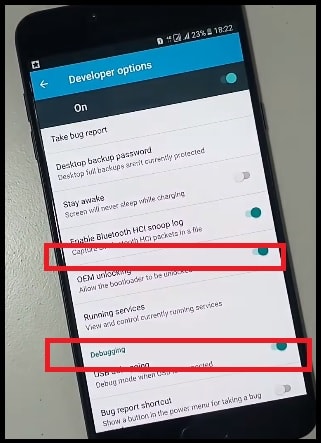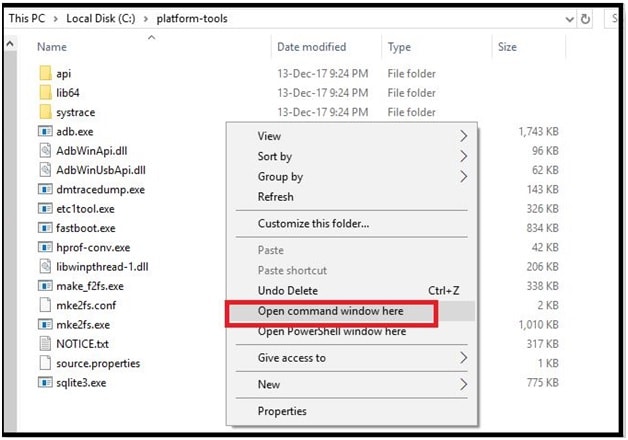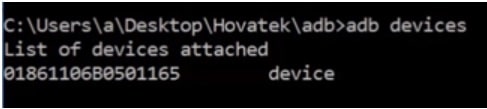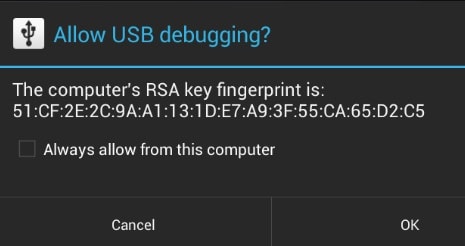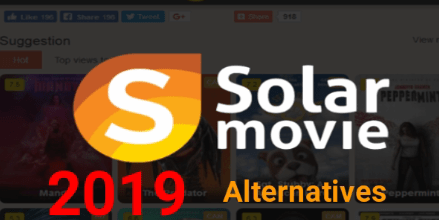How To Unlock Bootloader On Tecno Phantom 9
How To Unlock Bootloader On Tecno Phantom 9
Are you thinking to root or flash TWRP recovery on Tecno Phantom 9 mobile? If yes then you have to unlock bootloader of Tecno Phantom 9 first. After the unlocking bootloader, you are free to modify or customize the device in your own way. let’s see an easiest method to unlock bootloader on Tecno Phantom 9 with fastboot command.
Most of the all advance android users love to apply different modification and customization on android phone. All these are possible after unlock bootloader of the device. So if you are also one of them who want to use Tecno Phantom 9 phone with full potential, then unlocking the bootloader will give you the immense possibilities of installing new custom recovery and custom ROMs like Lineage OS, custom mods, add-ons, etc. here in this post we are going to discuss only and only about Tecno Phantom 9 bootloader unlocking. After that we will flash TWRP to root Tecno Phantom 9 mobile.
Tecno Phantom 9 android device was launched on July 2019, in India. The Tecno Phantom 9 is one of the best and popular budget phone with lots of impressive features. In-display fingerprint scanner is the most interesting feature of the device. Out of the box Tecno Phantom 9 model comes with android 9.0[Pie]. This device is powered by Mediatek MT6765 Helio chipset and powerful Octa-core CPU.
16 MP, 8 MP camera, 1080p @ 30FPS video recording, 128 GM ROM and 6 GB RAM are other eye catching features of this device. Additionally, Non-removable Li-Ion 3500 mAh battery allows user to use their phone for long time.
But as we all know nothing is limited. It’s because we can customize the device by unlocking bootloader.
READ MORE : Tecno Phantom 9 IMEI Repair Tool
How To Unlock Tecno Phantom 9 Bootloader using Fastboot Commands
If you are already involved in root or customization and now want to know to know the exact method to unlock bootloader on Tecno Phantom 9 mobile? Then follow directly jump on below instruction section. But in case you are new and it’s your first time, we recommend you to know more about bootloader unlocking advantages and disadvantages.
What is Bootloader and Advantages of Unlocking it?
Nowadays almost all latest Smartphone comes with locked bootloader which is a Google security feature to save your device from unwanted third parties software. That means, if you have pre-locked device then you can’t apply any changes on the device. So you have to unlock bootloader of the device and then you are free to make changes in system files. For example, after unlocking bootloader of Tecno Phantom 9, you can install TWRP recovery and can root device to apply different modifications and customization those are not allowed officially.
So if you really want to add custom setting or root apps on your device, you have to unlock Tecno Phantom 9 bootloader first. After that you can customize your device in your own way like an advance android user.
If you are newbie users then it’s must to know that bootloader unlocking process may be different for different devices. Most of the all brands allows user to unlock their phone officially. Same as we are going to unlock bootloader of Tecno Phantom 9 using pc. For this, you need to execute some basic fastboot commands from pc and it will unlock bootloader automatically.
Advantages of Bootloader Unlocking
- Unlock official permission.
- You are free to modify system files of the device.
- Flash custom TWRP recovery or replace stock recovery of the device.
- Get root access on the device for different android tweaks and tricks.
- Install new custom ROM or un-official ROMs to experience upgraded or upcoming android features.
Pre-Requirements To Unlock Bootloader
- Charge the device approx 80% to prevent accidental power off in between unlocking process.
- Minimal ADB & fastboot tool to install android dricers.
- Android Platform tool to run fastboot commands from pc.
- Working USB cable.
- Windows Pc or laptop to perform bootloader unlocking process.
Download Tecno Phantom 9 Bootloader Unlocking Files
Download Minimal ADB & Fastboot Tool : DOWNLOAD
Android Platform Tool Download : DOWNLOAD
Tecno Phantom 9 Bootloader Unlock Instructions
Step01 Enable USB Debugging & OEM Unlock
- Enable Developer Option : Go to phone “Settings” >>> About>>Software Information>>More>>Tap on the Build Number 7 Times until you see a message “Developer option enabled”.
- Enable USB Debugging : Go to Settings>>Developer Option>>Enable USB Debugging options.
- Enable OEM : Same as above, go to Settings>>Developer Option>>Enable OEM Unlock.
Step02 Configure The Files
- Extract the download “Minimal ADB & fastboot” tool zip file and install it on pc.
- Again, extract the download “Platform tool zip file” on desktop.
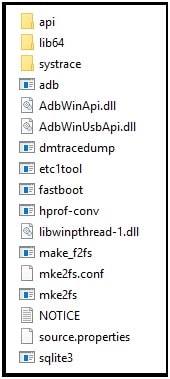
- Enter into extracted “Platform tool folder”.
- Click anywhere into platform tool folder, press & hold “Shift” key + “Right click” and select “open command window here” or “open powershell window here” option. This step will open a new command screen on pc. Don’t close it. We will use it in next step.
Step03 Run Fastboot Commands To Unlock MTK Tecno Phantom 9 Bootloader
- Connect the device with pc via working USB cable. Make sure USB debugging and OEM Enabled on the device. Otherwise, adb & fastboot command will not work for you.
- Go to Command prompt windows and execute the below adb command.
adb devices
Check your phone screen and allow USB debugging on your phone. Go ahead and hit on “OK” button.
- Again type the below fastboot command to reboot device into fastboot mode / bootloader mode.
adb reboot bootloader
Wait for few seconds and device will reboot into bootloader mode automatically.
- Once you are into bootloader mode, type the below command to unlock bootloader on Tecno Phantom 9 mobile.
fastboot OEM unlock
- Finally execute the last command to reboot device in normal mode from bootloader mode.
- DONE!!! Here you need to wait for few minutes. You have successfully unlocked the bootloader of Tecno Phantom 9 android phone.
At this time, you have bootloader unlocked Tecno Phantom 9 mobile in your hand. That means, now you can install custom TWRP recovery on your device to flash root packages. Without unlock bootloader of Tecno Phantom 9 device, there is no chance to get root access. In short, you can’t apply android tweaks and tricks.
Conclusion
This is all about Tecno Phantom 9 bootloader unlocking process. Few simple fastboot commands are enough to unlock bootloader on Tecno Phantom 9 mobile. You no need to try any un official bootloader unlocking tool for Tecno Phantom 9 Smartphone.
Just read the post properly, follow all the steps exactly same as mentioned for successful bootloader unlock.
Don’t forget to tell us the reason of bootloader unlocking of Tecno Phantom 9 mobile. Additionally, if you are facing any type of issue during the process, please let us know. In our nest post we will show you “how to flash TWRP and root Tecno Phantom 9 safely?”