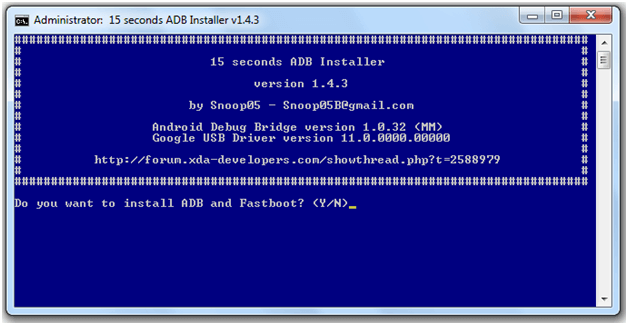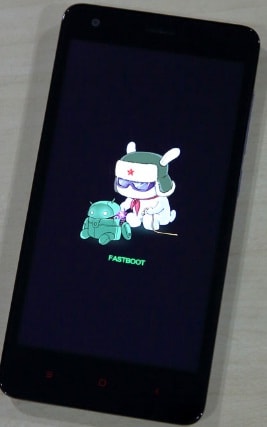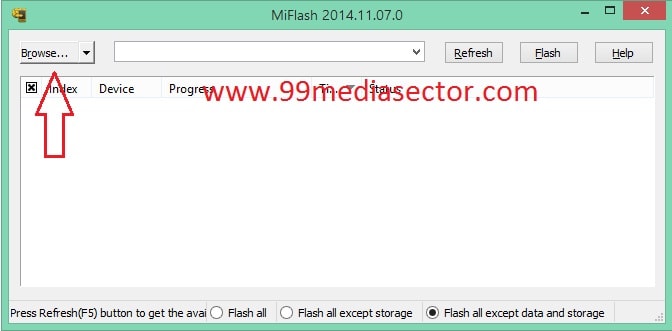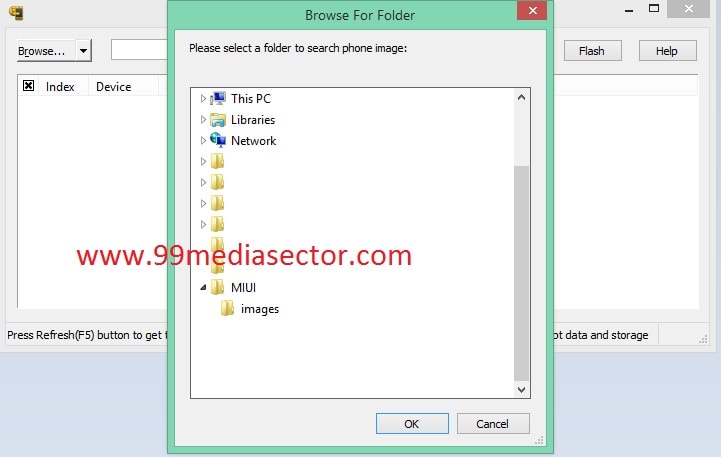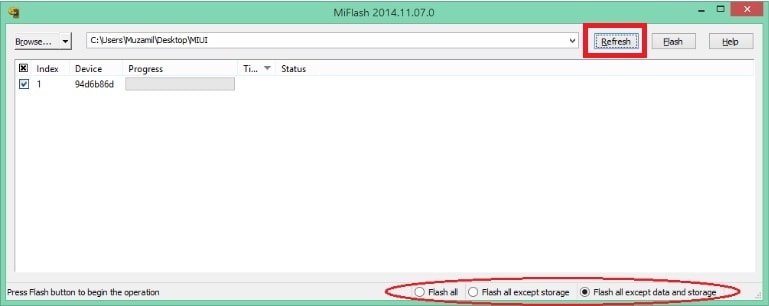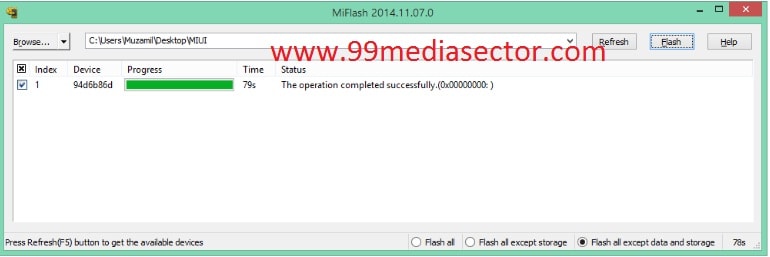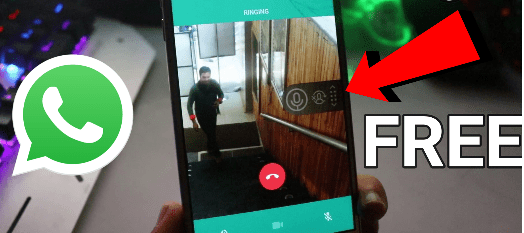How To Unbrick Redmi Note 4 [Universal Method For Xiaomi Devices]
If you have any bricked Redmi Note 4 then you can unbrick Redmi Note 4 in next 10 minutes. Now follow the tutorial and flash Redmi Note 4 MIUI fastboot ROM to fix bricked Redmi Note 4 and repair your dead Redmi Note 4 yourself. If you have any bricked Xiaomi device then it will be your last search. Because in this post we will show you a 100% working solution to unbrick Xiaomi Redmi Note 4 mobile using MI flash tool.
Reasons for brick issue may be different for different users. Among all, Wrong firmware flashing, wrong rooting method or files are the main reason of it. So if you are unable to boot Redmi Note 4 or your Redmi Note 4 stuck at MI logo or Redmi Note 4 stuck in bootloop or can’t turned on after flashing new ROM on your device that means your Xiaomi Redmi Note 4 is bricked/dead and now you have to unbrick Redmi Note 4 by flashing stock ROM using Mi flash tool [only fastboot ROM].
About – How to unbrick Redmi Note 4
Supporting Variant – Unbrick Redmi Note 4 Mediatek & Unbrick Redmi Note 4 Snapdragon
Tool – Mi Flash Tool
ROM Type – Global Stable MIUI Fastboot ROM
This unbrick method supports both Xiaomi redmi Note 4 Mediatek and snapdragon variant. Just download Redmi Note 4 global stable MIUI rom and flash it to fix unbrick issue on redmi note 4.
Different Types Of Issues On Bricked Redmi Note 4 Samrtphone
- Xiaomi Redmi Note 4 Stuck on boot logo.
- Xiaomi Redmi Note 4 Stuck on MI logo.
- Xiaomi Redmi Note 4 stuck in bootloop.
- Xiaomi Redmi Note 4 unable to boot into recovery mode.
- Xiaomi Redmi Note 4 unable to boot into fastboot mode.
- Xiaomi Redmi Note 4 unable to turned On.
- etc
**** NEW UPDATE**** MIUI10 beta ROM update For Redmi Note 4
Download Stable 8.0 Oreo LineageOS 15 For Redmi Note 4 [VoLTE + Stable]
Update Redmi Note 4 On Oreo 8.0 – Redmi Note 4 8.0
How To Install Xposed Framework On Redmi Note 4 Easily
Update Redmi Note 4 to MIUI 9 – Install MIUI 9 For Redmi Note 4 Official Nougat 7.0
Most of the users faced these types of issues on their Redmi Note 4 device when they were trying to flash new ROM [MIUI], custom ROM or trying to root their phone with wrong methods. On that time you may face bootloop problem on Redmi Note 4 or it will stuck on boot logo etc. That means there are no any OS [MIUI] on your Redmi Note 4 mobile. So now here in this Guide we will show you “how to install MIUI ROM on bricked Redmi Note 4 Smartphone?” This is a Universal method to unbrick any Xiaomi devices using Mi flash tool and we will also use this method to fix brick problem on Redmi Note 4.
Important – MI flash tool works only and only on MIUI Fastboot ROM. So make sure you are using only Fastboot ROM of your device to install MIUI ROM.
Recovery ROM [.zip Format] – If you want to flash via mobile
Fastboot ROM [.taz or .tar Format] – If you want to flash via pc /computer
So download and use only MIUI global stable fastboot ROM only to flash it with Mi Flash Tool. Don’t try to use Recovery ROM for this method.
What You Will Find In This Guide
By following this guide you will learn below topics about Xiaomi devices.
- How to use MI flash tool?
- How to flash MIUI ROM on bricked Redmi Note 4 devices?
- How to flash MIUI fastboot ROM on Redmi Note 4 device?
- How to unbrick any Xiaomi devices easily?
- Fix Redmi Note 4 Stuck at MI logo
- Fix Redmi Note 4 stuck at bootloop
- How to repair dead Redmi Note 4?
Unbrick Redmi Note 4 – [Flash MIUI Fastboot ROM]
Now read the below instructions one by one and then follow this guide to unbrick your own Xiaomi Redmi Note 4 device using Mi flash tool and install MIUI ROM on bricked Redmi Note 4 device to get ride on bricked issue.
Step01 Pre-Requirements
- Charge your device aprox 80%.
- Working USB cable.
- Create Mi account [ Official MI account page]
Step02
- Download MI Flash Tool [Only for Fastboot ROM]
- Download and install Minimal adb and fastboot tool on pc.
Step03 Download Global Stable MIUI Fatboot ROM For Redmi Note 4
DOWNLOAD Xiaomi Fastboot ROM Redmi Note 4
[Please check if the ROM file suffix is ‘.tgz’. If it is ‘.gz’, please rename it to ‘.tgz’]
Step04 Enable USB debugging [if possible]
- At first enable Developer option on your device. For this go to Settings>>About phones >> tap on the MIUI Version 7 times
Now enable USB debugging. To enable USB debugging go to Settings >> Additional Settings>>Developer Options >> enable USB Debugging.
Step05
Steps To Unbrick Redmi Note 4 Using Mi Flash Tool
- Install MI flash tool on PC.
- Install Minimal adb and fastboot tool on pc [restart your pc for once after installation]
- Power off your device and Boot into fastboot mode by pressing Volume Down + Power key together at the same time. Now phone should be into fastboot mode.
- Now connect your device with pc via USB cable.
- Now launch Mi flash tool and make sure your device is already connect with PC.
- Now click on “Browse” button from the tool and browse the MIUI Fastboot ROM which you want to flash and hit on “OK”.
- Now click on “refresh” button in Mi flash tool and it will detect your device automatically.
- Now click on “FLASH” button to start FastBoot flashing process and wait to complete the process.
- After completing the process, progress bar will be fully green and you can see successful message “Operation completed successfully”.
- Full flashing process can take 5-10 minutes to complete. So don’t stop the process and sit back.
- Now you can disconnect your device from pc and it will reboot automatically. If not then reboot it again in normal way.
If you are unable to flash MIUI fastboot ROM or getting any error during the flashing process then select “Flash All” or “Flash All expect data & storage” option from the bottom of MI Flash Tool.
This is all about how to unbrick Redmi Note 4 using MI Flash Tool or how to install firmware on bricked Redmi Note 4 mobile? Now you are ready to fix brick problem on your Redmi Note 4 by flashing fastboot ROM on bricked Redmi Note 4 mobile.