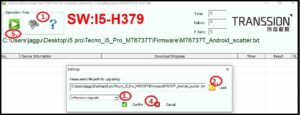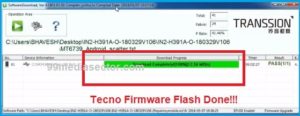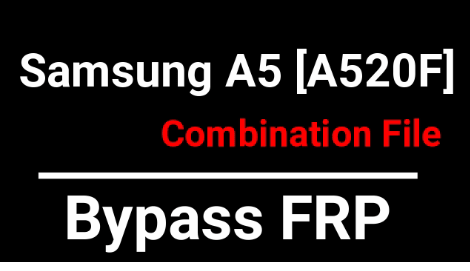Tecno I5 Pro Flash File And Tool [Stock ROM] [ FRP Bypass ]
Tecno I5 Pro Flash File And Tool [Stock ROM] [FRP Bypass ]
Are you a Tecno I5 Pro android Smartphone user and getting software related issues like hanging on logo, stuck in bootloop or want to remove FRP lock then you have landed on the right place. Just download Tecno I5 Pro stock ROM [Flash File] with the tool and follow the instructions to learn “how to install Stock ROM in Tecno I5 Pro mobile?”
Here in this guide we will show you the easiest method to flash firmware on Tecno I5 Pro without dead risk. All the Tecno I5 Pro flash files and tools are successfully tested and working, so no need to worry about it’s stability.
As we all know Tecno I5 Pro is a MTK [MediaTek 6737T] chipset based android device and it’s firmware comes with a scatter loading file. Just because of this scatter loading file, users can use any MTK flash tool like Sp flash tool, SP multiport download tool, SWD after sales tool and Miracle 2.27A / Miracle 2.58 etc.
But here in this tutorial we are going to use free SWD after sales flash tool as a Tecno I5 Pro flash tool. SWD after sales flash tool is an official flash tool to flash almost all Tecno devices.
So we highly recommend you to use SWD after sales tool to flash Tecno I5 Pro firmware. It’s completely free to use and no any password required.
If you are new and don’t have enough knowledge about SWD after sales software then no need to worry. SWD after sales software interface is clear and easy to use for all newbie and advanced users. In short, no technical skill required to install official firmware on Tecno i5 pro android mobile.
Brand: Tecno
Model : Tecno I5 Pro
Chipset : MediaTek 6737T
Firmware : Official Firmware For Tecno I5 Pro
Flash Tool : SWD After Sales Tool
Download Tecno I5 Pro Flash File And Tool With Drivers
Tecno I5 Pro Stock ROM [Flash File] : DOWNLOAD / MIRROR
Tecno I5 Pro Flash Tool [SWD After Sales Tool] : DOWNLOAD
Tecno I5 Pro USB Drivers : DOWNLOAD
How To Install Stock ROM In Tecno I5 Pro With SWD After Flash Sales Tool
It’s must to know that Tecno I5 Pro is a mediatek android device and it’s firmware comes with a scatter.txt file. So, we can flash it by using any mtk flash tool but here we are using SWD after sales tool which is the official Tecno flash tool for all Tecno devices including Tecno I5 pro mobile.
Let’s see “how to flash Tecno I5 Pro MTK Android Phone?”
- Download and install “MTK Drivers” on windows pc. Sometimes, USB drivers are must to create bridges in between pc and mobile. Otherwise, the tool will not detect the device for flashing.
- Next, Extract the downloaded “Tecno I5 Pro firmware zip file” on pc.
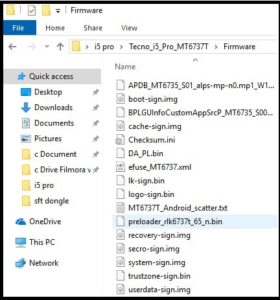
- Same as above, download and extract the downloaded “Tecno i5 Pro flash tool” on pc and run “SWD_AfterSales.exe” file to launch it on pc.
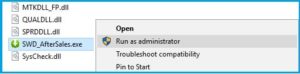
- Now it’s the time to configure the tool. For this purpose, click on “Setting” logo >> click on “Load” button and load the scatter file [MT6737T_Android_scatter.txt] from firmware folder >> select any task from drop down menu and choose any option [Firmware upgrade option recommended] >> hit on “Confirm” button as shown in below screenshot.
- Make sure you have loaded the correct firmware file of your own device. If everything is ok then click on the “Play” button from the tool.
- Tecno flash tool will start to configure all the files from the firmware folder automatically. No need to do anything.
- Come to the device, power off it first then press the boot key and insert USB cable.
OR
Power Off >> Press & hold volume down key + insert USB cable at the same time, if not connect then go for next
OR
Power Off >> Press & hold volume up key + insert USB cable at the same time
- Once the tool detects the attached Tecno i5 pro mobile, you will see the COMPORT [MediaTek USB Port] and flashing will start automatically.
- End of the successful flashing process, you will see the green successful message as “Download Complete”. That means, flashing done.
- Device will reboot automatically and you are free to unplug device from pc.
- Done!!! Flashing completed.
After firmware flashing on Tecno I5 pro, it may take a long time to reboot just after flash. So sit back and wait for reboot.
So guys this all about latest Tecno I5 pro flash file and tool with tecno i5 pro firmware flash guide. Simply download Tecno i5 pro flash file with tool and follow the instructions to flash Tecno i5 pro without dead risk. Same as, this is also very helpful to remove frp lock on Tecno I5 pro. No professional tool required to install official firmware on Tecno I5 pro.
The Tecno IN5 firmware installation process is 100% working and tested, so no need to worry about it’s stability.
Sp MultiPort Download Tool : Sp MultiPort Download Tool is another wonderful flash tool for all MTK devices including Tecno I5 Pro mobile. Flashing Guide
Null IMEI After Flashing
As we already told you, it’s 100% working and tested firmware flashing without any issue but in case, you are getting null imei or unknown baseband IMEI issue on mtk Tecno I5 Pro then use below methods to fix MTK IMEI issue.
- Write IMEI Tool [ MTK IMEI Repair Tool ]
- SN Write Tool All Versions
- Repair IMEI Using Miracle Box For All MTK [Fix Null IMEI/Invalid IMEI]
- Read Write Tool [WRTool] To Flash IMEI Of MTK ,Qualcomm,SpreadTrum
Have any question about the post or getting any problem, please feel free to ask us by leaving your comment.