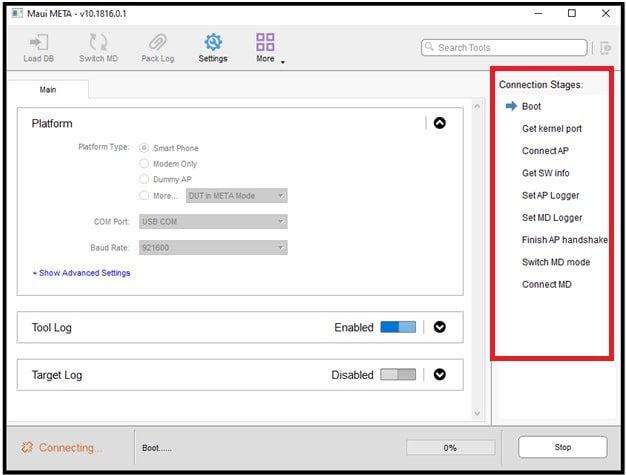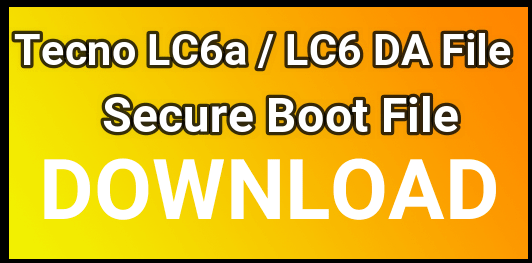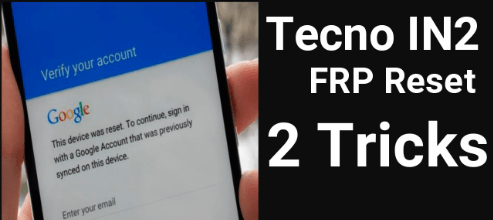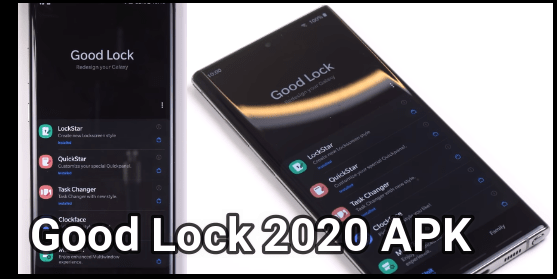Tecno CC7 IMEI Repair Without Box [ Tecno Camon 12 Database File ]
Tecno CC7 IMEI Repaiir Withoit Box [ Tecno Camon 12 Database File ]
Many users reported that they are getting an unknown baseband issue on Tecno Camon 12 CC7 Smartphone. That means they are unable to connect phones because of no network on the device. If you are getting the same IMEI null or invalid IMEI on Tecno CC7 mobile, then write IMEI without a box.
Yes we can flash new IMEI on Tecno Camon 12 CC7 phone without box. No need to buy any premium MTK tecno IMEI tool. Just because Tecno CC7 is a MTK chipset based android smartphone, it’s must to use MTK IMEI tool which is able to flash IMEI on tecno CC7 mobile. There are many free MTK IMEI tools available to write IMEI on any MTK phone including the Tecno Camon 12 phone.
Just follow the correct IMEI repair method and write IMEI to resolve unknown baseband errors.
What You Should Know Before Flashing IMEI On Tecno Camon C12 CC7
Each and every MTK IMEI tool’s working process is different. So you have to apply the correct procedure of IMEI flashing. For example, some tools can flash IMEI on MTK phones using database files. So it depends on you which MTK Tecno IMEI tool do you want to use. Just follow their requirements and write IMEI easily.
As we already told you, there are several tools available on the internet to write IMEI on MTK Tecno Camon CC7 mobile. Download Tecno Camon CC7 IMEI Database file if required and write IMEI by following any tool.
Different Tecno Camon CC7 IMEI Repairing Tools
There are many tools are available to flash IMEI on Tecno CC7 mobile. All the tools are free and 100% tested.
method 01 Quick Steps To Write IMEi Using MAUI Modem Meta Tool
Modem meta tool is the latest Tecno MTK IMEI tool. It’s specially designed for Tecno phones including all other MTK phones. This tool’s have option to write IMEI on MTK Tecno phone without database file and with database file.
Write IMEI On Tecno CC7 Using Modem Meta Tool
- Download “MAUI Meta Tool Zip file”, “MTK drivers” and database file [if required ] and extract them on pc using any unzip software.
- install “MTK USB drivers” on pc Enter into “Maui Meta Tool v10.1816.0.01 tool” folder and run “MauiMETA_v10.1816.0.01.exe” file as administrator.
- Now configure the tool as shown in below screenshot.
Set “COM PORT” AS : USB COM
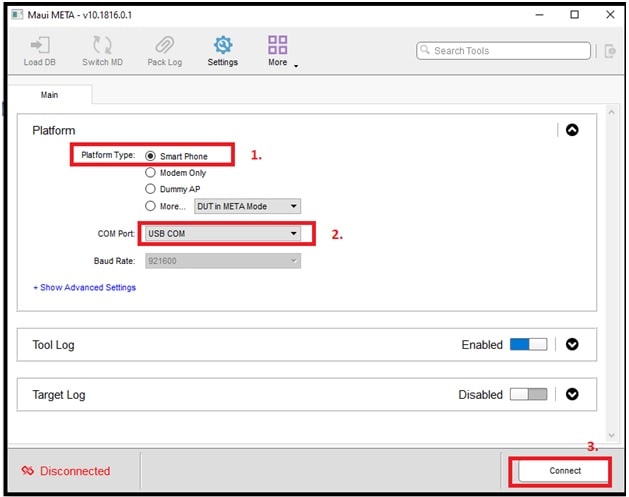
- Activate the tool by clicking on “Connect” button and tool will show “Connection Stages” options in the right side of the tool.
- Next, come to the device and boot device into “Meta Mode” or “AT Mode”. Device must be boot into Meta Mode otherwise tool can’t flash IMEI on Tecno CC7 mobile.
- Switch Off mobile.
- Press & hold volume Up key + insert USB cable at the same time
- Once the device is connected to the tool properly, you will see “Connected” notification in the left bottom section.
- In the next step, click on “Search Tool” and select “IMEI Download” option from the drop down list.
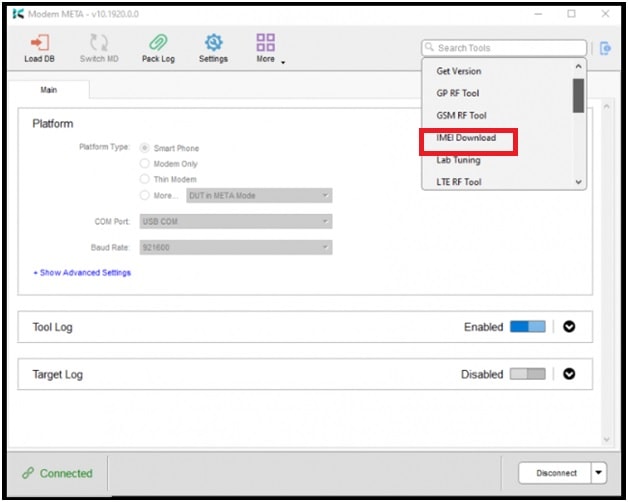
- After applying the above step, click on the “Load DB” option and load “Database File [ DB File ]” on your own device. If you already have a Database file [DB ] file, select “FROM File” option and load “DB File”. Otherwise, select “Load From target” and the tool will load DB from the device automatically.
- “Load from target” option may take a couple of minutes to load a DB file. Database from target or file will start.
- Once done, you can see the “DB successfully loaded” message under the software interface.
- Now a new “IMEI Download” window will appear in front of you. Just type 15 Digit IMEI1 & IMEi 2 in both sections.
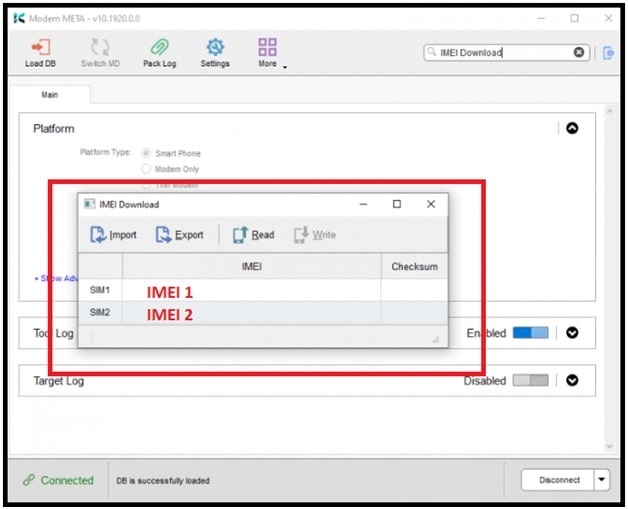
- Finally click on the “Write” button from “IMEI Download” window and it will write IMEI within a few seconds and you will get “Write IMEI to target successfully! message”.
- Reboot device to apply modifications. Once the device boots up, dial *#06# to check IMEI number status.
Method 02 MAUI Meta Tool For IMEI
Maui meta tool is an older version of modem meta tool. But the user interface and working process is completely different from each other. We already submitted a full detailed tutorial on “how to write IMEI using Maui Meta Tool?” We successfully tested this tool on Tecno IN1 Pro mobile. So follow the instructions and write IMEI on Tecno Camon 12 mobile safely.
Method 03 SN Write Tool For Tecno C12 IMEI Repair
SN write tool is another best performing IMEI tool for MTK Tecno devices. This tool also required a Database file [ AP & DB file ] for IMEI flashing. So download the Tecno C12 DB File & AP file and write IMEI on Tecno C12 mobile.
Method 04 Repair MTK IMEI using Miracle Tool
Miracle tool is also one of the best mobile repairing tools. Basically it’s a premium tool which comes with hardware setup. But you can download Miracle tools without a box.
All these tools are 100% working and tested IMEi repair tool for Tecno Camon 12 (CC7) mobile. Choose any method from above list and write IMEI on Tecno CC7 to fix unknown baseband or invalid IMEI problem.