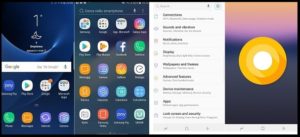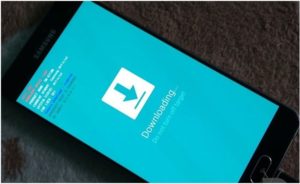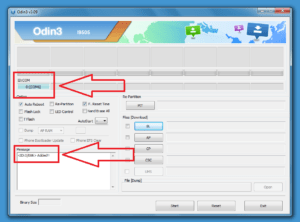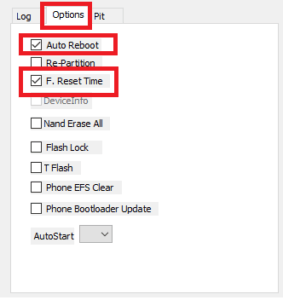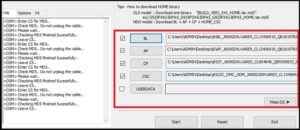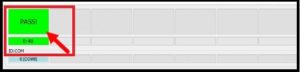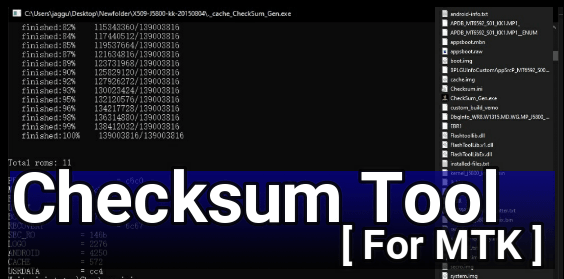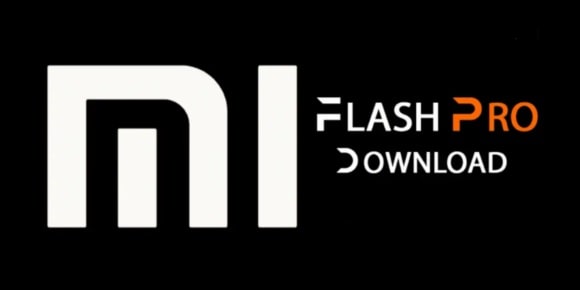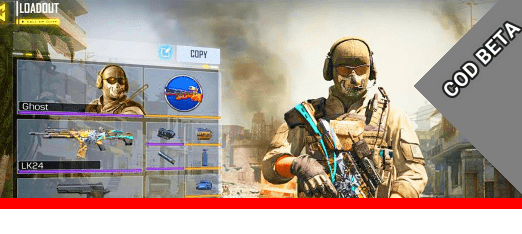[Stock ROM] Samsung Galaxy J6 SM-J600G Firmware Download & Install
[Stock ROM] Samsung Galaxy J6 SM-J600G Firmware Download & Install
Download Samsung J6 J600G android OREO firmware [stock ROM] and flash it manually by following the below guide. Recently Samsung updated their brand new Samsung Galaxy J6 on android OREO 8.0.0 version. In case, till now you are on older android nougat version or don’t get Samsung J6 android OREO update OTA then you may flash Oreo stock ROM on Samsung galaxy J6 using official Samsung Odin flash tool.
Benefit of official flash file for Samsung Galaxy J6 is that user can use this firmware [stock rom] to unbrick their own Samsung device without any issue. Same as, users can update android version of Samsung j6 by flashing official stock firmware. In simple word, download official stock ROM of Samsung Galaxy J6 and flash it to fix all software issues or bootloop issues.
It’s must to know that Samsung devices come with different model name and number for different countries. So make sure you are going to download correct firmware for your own device model name and number. But flashing process is same for all devices.
Here in this guide we will show you how to flash Samsung Galaxy J6 SM-J600G with odin tool. Samsung galaxy J6 SM-J600G firmware for Indian variant is available for download.
READ MORE: Samsung J6 FRP Bypass Using Combination File
Model: Samsung Galaxy J6 SM-J600G [Indian Variant]
Android Os: Android Oreo 8.0.0
Product Code: INS
PDA: J600GDXU1ARE9
CSC: J600GODM1ARE5
PHONE: J600GDXU1ARDI
Compatibility: This Firmware is only and only for Samsung J6 SM-J600G Indian variant. Don’t try to flash it on any other Samsung devices.
If you are searching stock ROM for Samsung Galaxy J6 for different variant, please check below link to find the correct method to download Samsung firmware from SMMobile [Official Site].
ScreenShots Of Android Oreo Stock ROM
Download Samsung J6 J600G Oreo Firmware, Driver & Tool
Samsung J6 J600G Flash Tool – DOWNLOAD [Indian Variant]
Samsung USB Drivers – DOWNLOAD [Guide]
Flash Tool [ODIN] – DOWNLOAD
Pre-requirements To Flash Stock ROM on Samsung J6 J600G
- Charge the device aprrox 80% to prevent accidental power off in between flashing process. Power off between the flashing process may lead to brick the device permanently.
- Don’t forget to keep backup of the device. Flashing process will wipe all user data and phone data completely.
- Enable USb debugging & OEM Unlock [OEM unlock s must otherwise, device will stuck on FRP lock]
Go back >> Enter Into “Developer Option” >> Enable Debugging & OEM [if available]
Install Stock ROM On Samsung Galaxy J6 J200G With Odin Tool
Samsung firmware flashing or installation is an universal process for all Samsung devices. You can follow the flashing steps as it is as shown below. But problem is that firmware or flash file may be different for different devices. So make sure, you are going to download correct flash file [Stock ROM] according to your own device model name and number.
- Download and install “Samsung J6 USB Drivers” on pc.
- Download and extract the downloaded “Samsung galaxy J6 SM-J600G firmware zip” file on pc. [This stock ROM contain 5 files .md5 format]
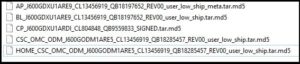
- Download ODIn tool and run Odin.exe file as administrator on pc. [Don’t close the tool. We will use it in next step]
- Now come to the device and boot it into DOWNLOADING Mode [ODIN Mode] manually.
As we all know latest Samsung Galaxy J6 device don’t have “Home” key. So this time it’s little bit different from traditional method.
Press & Hold Volume Down key + Volume Up key together and insert USB cable at the same time.
Now you will see the warning message on phone screen.
Next, press volume up key for once to continue to boot into Downloading mode. [Device should be into “Odin Mode”]
- Open Odin tool again and this time you will see “added” message in log window, if the device is properly connected with pc into download mode.
- Navigate to “option” tab and configure the tool as shown below.
- Now load all the flash files in appropriate section. [Samsung J6 firmware contain 5 files. Load all the files in Odin tool in appropriate section.]
Click on “BL” and load BL flash file from Extract firmware folder
Click on “AP” and load AP flash file from Extract firmware folder
Click on “CP” and load CP flash file from Extract firmware folder
Click on “CSC” and load CSC flash file from Extract firmware folder
- Finally hit on “START” button to start firmware flashing process. [Don’t touch or remove USB cable during the firmware flashing process]
- After completing the flashing process, you will see green “PASS” message on the tool and device will restart again.
Please Note: This time it may take long time to reboot at first boot after flashing. So sit back and wait for normal boot.
- All Done!!!!
Congratulation!!! You have installed android Oreo Stock ROM on Samsung Galaxy J6 [2018] J600G Indian variant.
Just wait for normal boot and setup the device again as a new device. Once the device booted normally, check phone setting >> software update to check latest android OS version on the device.
So guys this is the easiest method to flash Samsung Galaxy J6 2018 using odin tool. Simply download android OREO for Samsung J6 J600G and update it on latest android Oreo version.
Till now getting any issue in any step, please notify us by leaving your comment.