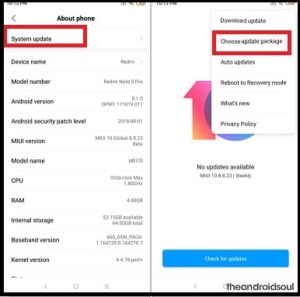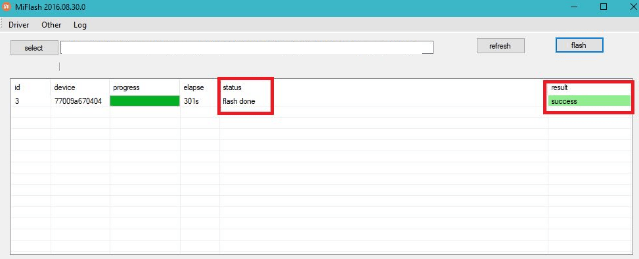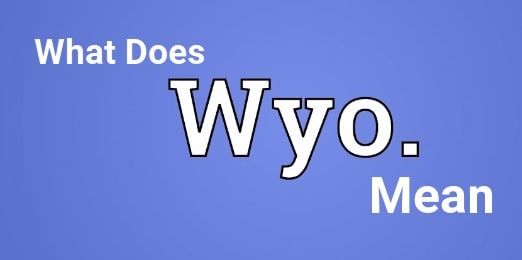Redmi Note 5 Pro Stock ROM Firmware Collection [MIUI 10 / MIUI 9]
Redmi Note 5 Pro Stock ROM Firmware Collection [MIUI 10 / MIUI 9]
Are you a Xiaomi Redmi Note 5 PRO user and trying to search official firmware of Redmi Note 5 pro MIUI 10 / MIUI 9 then you have landed on right place. We already managed different tutorials on different topics like how to downgrade Redmi note 5 pro MIUI 10 to MIUI 9, what is Anti Roll Back feature of Redmi note 5 pro and how to check ARB features in Xiaomi devices like Redmi note 5 pro etc?
But here in this post we are listing all available official stock ROM of redmi note 5 pro with MIUI 10 stable ROM. Users can download latest MIUI 10 beta or stable ROM for Redmi note 5 pro including MIUI 9 versions.
As you can see there are two types of firmware are available to download, first is “RECOVERY UPDATE” and second is “FASTBOOT ROM”. Both firmware are directly related with Xiaomi Redmi Note 5 Pro mobile but flashing process is totally different from each other.
Basic difference is that recovery ROM can help you to upgrade your device on latest MIUI version. That means, you can’t flash earlier MIUI recovery ROM on the device. But fastboot ROM can upgrade or downgrade your device easily. So Fastboot MIUI rom is highly recommended, if you are going to flash Redmi note 5 Pro. One more thing, official Mi flash tool is necessary to flash MIUI fastboot ROM. Same as you can use QFIL flash tool or Miracle tool also.
Download latest Redmi Note 5 pro MIUI fastboot ROM / recovery rom from below download section and flash your device by following below quick guide. Remember Redmi Note 5 pro recovery ROM flashing and Redmi note 5 pro fastboot ROM firmware flashing wil wipe all user data and phone data completely.
Download Redmi Note 5 Pro Stock ROM Firmware [MIUI 10 / MIUI9]
Redmi Note 5 Pro MIUI 10 Fastboot ROM & Recovery Update [MIUI10]
Download Redmi Note 5 Pro MIUI 10 Recovery ROM and fastboot ROM from below download section. In this section we are listing all available Redmi Note 5 pro MIUI 10 stable ROM, beta and public beta ROM.
Redmi Note 5 Pro MIUI 11 Global Stable Fastboot ROM
| Android Version [OS] | Firmware Version | Download |
| Android 8.1 | MIUI 10.0.1 (stable) | Recovery update |
| Android 8.1 | MIUI 10 8.9.13 | | Recovery update | Fastboot update |
| Android 8.1 | MIUI 10 8.9.6 (beta) | Recovery update | Fastboot update |
| Android 8.1 | MIUI 10 8.8.30 (beta) | Recovery update | Fastboot update |
| Android 8.1 | MIUI 10 8.8.23 (beta) | Recovery update | Fastboot update |
| Android 8.1 | MIUI 10 8.8.21 (beta) | Recovery update |
| Android 8.1 | MIUI 10 8.8.16 (beta) | Recovery update |
| Android 8.1 | MIUI 10 8.8.2 (beta) | | Recovery update | Fastboot update |
| Android 8.1 | MIUI 10 8.7.26 (beta) | Fastboot update |
| Android 8.1 | MIUI 10 8.7.19 (beta) | Recovery update (NA) | Fastboot (NA) |
| Android 8.1 | MIUI 10 8.7.12 (beta) | Recovery update | Fastboot update |
| Android 8.1 | MIUI 10 8.7.9 (public beta) | Recovery update | OTA update |
| Android 8.1 | MIUI 10 8.7.5 (public beta) | Recovery update | Fastboot update |
| Android 8.1 | MIUI 10 8.7.3 (beta) | Recovery update |
| Android 8.1 | MIUI 10 8.6.28 (beta) | Recovery update |
| Android 8.1 | MIUI 10 8.6.14 (beta) | Recovery update | Fastboot update |
| Android 8.1 | MIUI 10 8.6.11 (closed beta) | Recovery update |
Redmi Note 5 Pro MIUI 9 Fastboot ROM & Recovery Update [MIUI9]
| Android Version [OS] | Firmware Version | Download |
| Android 8.1 | MIUI 9.6.4 (stable) | Recovery update [August Patch Level] |
| Android 8.1 | MIUI 9.6.3 (stable) | Recovery update | Fastboot update |
| Android 8.1 | MIUI 9.5.17 (stable) | Recovery update | Fastboot update |
| Android 8.1 | MIUI 9.5.14 (stable) | Recovery update |
| Android 8.1 | MIUI 9.5.13 (stable) | Recovery update | Fastboot update |
| Android 8.1 | MIUI 9.5.11 (stable) | Recovery update |
| Android 8.1 | MIUI 9.2.7 (stable) | Recovery update |
| Android 8.1 | MIUI 9.2.6 (stable) | Recovery update |
| Android 8.1 | MIUI 9.2.5 (stable) | Recovery update |
| Android 8.1 | MIUI 9.2.4 (stable) | Recovery update |
| NA | NA | NA |
If you want to install or update latest MIUI9 or MIUI 10 on Redmi Note 5 Pro then you have two different options to update MIUI ROM on the device.
Probably, you may know that Xiaomi released the two types of stock firmware for their Xiaomi/Redmi devices – FASTBOOT ROM & RECOVERY ROM. User may use any type of ROMs to update or downgrade MIUI version of the device.
But flashing process is too different from each other. Just read the below quick guide to learn how to flash firmware on Redmi Note 5 Pro?
[A] Flash Recovery ROM On Redmi Note 5 Pro Using Local Updater App [B] Flash fastboot ROM On Redmi Note 5 Pro Using Mi Flash Tool[A] Flash Recovery ROM On Redmi Note 5 Pro Using Local Updater App
This is the most easiest method to update Recovery ROM/update on Redmi Note 5 pro using local updater app. Local updater app is an inbuilt app of any Xiaomi phone and you can find it from “Phone Setting” section. That means, no need to root device, no need to unlock bootloader to update firmware using recovery rom.
- Download “Recovery ROM [Recovery Update]” file from above download link.
- Connect the device with pc and transfer recovery update file into internal storage of the device. [without any folder]
Technically, pc or computer not required to flash recovery ROM.
- Open “Phone Setting” app >> “About Phone” section.
- Next, click on “System Update” option >> click on 3-dot menu button in the top right corner.
- Again click on “Choose update package” and browse “MIUI Recovery Update zip file”.
- The system will verify the update file and install it automatically. When it asks for confirmation, just confirm to allow installation. Be sure to back up important data as the update installation may delete apps and data.
- Now recovery ROM will start to flash on your device and it may reboot several time during the updating process.
- After completing the process, device will update with flashed MIUI version.
- Done!!!!
Sometimes, it may show fail or unable to update new MiUI recovery ROM on the device. Reason may be different for different users. On that condition, please follow the below method and flash MIUI fastboot ROM.
[B] Flash fastboot ROM On Redmi Note 5 Pro Using Mi Flash Tool
As we already told you, above method is the easiest method to update MIUI version by flashing MIUI recovery ROM. But you can’t downgrade earlier version, if you want to downgrade MIUI version of the device.
In that case, MIUI fastboot ROM flashing is the best option to install any MIUI version on the device. But technically, it’s not as simple as recovery ROM.
Read the below steps carefully and flash MIUI fastboot ROM on Redmi Note 5 Pro using MI flash tool.
Instructions To Flash Fastboot ROM On Redmi Note 5 PRO Using Mi Flash Tool.
- Unlock Bootloader Of Redmi Note 5 Pro MIUI 10 / MIUI 9
Bootloader unlocking process is an universal method for all Xiaomi/Redmi devices including Redmi Note 5 pro. But it’s must to understand that bootloader of the device should be unlock. Otherwise, you can’t flash MIUI fastboot Rom on Redmi Note 5 Pro using MI flash tool.
Once you have bootloader unlocked device in your hand, you are free to root, unbrick and upgrade/downgrade MIUI version within few minutes.
PLEASE NOTE: In case, your redmi note 5 pro is bricked and bootloader is locked then you have to use EDL method to flash firmware on Redmi Note 5 pro without unlock bootloader
- Download Redmi Note 5 Pro MIUI 10 / 9 Fastboot ROM on pc. [From Above Download Section]
- Extract the downloaded MIUI fastboot ROM zip file on pc and remember the file location. We will use it in next step.
- Download “Mi flash Tool” and run it as administrator.
- Come to the device and boot Redmi Note 5 Pro into fastboot Mode manually.
- Connect the device with pc via USB cable.
- Again go to “Mi flash tool” and click on “select” button to browse “Redmi Note 5 Pro MIUI Fastboot ROM” from extracted folder.
- Next, click on “Refresh” and it will show some numeric numbers that means device is properly connected with pc into fastboot Mode.
- Navigate to bottom of the tool and tick mark on “Cleanall” option. [recommended]
- Finaally hit on “FLASH” button to start firmware flashing process on the device. Here it may take approx. 10-15 minutes to flash complete fastboot rom on the device. So don’t intruppt the process in any how condition.
- After completing the flashing proicess, it will show green “Success” message on tool’s log window and device will reboot automatically.
- If everything was ok, it will reboot automatically without any issue.
- Done!!!
Unbrick Redmi Note 5 Pro MIUI10 Manually [Ant-Roll Back]
Redmi Note 5 Pro MIUI9 ROMS [MIUI9]
Redmi Note 5 Pro Mi Account Remove Without Password [Unlock Mi Account]
Root Redmi Note 5 Pro Without Pc [Magisk & SuperSu] [MIUI9]
Official TWRP Recovery For Redmi Note 5 Pro [MIUI9]
If any link is not working or getting any issue in any step, please notify us by leaving your comment.