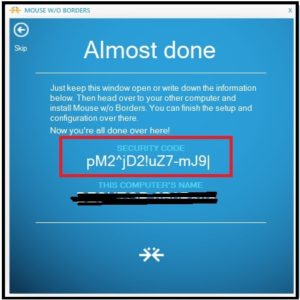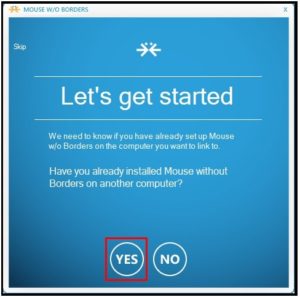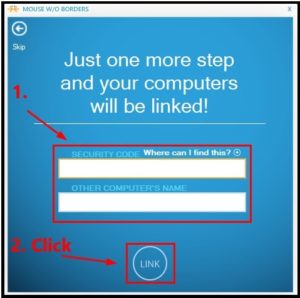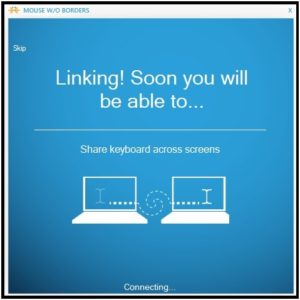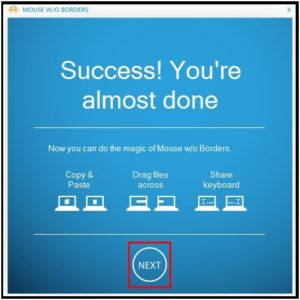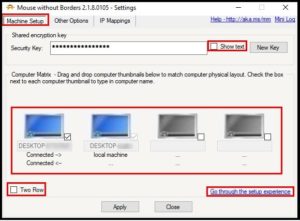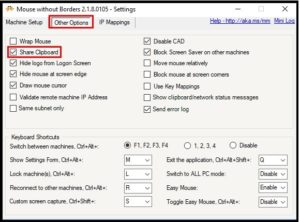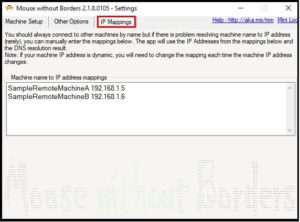How To Use Mouse Without Borders In Windows Pc [ Step By Step Guide ]
Method To Use Mouse Without Borders In Windows Pc
Control multiple pc using Mouse without borders app
Do you know about “Mouse without borders app” and it’s working? If yes then this guide is for you. Just read the complete post and learn each and everything about “Microsoft mouse without borders app to control multiple pc at the same time”.
Probably you may know that Mouse without borders is a Microsoft official productivity tool. So you can imagine how much powerful tool is that. Basically it’s a multiple windows pc control app which allows user to control up to 4 computers at the same time with single mouse and keyboard.
In short, by using this amazing Mouse without borders tool you can copy, paste, drag and drop text files across the different computers.
If you are advance user and want to work efficiently like a pro, this Microsoft tool Mouse without borders is for you. Working with this app is very cool and convenient.
READ MORE : Windows 10 Startup Folder Location : Access Startup Folder
Mouse W/O Borders – Link Your Mouse and Keyboard to multiple PCs
Here in this article we will show you complete step by step instructions to install and setup Mouse without borders app on your windows 10/7/8. After reading this tutorial, no need to go anywhere to learn it’s installation and working. This guide will teach you each and everything with all necessary screenshots.
Before going to jump into installation of Mouse w/o borders app, read the below points one by one and then go for next.
- Check the system requirements for Mouse without borders app
- Download and run the Mouse without borders installer on each of your computer.
- Set up the tool on each computer
Watch Video To Learn Mouse Without Border Setup Installation
How To Use Mouse Without Borders In Windows Pc
-
Check the system requirements for Mouse without borders app
This is our first step before installing and setup the Microsoft Mouse without borders tool on pc. If your pc is not compatible then you can’t run Mouse without borders app on your computer and everything is waste for you. So check the system requirements for Mouse without borders first.
Official Microsoft Mouse without borders app is a windows OS supporting tool including latest windows 10, windows 8, windows 7, windows server 2003, windows server 2008, windows server 2012 and windows server 2016 etc.
Supporting Windows Os
- windows 10
- windows 8
- windows 7
- windows server 2003
- windows server 2008
- windows server 2012
- and windows server 2016
- etc
If you have Mac OS then you can’t run Mouse without borders on Mac OS because of system compatibility.
So if you are using any windows OS based machine, you are free to run and setup this tool.
MORE ARTICLES
- Top 5 Free Windows 10 Disk Management Tools
- How To Fix Acrobat Failed to Connect to a DDE Server : FATAL ERROR
- [Update] Windows Could Not Automatically Detect this Network’s Proxy Settings
-
Download and run the Mouse without borders installer on each of your computer.
- If your system is compatible with this tool then download Mouse without borders installer file on each computer. [ File Name : MouseWithoutBordersSetup ]
OR
How To Run MSI File As Administrator In Windows 10 / 7/8
- Now double click on downloaded installer file [MouseWithoutBordersSetup.msi] and install it on each computer one by one.
- At the time of installation, follow the on-screen instructions one by one and install Mouse Without Borders Setup properly.
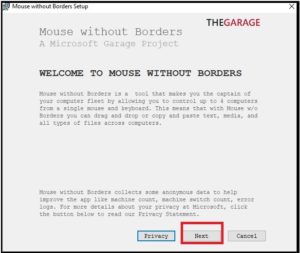
- End of the installation, you will see the below screen that means you have installed Mouse without Border Setup on your pc. Finally hit on finish button to complete the setup.
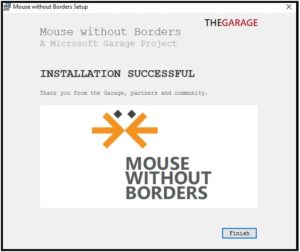
Please Note: Install this setup file on each computer.
- Done!!! Tools installation is completed and you can go for next to setup the mouse without border app.
-
Set up the tool on each computer [ Configuration ]
Before going to jump into setup process, it’s must to know that all the computers should be connected with same network. Otherwise, it will not work for you.
Follow the below steps to start setup of Mouse without borders app on windows pc.
- First off all, select the pc which you used frequently. On this first pc, click on “NO” option.
- After applying the first step, you will see the below screen on your pc, keep it open. This window will show you the name of first pc with security code. This code is must to setup the app.
- Now come to your second pc and click on “YES” option.
- In next window, enter the PC name and security code of first pc and then hit on “LINK” option.
- Wait for couple of seconds and you will see the below window as shown in screenshot. Now linking process will start and it will take few minutes which will depend on your connected network.
IMPORTANT: If the linking process is taking long time and showing failed to connect then check your connection and make sure all computers are connected with each other on same network. Moreover, Mouse w/o borders app ideally works good on wired network.
Till now getting issue in connection, check first pc name and security code again.
- If everything is OK, you will see the below window with next option on your pc. Hit on “NEXT” button to continue the next step.
- A new pop-up window will appear again. Now you have to configure the Mouse without borders Microsoft app on first pc.
Remember, “Local Machine” thumbnail is your first pc.
|
| Other Options Tab : In the Other Options tab, check the box before Share Clipboard so that you can copy and paste a file between computers. You can also select the other settings you need or prefer.
Very Important : As we already told you that you can use Mouse without borders to copy, paste, drag and drop text files in between upto 4 pc but it’s must to know that you can’t copy and paste multiple files and network files at the same time. For this you can use only upto 100MB file. Additionally, it will not work with folders. So if you want to transfer multiple files then zip them first and then transfer it as a single file. |
| IP Mappings Tab : In IP Mappings tab, you can link your computers by the IP address. |
All done and you are ready to use Mouse without borders app on windows 10/7/8 and windows servers. Once you have proper installation with setup, you are free to control different computers at the same time with one mouse and keyboard.