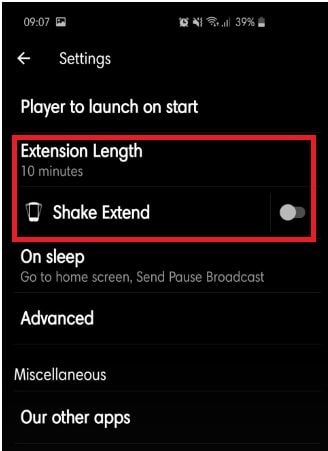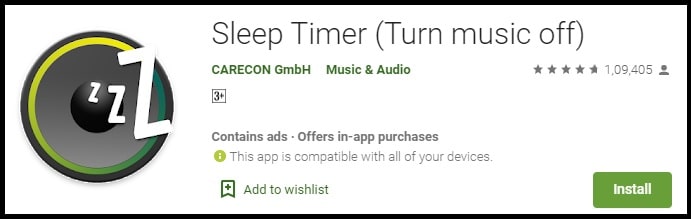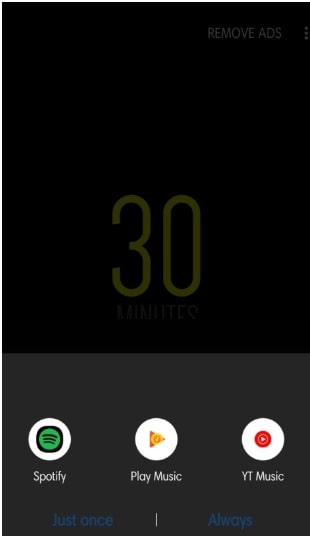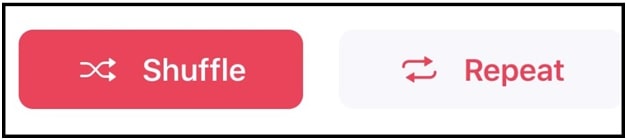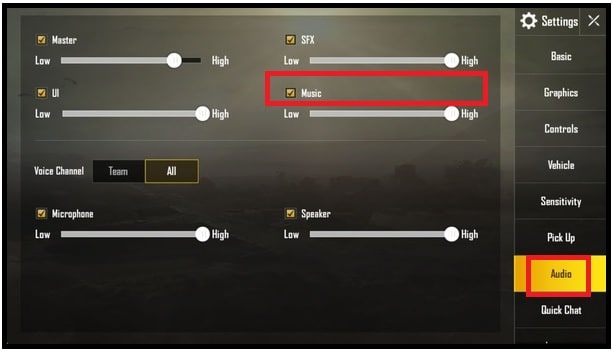How To Turn Off Music Automatically On Android Phone
How To Turn Off Music Automatically On Android Phone
In this world, song is the only thing which used from all peoples. No matter, how much you love to listen music. But it’s true, everyone knack for listening music before going to bed. I think so; you are also one of them who have great library of songs.
In today’s life everyone is busy with their hard life. In the rest of time people take comfort in their collection of songs.
Now come to the main point and talk about today’s topic. So if you are going to play music on your favorite app before going off to bed then it’s very obvious they will continue play all overnight. Basically it’s not a big issue but overnight music sessions can drain your phone’s battery. No worry, there is solution for you and you can turn off songs on phone automatically.
You can manually turn off music on the app before dozing off or can use third party apps to shut down music automatically on android Smartphone. It’s totally depends on you, which type of solution do you want to apply. In our opinion, manual method is good for everyone. But we know it’s not prenatally possible for you thus you are here to find the solution.
For this problem there are many apps are available on Google play store which does exactly what’s advertised. All the apps are 100% working and tested by our team. So, no need to download and install any third party app from Google. Nifty little app you could try to untangle the situation.
Best thing about the recommended automatically music turn off app is it’s small size. So it will not take large space of your phone memory. Sleep Timer is a free app of Google play store which may help you to get ride on this annoying issue. Simply set or configure the app and listen to your favorite music without worrying about overnight battery penalties.
In this app users can set timer which will switch off music or song on any particular timing. Moreover, this app works perfectly on android without consuming any unnecessary battery. This is really good to keep our device healthy.
If you want, you can also extend the timer (default is 10 minutes) if needed, toggle on Shake. For this feature, you have to enable “shake extend” option from app setting. That’s it.
How To Turn Off Music Automatically On Android Phone
Well, there is no any official feature in any android device to stop music automatically. You can pause the music or can close the music manually. But if you want to apply any automated music off feature in your android Smartphone, use the “sleep timer app” and it will do everything for you. After that you can go to your bed and app will close the music automatically. No need to root your device because this app supports almost all android versions including latest version.
Download Sleep Times App : DOWNLOAD
There are two different methods to use Sleep timer app on your phone.
Method01 Use The App After Playing Music
- Download and install “Sleep Timer app” on android phone.
- Open any music app and start playing the music.
- Now set timer and then click on “Start” button to run the timer app.
- Done!!!
Method 02 Set Turn Off Song Before Playing The Song
- Download and install “Sleep Timer” app from Google play store.
- Run the timer app and configure the app or set any desired timing.
- Tap on Start option and Player to select the player to start to play music from and also begin the timer to stop the music from playing after the selected period of time.
So guys this is our little trick to turn off music app automatically. Many people on different forums were asking “how to turn off music app automatically on android phone?” Probably, many of you already know about to stop music app on android mobile. But, if you are also one of them who really don’t know what the trick is to turn off music automatically when it is playing music then follow this guide.
How to turn off Shuffle play in the iPhone Music app
This section is only for iPhone user who uses iPhone as a portable music player. But main problem is that iPhone built in music app is so hard to use. It’s because, users can play music on iPhone by shuffle but they can’t turn off it again by shuffling. The reason for this: Apple has hidden the Shuffle control well out of sight.
Many of you probably know that there’s a Shuffle button right next to the Play button. Just tap on it and turn on shuffle mode on iPhone. But you can’t turn it off because there is no any toggle switch. So now the question, is it possible to turn off Shuffle play in the iPhone Music app? And answer is Yes!!!
- Open music app on your device and play any music.
- Now single tap the Player bar at the bottom of the screen. It has a thumbnail icon of the album as well as a Play button.
- From the Shuffle button you can turn shuffle on or off anytime. The Shuffle button will turn red when it’s on.
Additional Information : Turn Off Music In PUBG Mobile Game
This is another different topic but we are including it here because many users want to turn off music in PUBG mobile. If you want to stop music for PUBG Mobile then follow the above section of this article. Otherwise, check this section to stop Pubg mobile music.
Sometime its very annoying to play music in the background. If you want to slow down PUBG music or want to mute it completely, then follow the below simple steps
- Open the PUBG Mobile app of course.
- Navigate to the “settings” menu by tapping on the little gear icon at the right bottom corner, the second icon from the right as shown in screenshot.
- Tap on the “Audio” option on the right to get into that section, which should look something like this:
- Simply uncheck the Music box.
- Done! The music is no more. And you can enjoy the game without distribution.
These are different methods to turn off music manually. We tried our best to include all possible methods for different platforms.