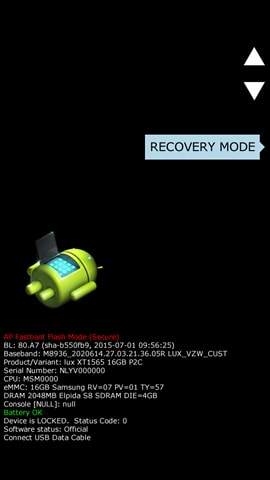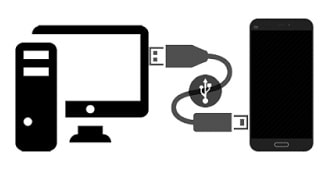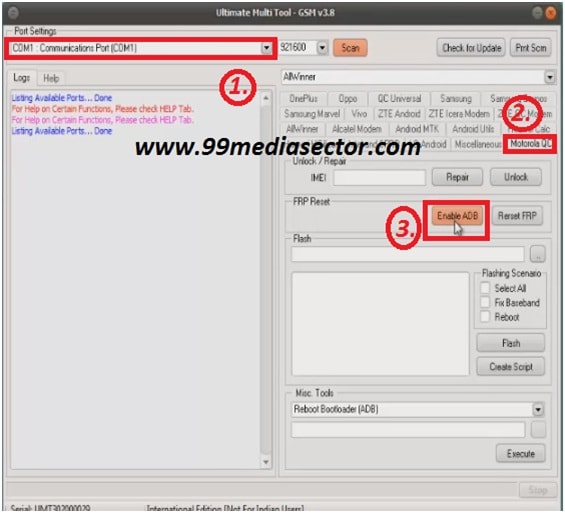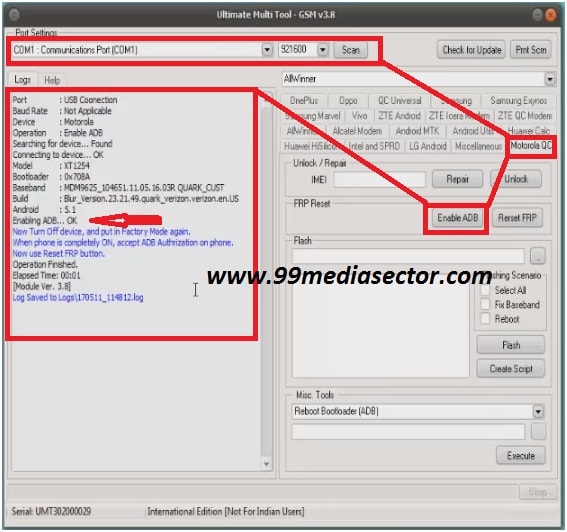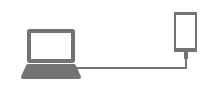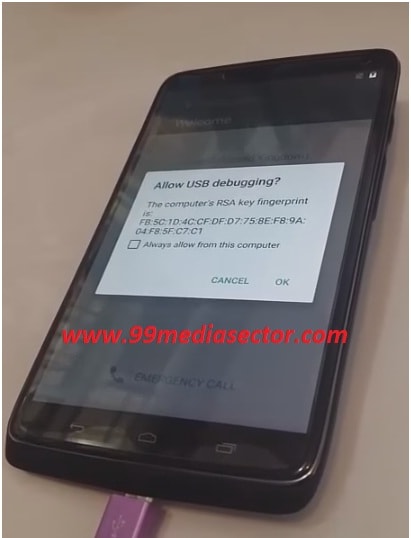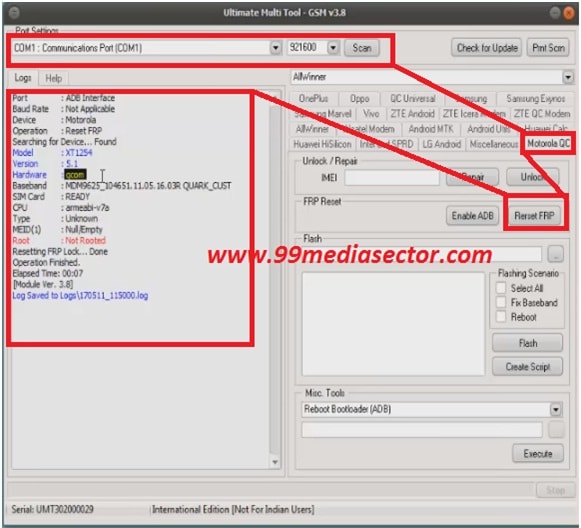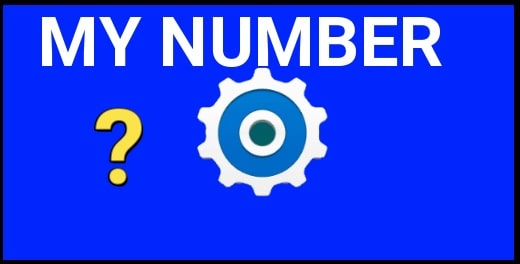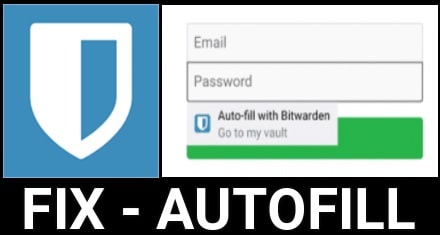Enable USB Debugging in Locked Motorola devices Using UMT Tool
Enable USB Debugging in Locked Motorola devices Using UMT Tool -If your device is locked and now you want to bypass FRP lock on Moto device then you may use any method to remove factory reset protection on Moto. For this you can watch out video “how to bypass FRP lock on Motorola android phone without pc?” this is an universal method to unlock frp lock on MOTO.
Bypass FRP Lock On Moto Without Pc
But as we all know one trick can’t be a solution for all problems. So sometimes it may possible this trick will not work for some devices. On that condition we can use another frp bypass trick for MOTO device. In this new method we will use Ultimate Multi Tool [UMT] v3.1 to enable usb debugging in locked Motorola devices.
I know whats the question in your mind- is it possible to enable usb debugging in locked phone? Yes my dear, you can enable usb debugging in locked moto device by using UMT tool.
Now follow all the steps one by one and enable usb debugging in FRP locked moto mobile and then remove FRP lock to bypass Google account verification.
Enable USB Debugging in Locked Motorola devices & Bypass FRP Google Gmail Verification
Now let’s see how to enable USB debug mode in FRP locked Motorala mobiles and unlock frp on Moto.
Step01
- Download UMT Tool [Ultimate Multi Tool] & run the setup on pc.
- Charge your device aprox 70%
- Working USB cable.
Step 02
- Now power off your FRP locked Motorola mobile.
- Now Boot your moto into “factory Mode” [ Volume Down + power key & then select Factor mode option]
Step03 Now connect your Moto with pc via USB cable [Make sure it’s into factory mode]
Step04 Now go to UMT tool and scan port first and then select “Motorola QC” option and hit on “enable ADB” button to enable usb debugging in frp locked moto device.
Step05 Now see the “UMT Message window” if it’s successful then you can see “adb enabled on locked Moto” device.
Step06 Now again power off you device and boot into “factory Mode”.
Step07 now again connect FRP locked Moto with pc via USB cable [make sure this time also it’s into factory Mode]
Step08 As soon you will connect it with PC , you will see a message on your moto to allow USB debugging as shown in screen shot. Just click on “Ok”.
Step09 Now go to pc, scan the port first and then hit on “Reset FRP” button. Wait to complete the process.
Step10 FRP bypass done on FRP locked Motorola mobile.
Now you can see how it’s easy to enable USB debugging in FRP locked Moto device using UMT tool? Just boot your moto into factory mode and then use UMT tool to enable USB debug mode on Moto to bypass FRP lock.
Press Volume Down + power key together at the same time.
Now Select Factory mode .
Enable Adb [ USB Debugging] By Umt box, Click on Enable ADB button.
Again power off your device after enable adb mode.
Again select Factory mode and mobile will on.
this time select “Reset FRP” option with UMT box.
All Done. Reboot your device normally.
This is all about how to enable usb debugging mode in locked Motorola devices.after factory reset you have to enter google account credentials to unlock FRP protection.But if its lock and you don’t know your Gmail id and password then you can bypass FRP lock without PC. but some devices does not support this method, on that condition enable usb debugging mode in locked Motorola devices by using UMT tool and bypass FRP lock on any Moto android device easily.watch this video to see the complete process.