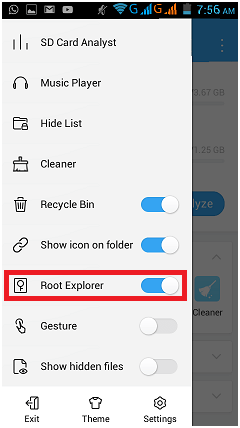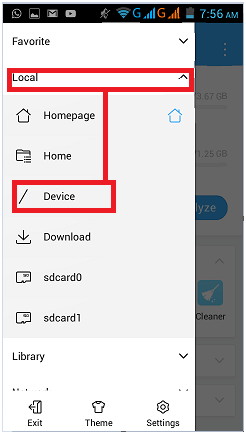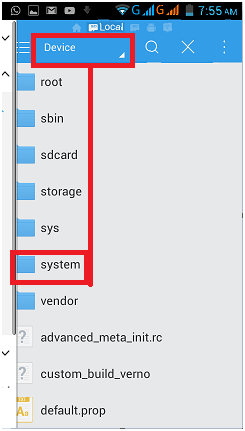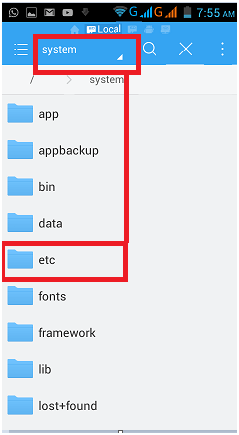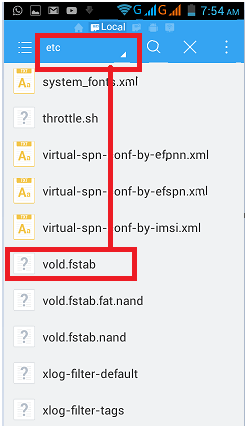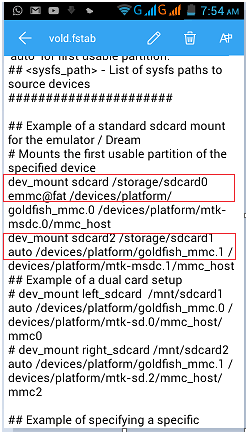How To Swap Internal Storage With Sd card Storage in All android devices?
in this tutorial we will show you how to swap internal storage with sd card storage without any app and increase internal storage magically like a pro.
Today android is a most effective part of our daily life and day by day users of android phones are increasing .today we can see lots of verity of android phone with different configuration. But main part of android phone is storage capacity. if we talk about latest android phone then it comes with 8Gb ,6Gb or 32Gb internal storage. But about old phone ?as we all know most of all older phones comes with 2GB maximum internal storage and we need to use sd card to increase space of our android phone.
But main problem of low internal storage phone’s is that we can’t install many apps on our android phone. Because many apps used internal storage to store their data and no any way to move all apps with their complete data.
So on that condition we can do one thing and that is “Swap Internal Storage With SD Card Storage”. yes we can easily swap internal storage with external storage to increase android memory.
Logic Behind The Trick – Vold.fstab editing
As we all know its a technical world and there are lots of talented and experienced developer in the world and they are trying hard to implement so many tweaks for their users. In the sequence of developing XDA developers developed a tricks for their users who really wants to increase internal storage without buying a new costly android phone.
Basic of this trick is that we will change system file of our android phone. In simple way we will edit or add a single code line and after that internal storage will work like a external storage and same as external storage will work like a internal storage. So if you are using 16Gb sd card then after applying this android trick your internal storage will be 16GB – is it cool or Not???
Remember we can edit or add coding in android system if our phone is fully rooted. If it’s not Rooted Then not possible to access root system files. So Root your android phone first and then swap internal storage with sd card storage.
Note: This trick is fully tested on MiCromax a76 4.2.2 android phone .but after publishing a video tutorial on youtube “How to Swap Internal Storage With Sd card Storage “ we came to know that Vold.fstab missing in some android phones.after research on google we found that kitkat version android phone will not work on this trick.
Requirements To Swap Internal Storage With Sd card Storage in android devices
All requirements must be full fill to implement this tricks.
- Your android device should be rooted [Root Can Void Phone Warranty].
- Es File Explorer or Root browser or Root explorer etc [ Explaining with Es File Explorer]
- Brain [ make sure what you doing]
How to Swap internal Storage With Sd card In Any Android – Video Tutorial
How To Swap Internal Storage With Sd card Storage in android devices?
Remember we are not a developer but we love to learn everything and love to share our experience. If you want you can read original threat on XDA developer site. But you can’t get each and everything in full details. Don’t worry we are here for you and will try to explain each and everything in full and easy steps. Read this tutorial carefully and learn all the steps .till the end of tutorial if you feel any problem in any step then please feel free to ask us by leaving your comment. We will try to solve your problem.
Let’s Start The Process Step By Step………
Step01 root your android phone and download ES file Explorer app from play store.
Step02 after installation open the Es file explorer and navigate to Tools>Root Explorer[Turn ON]
Step 03 now again navigate to Local>>/Device option
Step04 here you will see a “System” Folder ,click to open it.
Step05 now find the “etc” Folder and click on it.
Step06 now scroll down the screen and find Vold.fstab file and open this file using any file editor.
Step07 in Vold.fstab file you have to find these two lines …
Dev_mount sdcard/storage/sdcard0 emmc@fat…..
Dev_mount sdcard2/storage/sdcard1 auto/…………….
Step08 its our final step, now just change Sdcard0 with sdcard1 in the first line & same as change sdcard1 with sdecard0 in the second line.
Now make sure you make all changes correctly .now just save the edited file and Reboot your device.
After rebooting your device now go to storage and you will see your internal storage is swaped with sd card storage and sd card storage is now your internal storage. This is the best method to increase internal storage without any app.
Why This Is Safe For Users?
In technical word android phone programmed to consider sdcard0 as a internal storage and sdcard1 as a external storage. That means if you are rooted then you can edit these all values by access the root file of android phone and after that save this changes it will work same as before. In the result your internal storage will be external storage and external storage will be internal storage. So there is nothing to harm your phone.
Limitations :
I hope you read this tutorial carefully and now its the time to implement on your android phone. But before that you need to know limitations of this method. This trick is successfully tested on micromax A76 jelly bean version [4.2.2] and after implementing this trick we don’t found any error that means its 100% save for users who really want to increase internal storage of android phone.
But after researching on Google we found that vold.fstab file is missing on KitKat and upper version. So if you are using this Kitkat android phone then you can’t perform this process on your phone.
Make sure you changes right values, if not then you might brick your phone or SD card. So be careful and do careful.