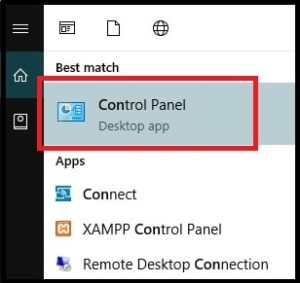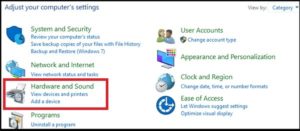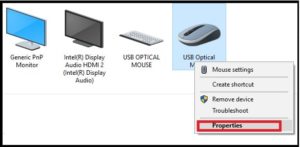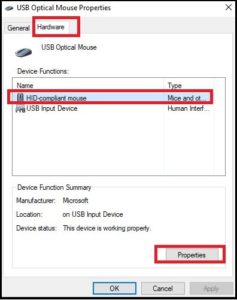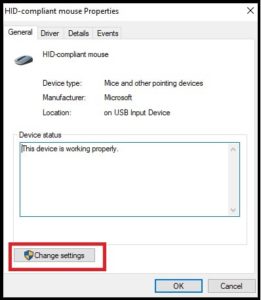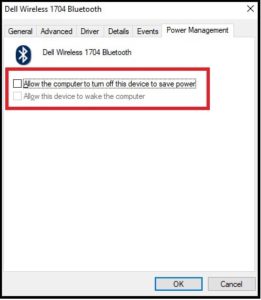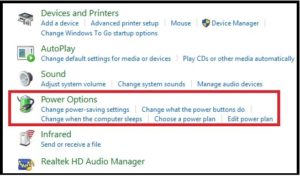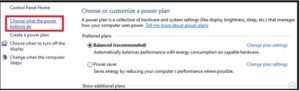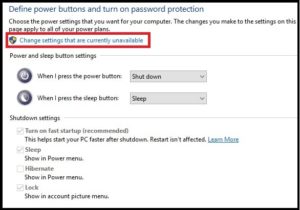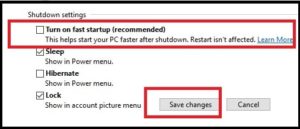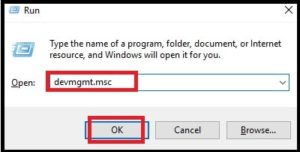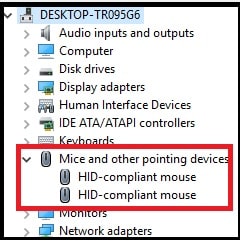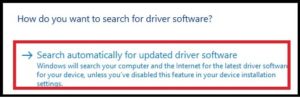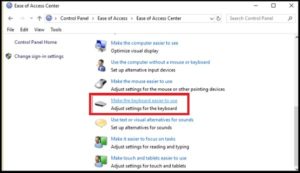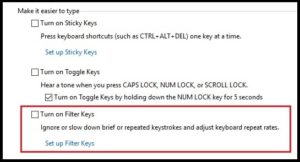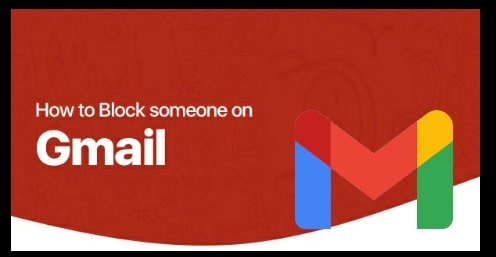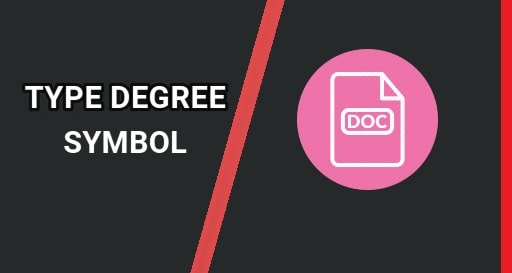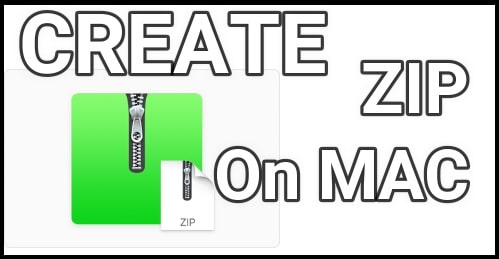Solution: Wireless Mouse Not Working In Windows 10
Solution: Wireless Mouse Not Working In Windows 10
Recently bought a new wireless mouse for your windows 10 pc or laptop and now getting issue with new wireless mouse or wireless mouse not working in windows 10 system? If it’s your problem, please pay your time, read the post properly and fix the issue easily.
Wireless mouse or wireless keyboards are best pc gadgets, if you want to keep your work table clean and minimal. But problem is that sometimes things do not go too well with Windows 10. It may irritate you at the time of installation of new wireless mouse.
So if you are one of them who are facing issue with your wireless mouse, we are here with all possible solutions.
READ MORE
Top Best Websites To Send Free Anonymous Text Messages Online
Top 10 Best Windows 10 Themes – Enhance W10 Look
Install Custom Themes In Windows 10 Safely [Tutorial]
Windows 10 Not Detecting HDMI TV – How To Fix
Fix Windows 10 Black Screen With Cursor After Windows 10 Update
Different Problems With New Wireless Mouse On Windows 10
Reasons may be different for different users but here we tried our best to find most common issues with wireless mouse on windows 10 and of cause with their fixes.
- Wireless Mouse pointer moving randomly. [Unable To Handel]
- Mouse pointer stuck / freezes on screen.
- Wireless Mouse click buttons are not working windows 10.
- New Wireless mouse not detecting by windows 10 pc / laptop.
How To Fix Wireless Mouse Not Working In Windows 10
As we already told you, problems can be different for different users. For some time, it may cause of your pc or may be because of mouse setting, configuration or model. Just forget all about the problems and try the all possible solutions one by one and get ride on this wireless mouse issue.
So here we are listing most efficient solution to fix wireless mouse not working on windows 10. Checkout the solutions one by one, apply them and resolve your issue without paying any money. No need to go anywhere, just fix it at your own home.
Please Note: Before going to apply below changes to fix wireless mouse not working in windows 10, please create a restore point in w10. It will help you to restore older setting again in case something goes wrong.
List Of Solutions To Fix Wireless Mouse Not Working in Windows 10 Pc / Laptop
- Simple Solutions To Resolve Wireless Mouse Not Working W10
- For Bluetooth Wireless Mouse
- Disable Fast Startup On Windows 10 PC
- Install or update Wireless Mouse Drivers On Window 10 Pc
- Fix Wireless Mouse Not Working By Turn off Filter Keys
- Perform Clean Boot On Windows 10
Solution0 : Simple Solutions To Resolve Wireless Mouse Not Working W10
- Make sure wireless mouse is working fine [no any hardware issue].
- Try to connect it with any other pc / laptop to make sure it’s not compatible with your own pc.
- Make sure USB port it working properly. Try to change wireless mouse USB port.
Solution 01 : For Bluetooth Wireless Mouse
- Open “Control Panel” on windows 10 pc / laptop.
- Once you are into control Panel, select “View Devices and Printers” as shown below.
- Now right click on “Mouse” icon >> select Properties.
- New popup window will appear in front of you. Navigate to “Hardware”tab and then click on the HID Device, select properties.
- From the next window, click on “Change Setting” option >> then click on “Power management” tab option.
- Uncheck the option which says “Allow the computer to turn off this device to save power. “ And then hit on “OK” button as shown in screenshot.
- Finally reboot the window 10 pc for once. Reboot is must to apply all the changes.
Hopefully this solution will work for you to fix wireless Bluetooth mouse working problem w10. In case, you are not able to resolve this issue, go for next solution.
Solution 02 : Disable Fast Startup On Windows 10 PC
This is another working tip to fix wireless mouse not working windows 10 pc. Just disable fast startup on pc and fix the issue. Let’s see how to fix wireless mouse not working problem by disable fast startup on pc?
- Simply open “Control Panel” on pc.
- Click on “Hardware & Sound” option first.
- Again click on “Power Options” from the next window.
- Select “Choose what the power buttons do” from left side bar.
- Select the “Change settings that are currently unavailable“ option from main page.
- Now, uncheck the option which says “Turn on fast startup” >> Click on Save Changes.
- Restart your computer for once and check, mouse is working fine or not??
Solution 03 : Install or update Wireless Mouse Drivers On Window 10 Pc
In any case, above both methods are not helping you to fix wireless mouse working issue then it may case of wireless USB drivers. Most of the time, mouse drivers installed automatically at the time of first installation.
- Press Windows + R key altogether to bring up the run command window then type “devmgmt.msc” and hit the enter key to execute. It will open device Manager on pc.
- Expand Mice and other pointing devices as shown in screenshot.
- Right-click on Wireless Mouse model and select the Update Driver option. [You can uninstall tool, but have install it again. Here we are only updating mouse drivers]
- From next window, select Search automatically for updated device drivers software option to update Mouse Drivers automatically.
- Pc will start to find drivers automatically. Wait for your PC to find and install the drivers on your PC automatically.
- Once update done, Restart your Windows PC for once. [Reboot is must to apply the changes]
Solution 04: Reinstall Wireless Mouse Drivers In Windows 10
Still unable to fix wireless mouse not working issue by updating mouse drivers then uninstall drivers and reinstall again.
Process is almost same as above method 03.
- Press Windows + R key altogether to bring up the run command window then type “msc” and hit the enter key to execute. It will open device Manager on pc.
- Expand Mice and other pointing devices as shown in screenshot.
- Right-click on Wireless Mouse model and select the Uninstall Driver option.
- Wit to uninstall the existing drivers from pc.
- Reboot the pc again after uninstall drivers.
Solution 05 : Fix Wireless Mouse Not Working By Turn off Filter Keys
User may also apply this filter keys disable method to fix wireless mouse key not working in windows 10 pc.
- Open “Control Panel” on windows pc.
- Click on Ease of Access option from control panel.
- From this window, select the Make the keyboard easier to use option.
- Now turn off or uncheck Turn on Filter Keys option and then hit on “Apply” button as shown in screenshot.
- All done!!!
Solution 06: Perform Clean Boot On Windows 10
If wireless mouse is not working properly, it may also cause of third party software. Sometime any third party software can conflict with mouse driver. For this purpose, try to clean boot by following steps and cross check the issue.
Check the link to find “how to perform clean boot on windows 10?”
So guys these are some best solutions to resolve wireless mouse is not working in windows 10 pc / laptop. Simply follow all the above solutions one by one and fix the issue.
Don’t forget to tell us the best working solution for you. It may helpful for our readers.
In case, you have any quarry related this article, please leave your valuable comment in comment box.