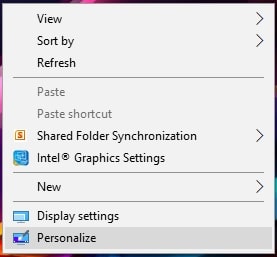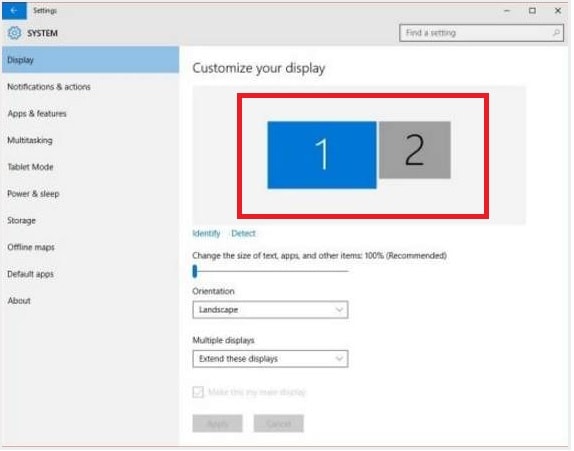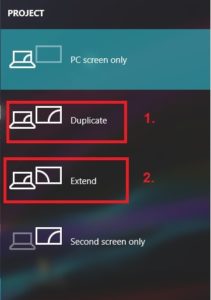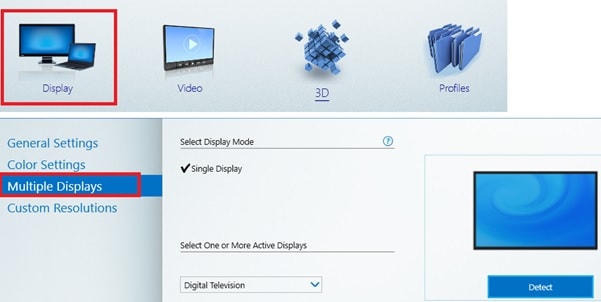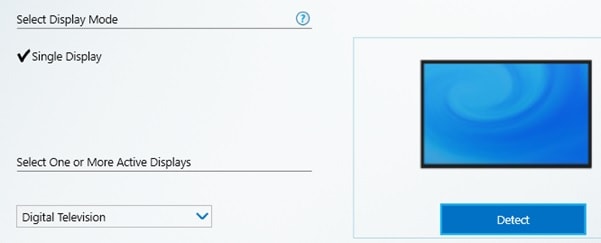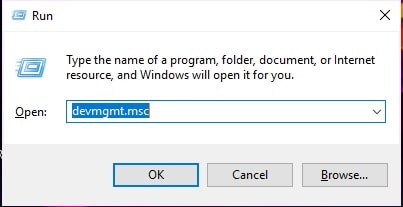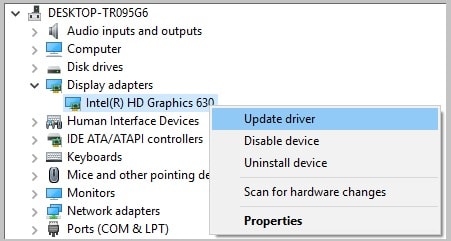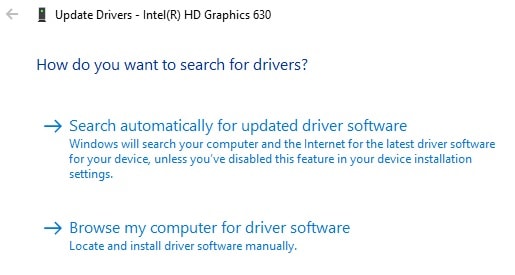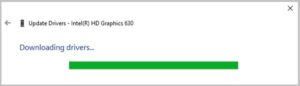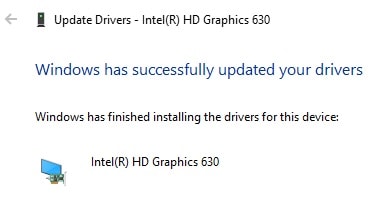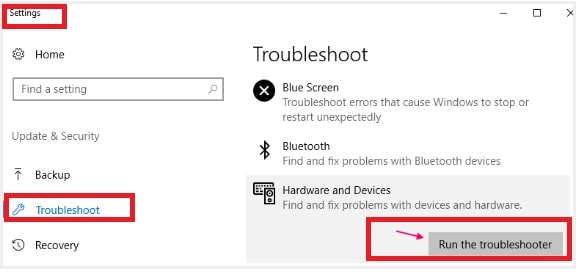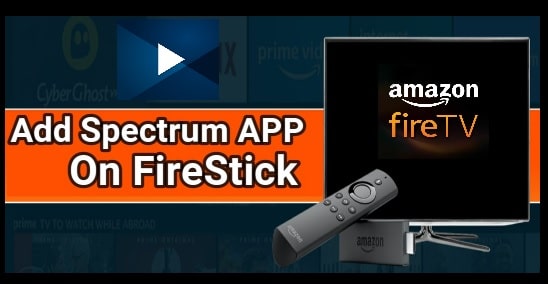[Solution] Windows 10 Not Detecting HDMI TV – How To Fix
Solve Windows 10 Not Detecting HDMI TV Problem
If you are a Microsoft windows 10 user and facing windows 10 not detecting HDMI tv issue then you are not alone. After upgrading to MS windows 10 or after upgrading windows 10 update, it’s a common issue for windows 10 users. Many windows 10 users reported that windows 10 not detecting HDMI tv or windows 10 not detecting second monitor and how to resolve this issue? So guys stay tuned and read the complete post properly and apply all the solutions one by one as shown below. All the working solutions are described in detail with all necessary screenshots.
Before going to jump with suggestions, make sure there is no any issue with HDMI cable and HDMI port. For this purpose, check the below points first….
- Sometime it may cause of loose connection, so unplug the HDMI cable from TV and then insert it again properly. Check the issue resolved or not? If not, go for next step.
- May be your HDMI cable is not working properly so you are unable to connect HDMI TV. Before changing any setting of your w10, try to use another HDMI cable to confirm that it’s not because of existing faulty HDMI cable.
Above steps are basic steps and till now you are getting the same issue with working HDMI cable & HDMI port then you have to check your pc settings.
Windows 10 Issues & Fixes
- Windows 10 black screen with cursor – Solved
- Free android emulator for windows 10
- Delete Outlook account permanently
- Best Forum software of 2018
How TO Deal If Windows 10 Not Detecting HDMI TV or Second Screen
5 Ways to Fix Windows 10 Not Detecting HDMI Monitor
- Check Display Output Setting Of Your Pc
- Select Duplicate Screen From Intel HD Graphics Control Panel
- Reboot PC & TV Again
- Update Windows 10 Display Drivers [ Intel Graphics Driver]
- Fix Hardware Related Issue
Solution 01 : Check Display Output Setting Of Your Pc
Let’s see easy method to fix HDMI Monitor not working on windows 10 from display output settings.
Correct display output setting is must and sometimes incorrect display output setting can be a reason of this issue and you are unable to connect the screen monitor using HDMI cable. In that case, you will not able to detect the HDMI TV output. So read the instructions and re-check your w10 display setting and correct them, if you found any changes in any step.
Fix Windows 10 not recognize HDMI TV Issue By Changing Display Output Setting
- Simply right-click on w10 desktop and select “Personalize” option and then again select “Display” Option.
- If you are able to see only on “TV” that means second tv is not detected by windows pc. Check you able to see TV as a second monitor or not?
In case, you are not able to see TV on the screen as shown above then follow the steps to resolve the issue….
- Press windows logo key from your keyboard and P together at the same time. Right sidebar will appear in front of you.
Windows logo key + P
- Just select “DUPLICATE” option only. If duplicate option is not clickable or not working for you, select “Extend” option.
After that, check & see if Windows can detect your TV or Check if your Windows 10 PC is detecting HDMI or not?
This time windows 10 should detect the HDMI TV.
Still unable to detect second monitor, go for next solution.
Solution 02 Select Duplicate Screen From Intel HD Graphics Control Panel
- Right click on W10 desktop and select “Intel Graphics Setting or Properties” option.
- Click on “Display” from front end options and then again select “Multiple Displays”.
- Simply click on “Detect” or select windows 10 Duplicate Screen option.
Solution 03 Reboot PC & TV Again
If all the above settings are done as it is as shown in above two solutions, now it’s the time to restart pc with HDMI cable attached and tv begin On.
- Make sure HDMI cable is properly attached with HDMI port and TV or duplicate Monitor is on.
- Reboot or restart the pc normally.
Solution 04 Update Windows 10 Display Drivers [Intel Graphics Driver]
Sometimes un-updated drivers can be reason of this issue. So you can also try to update your drivers to fix this issue.
- Press Windows logo key + R from your keyboard.
- Copy or type the below command and execute it hit by enter key.
- Find the “Display Driver” section, expand it and then “Right-Click” on “Intel(R) HD Graphics 630” and select “Update Drivers Software” option.
- Now in next window you will see two different options to update driver software- Manually Or Automatic Update. Select anyone method and update drivers properly.
- Just select “Search automatically for update driver software” option. It will start to search and download drivers update online.
- All Done!!! End of the process you will see the below screen as “Windows has successfully updated your drivers”.
Solution 05 Fix Hardware Related Issue
Fix hardware related issues on pc if window 10 not recognize second monitor.
- Open windows 10 “Setting” >> “Update & Security” option.
- Click on “Troubleshoot” from left menu bar>> “Hardware & Device” from right side area >> click on “Run the troubleshooter” button.
- Trouble shooting will start automatically and you will see the error with solution, if it found anything on your pc.
Best Solution Pickup
Following are the steps.
1. Right click on w10 desktop.
2. Select Graphics Properties.
3. Display Settings
4. Select Multiple Displays dropdown
5. Click Detect
6. Select Duplicate screen
That’s all about windows 10 not detecting HDMI tv or windows 10 not detecting second monitor issue. Hope above solution will help you to detect the HDMI tv with windows 10 pc.
Till now unable to resolve the issue or have any quarry regarding this post, please feel free to ask us.