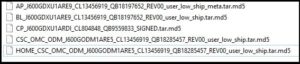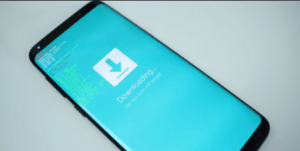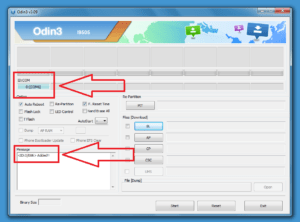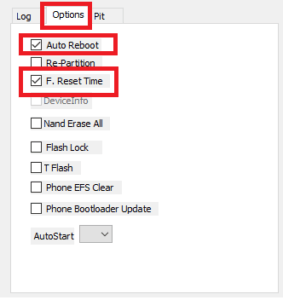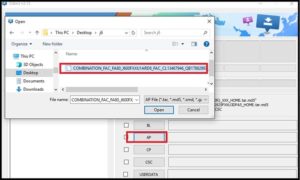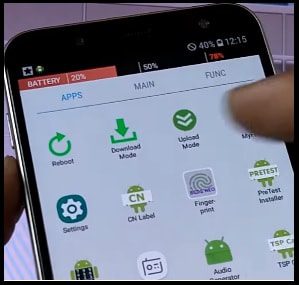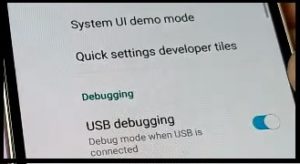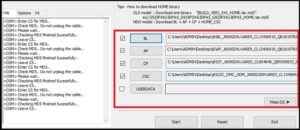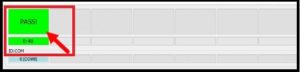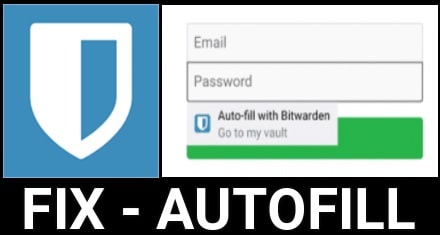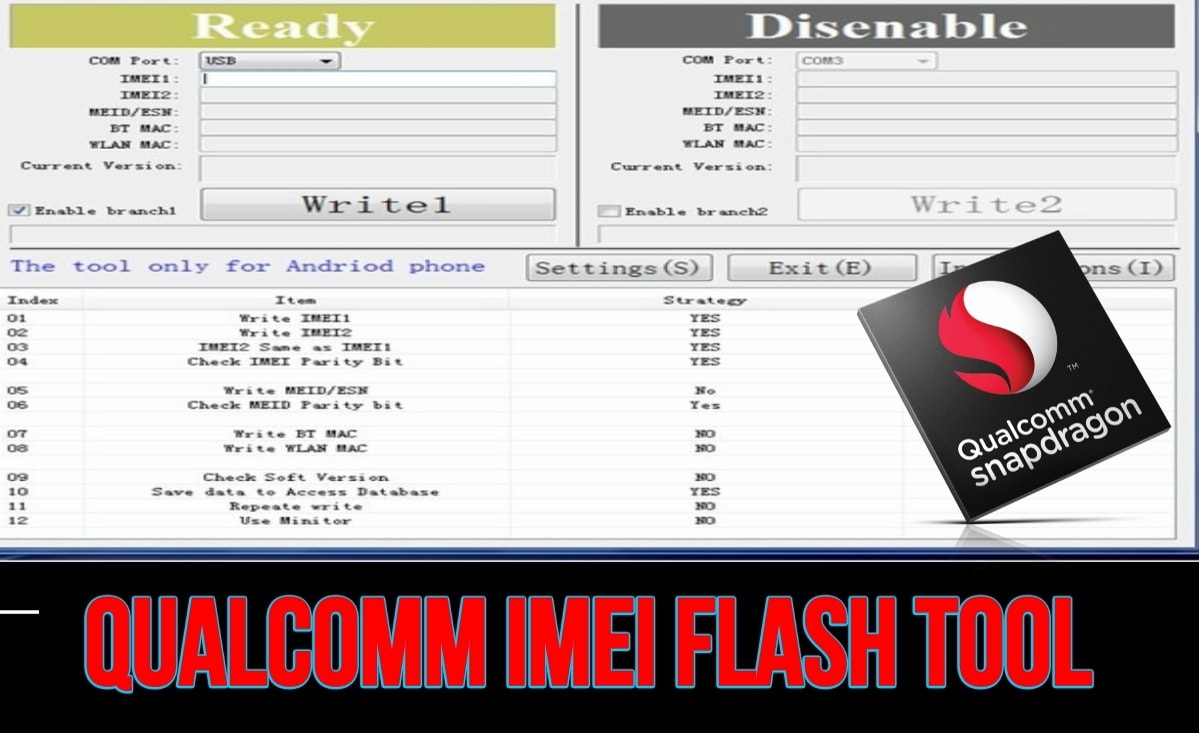Samsung J6 FRP Bypass Using Combination File [J600G & J600F]
Samsung J6 FRP Bypass Using Combination File [J600G & J600F]
Are you trying to find a perfect method to remove Samsung J6 J600G/J600F frp lock? If yes then you have landed on right place. Here in this Samsung J6 FRP bypass tutorial, we are going to use Samsung J6 combination file [ADB File/factory Binary mode].
All the required files like Samsung J6 J600G combination files, Samsung J6 J600F combination file, flash files [Firmware] and flash tools are available to download from below download section.
As we all know we can unlock pattern lock / PIN lock on Samsung J6 by factory reset from recovery mode. But problem is that device will stuck on Google account verification after factory reset. That’s called FRP lock. So if the device stuck on Google account verification screen or asking to verify Google account ID and password then you have to enter the same existing Google account credentials. Otherwise, FRP lock never allows you to unlock the device.
In that case enter the correct password & mail ID otherwise, remove or bypass FRP on Samsung J6 J600F / J600G.
If you try to search there are so many other tools and frp bypass methods are available to bypass Samsung J6 2018 frp lock. But it’s must to know that every time Google patched all the loop holes with their new security patch level. In short, it’s not possible that older FRP bypass trick will work for updated security patch level.
But if you are using Samsung J6 combination file or Samsung J6 adb file then no need to worry about any security patch level.
ADB file or combination files are the pre-enabled USB debugging files to enable USb debugging in FRP locked devices. Just flash Samsung combination file using Odin flash tool to enable adb mode or USB debugging in frp locked Samsung J6 phones.
READ MORE
Enable ADB Mode In FRP Locked Samsung Phone [2018]
Bypass Samsung Nougat FRP Using Miracle Box 2.54 [Nougat 7.0,7.1.1,7.1.2]
Enable Native Call Recording In Samsung Phones [Android Trick]
For more detail about combination files and their working process, please read the below article. Otherwise go for next step.
Method To Flash Samsung ADB File [Combination File]
if your Samsung j6 Phone stuck on FRP lock screen then you may try different methods to bypass Samsung frp lock. But it’s not necessary that the entire Samsung frp trick will work for you. On that condition, if you have Samsung J6 combination file [pre-enabled adb files], you can open factory binary on your device easily. In short, you can enable USB debugging and OEM unlock in frp locked Samsung mobile.
Brand: Samsung
Model: Samsung Galaxy J6 J600G & J600F [2018 Model]
Tool: Official Odin Flash Tool Success Rate: 100% working tested and stable
Testing Device: Samsung Galaxy J6 SM- J600G
OS: Android Oreo
Patch Level: 1 April 2018 Android security Patch Level
Download Samsung Galaxy J6 Combination File [J600G/J600F], Drivers and Firmware
Samsung J6 SM-J600G Combination File [ADB File] DOWNLOAD / MIRROR
Samsung J6 SM-J600F Combination File [ADB File] DOWNLOAD / MIRROR
Samsung USb Drivers DOWNLOAD
Samsung Flash Tool [ODIN] DOWNLOAD
Samsung J6 Firmware [Official Stock ROM]
Samsung Galaxy J6 SM-J600G Stock ROM Oreo 8.0.0 [Indian Variant] DOWNLOAD
Download Firmware For Samsung J6 Firmware DOWNLOAD
Important: Combination file or adb file may be different for different devices. For example, Samsung Galaxy J6 comes in two different variant like J600F & J600F. So both models have different combination files according to their own model number. Never ever try to flash un-supported combination file or firmware on the device.
Samsung J6 FRP Bypass Using Combination File [Samsung J6 J600G & J600F]
First off all confirm the model number of the device by removing back panel of the mobile and then download appropriate combination file and flash file from download section.
Now let’s start the process to remove frp lock on Samsung Galaxy J6 with combination files.
Step01 Arrangement Of Files And Tool
- Download Samsung J6 combination files and flash files [J600G/J600F] and save them in any one folder for easy navigation.
- Extract the downloaded Samsung J6 adb files on pc.
- Extract the downloaded Samsung Galaxy J6 official firmware on pc. [Samsung Galaxy J6 firmware contain 4 flash files]
Samsung j6 stock ROM
- Extract the downloaded “Odin flash tool” and run “Oding.exe” file as administrator. Once the tool launch, leave it as it is. We will use it again in next step.
Step02 Boot Samsung Galaxy J6 Into Download Mode
As we all know latest Samsung Galaxy J6 device don’t have “Home” key. So this time it’s little bit different from traditional method.
- Power Off the device properly.
- Press & Hold Volume Down key + Volume Up key together and insert USB cable at the same time. Now you will see the warning message on phone screen.
- Next, press volume up key for once to continue to boot into Downloading mode. [Device should be into “Odin Mode”]
Step03 Flash Combination File and Enable USB Debugging in FRP locked Samsung J6
- Open Odin tool again and this time you will see “added” message in log window, if the device is properly connected with pc into download mode.
- Navigate to “option” tab and configure the tool as shown below.
- Click on “AP” button and browse the “Samsung J6 adb file [.tar/.tar.md5]” from extracted folder. [Wait for few seconds to load the file]
IMPORTANT: At the time of loading firmware files [.tar.md5 files], it may take long time to load or may reflect Odin not responding. Don’t worry about it and wait for few seconds to load complete files. It’s normal. Loading time depends on your firmware size and it may different for different Samsung devices.
- Finally click on “Start” button to start combination file flashing.
- After successful flashing, it will show green “PASS” message on the tool’s window.
- Device will reboot again into factory binary mode.
Confirm USB Debugging Status & OEM
- Now click on “Apps” >> “Setting” as shown below.
- Again go to “System” >> Tap 7 times on “Build Number” >> Enter into “Developer Option” >> “enable debugging and OEM Unlock” if not enabled
- Power off the device again.
Step04 Remove FRP On Samsung Galaxy J6
Now we are into final step. Once you have USB debugging enabled Samsung j6 device in your hand. You are free to bypass Samsung Galaxy J6 frp by flash official firmware on Samsung J6.
- Re-launch Odin tool [Skip if already opened]
- Boot device into Download mode [ODIN mode] again. [Follow the step02]
- Now load all the flash files in appropriate section. [Samsung J6 firmware contain 5 files. Load all the files in Odin tool in appropriate section.]
Click on “BL” and load BL flash file from Extract firmware folder
Click on “AP” and load AP flash file from Extract firmware folder
Click on “CP” and load CP flash file from Extract firmware folder
Click on “CSC” and load CSC flash file from Extract firmware folder
[Don’t use the Home_CSE file”, otherwise problem will accrue again.]- Finally hit on “START” button to start firmware flashing process. [Don’t tuch or remove USB cable during the firmware flashing process]
- After completing the flashing process, you will see green “PASS” message on the tool and device will restart again.
Please Note: This time it may take long time to reboot at first boot after flashing. So sit back and wait for normal boot.
- All Done!!!!
- Setup the device again as a new device and this time it will not ask you for Google account verification.
So guys this is the complete step by step tutorial to remove Google account verification on Samsung Galaxy J6 by using combination file [Factory reset file]. It’s 100% working and tested method for latest security patch level. So you can apply it on your own Samsung J6 to remove FRP lock.