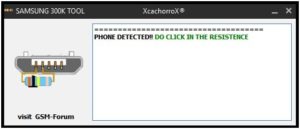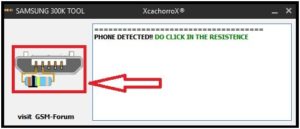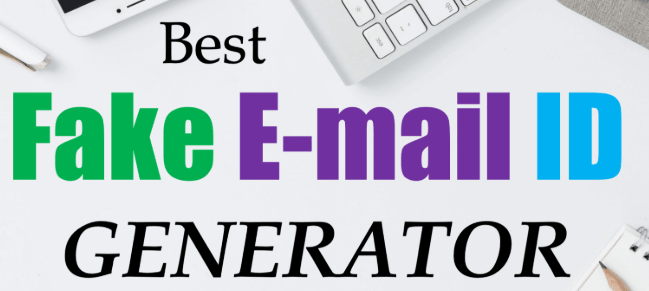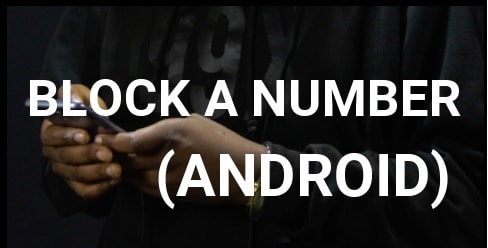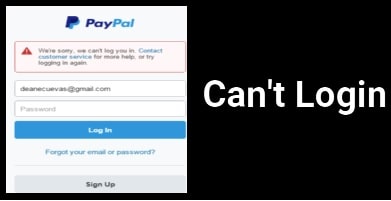Samsung Download Mode Tool – Download Mode without Pressing Key
Samsung Download Mode Tool 2021- 2022 – Samsung Download Mode without Pressing Key
Once again we are here with another wonderful Samsung Tool and the name is “Samsung 300K Tool” to boot Samsung phone into download mode without pressing any key combination. In short “Samsung download mode tool” allows you to reboot your phone download mode which is very important in phone repairing process.
Most probably, you may know that Samsung devices must be into download mode or Odin mode to flash firmware or stock ROM using ODIN tool. For this purpose, you have to press and hold the Volume Down key + Home Key + Power Key at the same time. In short, you have to use hardware key combinations to boot Samsung into Odin mode or Downloading mode.
But what, if your hardware keys are not working properly or you are unable to boot Samsung into download mode with key combinations. To deal with this situation, Samsung 300K tool is very helpful.
So here in this tutorial, we are introducing a free Samsung tool to boot Samsung into download mode without hardware keys. You no need to press any key of the device to enable download mode on Samsung devices.
Samsung 300K Tool is the best tool for Samsung users to repair crashed or FRP locked Samsung devices, If your Samsung device is stuck at bootloop and the hardware buttons are not working. Just use the free Samsung 300K Tool to boot your phone into the Download mode.
When User Can Use Samsung 300k Download Tool?
The use of the Samsung download tool is very straightforward. Best thing is that it’s a free tool that works on Windows OS to activate download mode in your Samsung Android devices.
If you are facing an issue to boot your device into normal mode due to the device being stuck in bootloop or stuck on the Samsung logo then you have to repair it. For this, you can simply boot the device into Safe mode or can re-install official software.
In order to flash new software or firmware on a Samsung phone, Samsung Smartphone should be into downloading mode or Odin mode. We can easily do this by pressing the correct key combinations. But sometimes, this can be a little bit tricky. In other scenarios, what you will do if hardware keys or buttons are not working and you are unable to press the right combination.
Thanks for this life savior tool that can boot Samsung phones into downloading mode within one click. Simply run the tool, plug the device with pc via USB cable and click the button. All done, the tool will command your device and it will boot into download mode automatically.
Recently, I was trying to flash official stock ROM in Samsung ON8 SM-J710fn android nougat mobile. But suddenly, we found that its volume keys are not working properly and that time I was unable to restart my device into download mode.
We tried many things to boot it into download mode but get failed. At the same time, we found a new Samsung Download tool which is also known as a Samsung 300K Tool. We tried it first time and believe me guys, it’s working fine without any issue.
So, here in this post, we are going to share a simple method to boot Samsung mobile into download mode without keys.
Let’s start the process….
Status: Free Pc Tool To Enable Samsung Download mode without pressing any key
Download Samsung Download Mode Tool Latest Version & Samsung Drivers
|
Samsung USB Drivers |
||
|
|
Samsung 300K Tool 2023 Or Auto Samsung Download Mode Tool 2023 Latest |
||
|
Steps To Use Samsung 300K Tool Or Auto Samsung Download Mode Tool
As we already told you, this Samsung 300K Tool Or Auto Samsung Download Mode Tool 2022 – 2020 – 2021 is a very helpful tool, in case you are unable to boot Samsung into download mode using a keys combination. No need to press any key, if you are going to use free Samsung 300K Tool. A free small size windows 300k tool for Samsung phones is enough for this.
- First of all, download and install Samsung 300k USB drivers on a windows pc. Drivers installation is a must to use the new Samsung 300K Tool Or Auto Samsung Download Mode pc Tool. Skip the step, if already installed.
- Now connect the device with pc via a working USB cable and the device must be into ON condition.
- Extract the downloaded Samsung 300K Tool zip file free on pc. Here you will see a portable “Samsung 300K Tool setup file”.
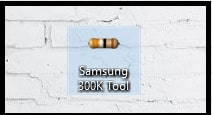
- Now run it as administrator. If the tool detects the attached device successfully, you will see the below screen. Otherwise, reconnect the device and re-launch the tool again.
- Click on “Resistance Icon” to start the process. Just in a few seconds, the device will power off and will reboot into download mode / ODIN mode automatically. Tool will forcefully boot it into download mode.
- DONE!!! The device successfully booted into Download mode and you are free to complete your task.
Samsung 300k Alternative – Boot Samsung Download Mode Without Keys
Here is another method to get into Samsung download mode without pressing any hardware keys. This method requires a windows PC and working USB cable to create connection in between pc and mobile.
If you are already involved in android rooting and firmware flashing, then ADB commands are not new for you. These adb commands can easily boot your Samsung Galaxy phone into downloading mode using a computer.
Best thing is that you no need to press or touch keys of your phone. This is an universal method and works well on all android devices including Samsung phone.
- Download and install “Minimal adb & fastboot tool” on your pc or laptop. Otherwise, download “platform tool” and extract it on pc.
- Now enter into the “Adb” location or “Platform tool” folder.
- Next, click anywhere in the folder >>> press & hold Shift key + right-click on the mouse and select Open PowerShell window here from the context menu.
- A new command window will appear in front of you.
- Come to the device and enable USB debugging on your phone.
- Connect the device with pc via working USB cable.
- Type below command to check the connection.
adb devices
- If you are able to see string of alphanumeric values in the cmd window, proceed with the next command.
adb reboot bootloader
- Done, device will boot into Samsung downloading mode automatically without using key combination.
FAQs About Samsung Mode Tool
Q1 Is Samsung recovery mode tool and Samsung download mode tool same?
Ans. “No”, Samsung mode tool or Samsung 300k tool both are different tools for different process. Samsung download mode 300k tool can be used to boot Samsung phone into download mode for flashing a new custom or official ROM. But we can boot Samsung Android phone into recovery mode using Samsung 300k tool.
Q2. Is Samsung 300k tool is an official tool?
Ans. “No”, Samsung 300k tool is not an official tool. It was developed by an unauthorized developer. But it works without creating any issue.
Q3. Is Samsung mode tool safe?
Ans. “yes”, it’s completely safe and never harm your device. Samsung mode tool is portable software that is useful to boot your device into download mode or odin mode for stock ROM installation.
In this way, users can boot the Samsung mobile into download mode without pressing any key. You no need to press any key combination to boot Samsung into ODIN mode, if you are using latest Auto Samsung Download Mode Tool. After that, you can root, flash TWRP, and custom ROM on Samsung mobile. The listed Samsung download mode pc software is completely free and comes without a password.
We successfully tested this tool on Samsung Galaxy On8 SM-J710FN.