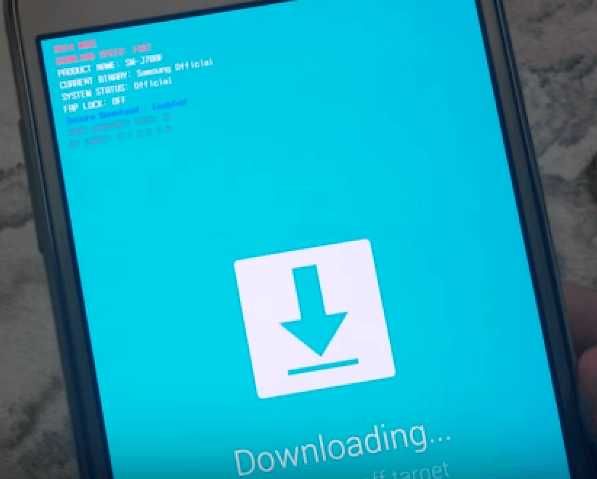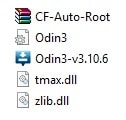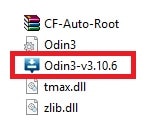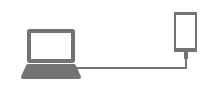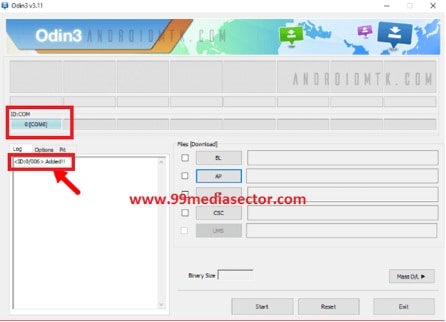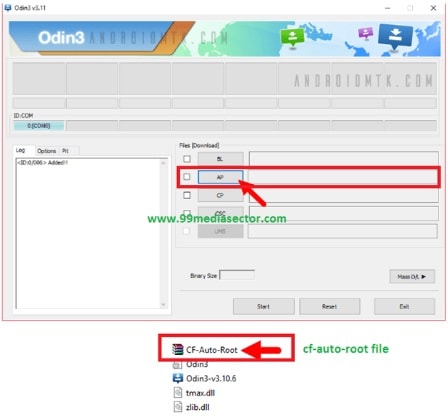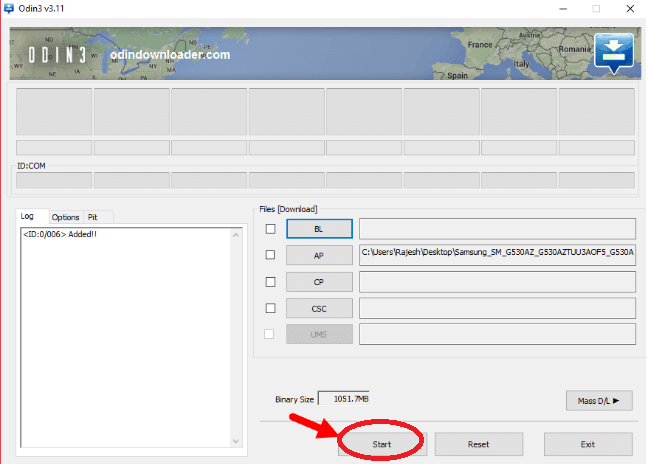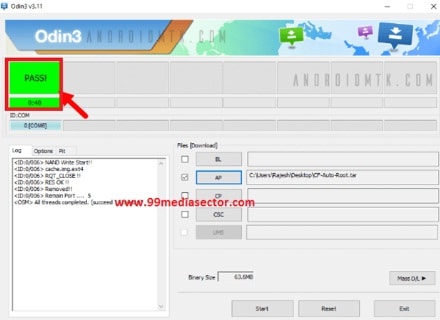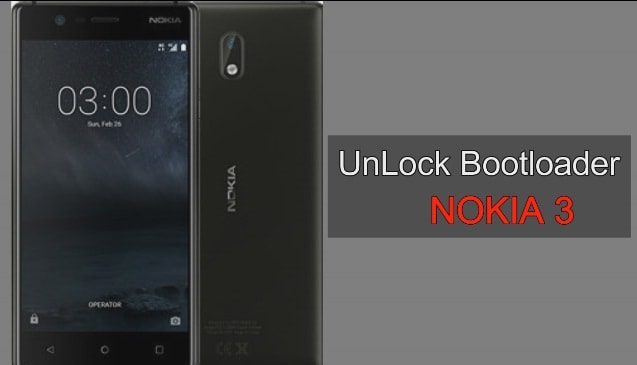Root Samsung Galaxy A3 SM-A300FU Marshmallow [Root Galaxy A3 SM-A30FU]
Hey guys, once again we are here with a new Samsung root guide and today we will show you how to root Samsung Galaxy A3 SM-A300FU marshmallow version with cf-root file. Best part of this root guide is that no need to flash custom twrp recovery on Samsung galaxy a3 to root galaxy SM-A300FU. Just download one cf-root file and full get root access on Samsung galaxy A3 SM-A300FU easily.
Samsung Galaxy A3 Sm-A300FU marshmallow is a mid range galaxy series Smartphone. By default it comes with lollipop version but you can update it into latest marshmallow version. Remember this root guide is only for Samsung galaxy A3 Sm-A300FU 6.0.1 marshmallow version. Now just follow the root guide to root Samsung A3 Sm-A300FU with computer. If you are looking a way to root Samsung Galaxy A3 without pc then bereave us, it’s not possible to root Samsung Galaxy A3 SM-A300FU without pc.
Read Also
Model name – Galaxy A3 LTE
Model Number – SM-A300FU
Android Version – 6.0.1 Marshmallow
Root Samsung Galaxy A3 SM-A300FU
Now let’s see how to root Samsung Galaxy A3 SM-A300FU using CF Auto root file. By using this root method no need to install TWRP recovery and also no need to flash supersu file to root Samsung Galaxy A3 4G SM-A300FU 6.0.1. Just follow all the below instructions carefully and root Galaxy SM-A300FU safely without any dead risk.
Step01 Requirements
- This root guide is only for Samsung galaxy A3 SM-A300FU LTE marshmallow version. So don’t try this on any other Samsung devices.
- Take backup of your device like contacts, messages, photos and other media content etc.
- Phone should be charged at least 50%.
- Disable kies pc suite on your pc while using Samsung odin flash tool.
- Use your original usb cable to establish connection between your device and desktop pc.
- Read full post first and then perform it for better result.
Step02 Downloads File For Root Samsung Galaxy A3 SM-A300FU
- Download and install latest Samsung USB drivers on your pc.
- Download CF-Auto-Root file to root Samsung galaxy core prime SM-A310F
- Download Latest Odin3 flashing tool.
Step03 Enable Usb Debugging And OEM Unlock
- To enable developer option go to your phone setting>> About phone.
- Tab on build number option for 7 times .now you will get the message “you are now a developer”.
- Go back again and enter into the “developer”
- Now find the “USB debugging” option and enable it.
- Same as you will see the “OEM” option then enable it.
Step04 Boot Your Device Into Downloading Mode or Odin Mode
- Switch off your phone first.
- Now press & hold Power Key + Volume Down Key + Home key together at the same time.
- Here you will see a warning message on screen, just ignore it.
- Press Volume Up key for once.
- Now you will be into “Downloading Mode” option.
Step05
Root Samsung Galaxy A3 SM-A300FU LTE Using Odin
- Make sure Samsung USB drivers are installed on pc.
- Make sure USB debugging is already enabled on your phone.
- Make sure your pone is into downloading mode.
- Now Extract the downloaded CF Auto Root File on pc as shown in screen shot
- Now run the Odin3 exe file and launch it on pc.
- Now again connect your device to pc via USB cable [phone should be into downloading mode]
- Once you connect your device with pc, your phone will recognize by pc automatically and will see an “Added” message in odin3 window.
- After adding your device, now click on “Ap” or “PDA” option and browse the CF-Auto-Root.tar file and select it.
- Make sure you selected the correct file, if yes then click on “START” to run the root process.
- Now flashing process will start and it will take few second to complete the root process to root Samsung galaxy A3 SM-A300FU. So don’t interrupt the process otherwise it may brick your device.
- After completing the process you will see a Green “PASS” message on the odin window.[during the rooting process your device may reboot automatically]
- Once you can see green “pass” message in odin, you can disconnect your device form pc.
- ALL DONE!!! You have successfully rooted your Samsung Galaxy A3 without dead risk.
Now if you want to confirm that you have successfully rooted your Samsung galaxy A3, just open phone menu and find out the supersu app. if it’s there that means you have full root access on Samsung galaxy a3 SM-A300fu marshmallow version.
Otherwise download & install root checker app from Google Play Store and launch it. If your device is rooted then you will see green “successful message” on the screen.
Device Still Not Rooted What To Do?
After applying all above steps till now if your device is not rooted then keep below changes to root Samsung SM-A300FU.
- Unclick Auto-Reboot option in odin3.
- Only tick on F.Reset Time option in odin3.
- Now follow the root steps again as shown above.
- In the last reboot your device manually by either pulling out the battery or using the key combination.
What To Do If Device Bricked After Rooting?
Some time it may possible that you may brick your device in between rooting process. Reason can be different for different users. So don’t worry we are here, just follow the below link to unbrick Samsung galaxy A3 Sm-A300FU.
- Unbrick Samsung Galaxy A3 Sm-A300FU.
- Fix Bootloop in Samsung Galaxy A3 Sm-A300FU.
- Samsung Galaxy A3 Sm-A300FU Stuck On Samsung logo.
- Fix Samsung Galaxy A3 Sm-A300UF black screen.
This is all about “how to root Samsung Galaxy A3 SM-A300FU 6.0.1 marshmallow version” & “how to unroot Samsung Galaxy A3 SM-A300FU 6.0.1 marshmallow version safely”. Just follow all the steps one by one and root Samsung galaxy Sm-A300FU easily.
Till now if you are unable to root Samsung Galaxy A3 SM-A300FU then please feel free to ask us by leaving your comment. We will try our best to solve your problem.