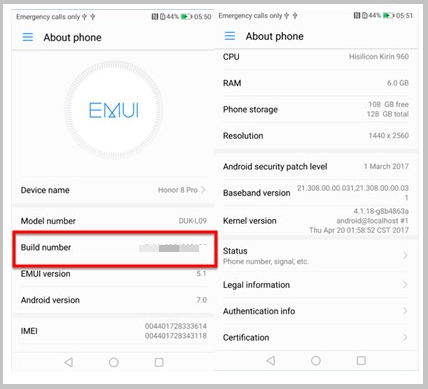Huawei Honor 9 Oreo 8.0 Firmware OTA [How TO Install]
Huawei Honor 9 Oreo 8.0 Firmware OTA [How TO Install]
Android Oreo 8.0 version now rolling out for all Huawei Honor 9 user via OTA update. Android oreo 8.0 update for Huawei honor 9 B338 has been released for STF-AL10C00B338, STF-AL00C00B338, and STF-TL10C00B338 in china region.
Till now if you don’t get android Oreo 8.0 update for Huawei honor 9 then you can install Oreo 8.0 firmware manually. This android Oreo 8.0 latest update is based on Emotion UI 8.0.
Now follow the below guide and update Huawei 9 on android oreo 8.0 easily. Easy and simple guide will help you to install Oreo version on Honor 9 smartphone.
As we all know most of the major smartphone companies are rolling out latest android OREO 8.0 version for their new and existing Smartphones. In that series Huawei also released android 8.0 Oreo update for Honor 9 B338 Smartphone.
This latest Huawei Oreo 8.0 update comes with latest security patch 2018 to make your device more secure. Moreover, android Oreo comes with extremely new and latest user interface and you can enjoy many other latest android features on Huawei honor 9 after installing this Oreo firmware.
In this guide we will help you to install android Oreo 8.0 firmware on Huawei Honor 9. But before that it’s must to know that it’s an OTA [Over the Air] update and user can update Huawei Honor 9 on Oreo 8.0 by updating software from software update section. Problem is that it’s an ota update so it’s not necessary that you will get update notification at the same time.
You can wait for official OTA update for Honor 9, if don’t want to wait and right now want to install Oreo 8.0 on Huawei Honor 9 then this guide is for you.
Just follow the below guide as it is and update Huawei Honor 9 to android 8.0 Oreo B338 manually.
Change LOgs –
- This update adds the AR lens in Camera for more fun and interesting photos. Adds the AR lens. You can use it to add stickers to your photos, and change their backgrounds. Open Camera, and swipe right to try out the AR lens.
- Improves the success rate of Bluetooth pairing.
- Integrates Google security patches released in Feb 2018 for improved system security.
- Fixes an issue where the display language on the lock screen was not updated after the system language was switched.
About – How to update Huawei Honor 9 on Oreo 8.0 Version
Brand– Huawei
Model – Huawei Honor 9 STF-AL10, STF-AL00, and STF-TL10
Firmware Version – Android 8.0 Oreo
Build No. – STF-AL10C00B338, STF-AL00C00B338, and STF-TL10C00B338
Status – Official Huawei Honor 9 Oreo firmware
Important Points Before Update Honor 9 On Oreo 8.0
- Don’t forget to take backup of the device before updating on oreo 8.0 version.
- Enable USB debugging & OEM unlock [Must]
- Charge the device approx. 80% to prevent accidental power off in between updating process.
- Check your device build number and download appropriate firmware only. Wrong file flashing may brick the device permanently.
- Make sure you are using official stock rom on Huawei Honor 9 mobile.
Download Honor 9 Oreo 8.0 Official Firmware [OTA ROM]
- Download Oreo Update for STF-AL10C00B338
Huawei Honor 9 Oreo ROM For STF-AL10C00B338 variant
- Download Oreo Update for STF-AL00C00B338
Huawei Honor 9 Oreo ROM For STF-AL00C00B338 variant
- Download Oreo Update for STF-TL10C00B338
Huawei Honor 9 Oreo ROM For STF-TL10C00B338 variant
Please Note –
If you have custom recovery like TWRP recovery on Honor 9 then you can’t flash or install official stock rom through twrp recovery. Because honor does not provide rom package like Xiaomi or oneplus does. So make sure you are on official stock rom with stock recovery before installing new official rom on Honor 9.
How To Install Oreo 8.0 Update On Huawei Honor 9
Now here is a quick guide to install android Oreo 8.0 on Huawei Honor 9 for STF-AL10C00B338, STF-AL00C00B338, and STF-TL10C00B338 variant. As we already told you Honor never provide firmware package like other devices, so no need to boot into bootloader mode or any other mode to flash firmware.
Follow the below instruction to install android oreo firmware on Huawei Honor 9.
Don’t forget to check build number of your own Huawei Honor9. Download correct firmware or ROM according to your own device variant.
Check Build Number – Setting >> About Phone >> Build Number
- First off all create a new folder in the internal storage of the device and rename it as “dload”.
- Now extract the downloaded Honor 9 firmware zip file and copy the “update.app” file.
- Connect the device with pc via USB cable and transfer the “Update.app” file into the “dload” folder.
- Power off the device properly and press & hold volume down + volume up + power key together at the same time untill you see the Honor logo.
- Device will detect the deload folder automatically and you will see process countdown on the phone screen.
Now you have to wait to complete the process properly. It may take long time to flash complete rom on device.
- After completing the updating process, phone will reboot automatically.
- All done!!! You have successfully installed android oreo 8.0 update on Huawei Honor 9 mobile.
For more, you can follow the detail guide to flash Huawei OTA firmware using recovery method & dload method from here.
End of the flashing rom. You can root & install twrp recovery on Huawei Honor 9 safely. Check out the below root guide for Honor 9 including twrp recovery.
How to root Huawei Honor 9 & Install twrp recovery safely?
Hope this guide may help you to update Huawei Honor 9 on latest android Oreo 8.0 version. Till now getting any issue with Honor 9 oreo update process, please notify us.