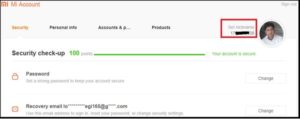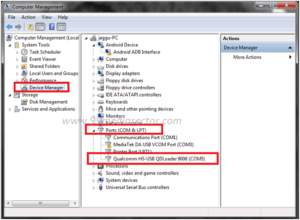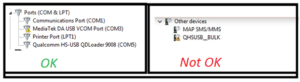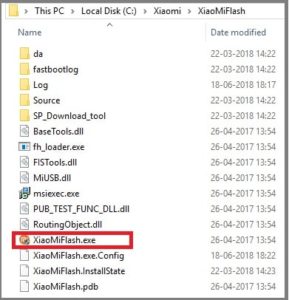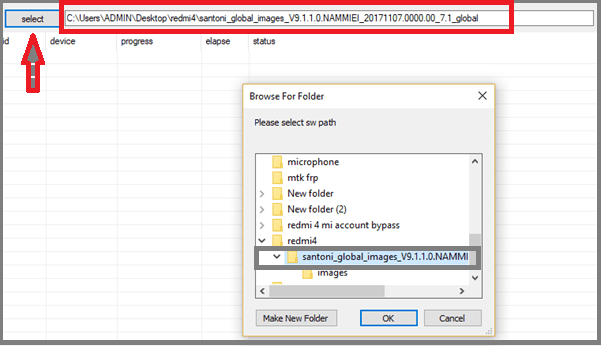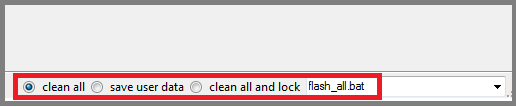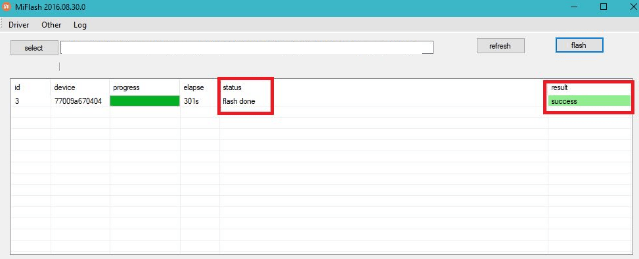How To Unbrick Redmi Note 5 Pro MIUI10 Manually [Ant-Roll Back]
How To Unbrick Redmi Note 5 Pro MIUI10 Manually [Ant-Roll Back]
Latest MIUI10 update has been launched for many Xiaomi or redmi devices including Redmi Note 5 PRO mobile. Till now it’s in beta version, so users may face some bugs or error after installation of MIUI10 beta ROM. Just because of these bugs, many users are trying to roll back or downgrade Redmi Note 5 PRO to MIUI9 from MIUI10 version but they bricked their device. It’s because of anti-roll back feature.
Recently Xiaomi announced a new anti roll back feature with latest MIUI10 beta build but many users really don’t know more about it properly.
Basically, Anti roll back feature does not allow user to downgrade Redmi Note 5 PRO MIUI 10 to MIUI9 version. If you are one of them who are thinking or planning to downgrade Redmi Note 5 PRO MIUI10 beta to any MIUI9 or in earlier build, you may stuck on hard brick [Fastboot boot & Recovery will not work].
It’s really very annoying security feature with beta build but we can’t do anything. So if the device is working on MIUI10 8.7.6 public beta or above version, anti roll back feature has been enabled on the device and there is high risk to downgrade. For more confirmation, read the below post and check ARB version of the device.
Now come to the point. Many users already bricked their own device due to this Xiaomi anti roll back feature and after bricking, they have to visit on service centre to repair or replace the motherboard. So now the question is that “how to unbrick hard bricked Redmi Note 5 Pro MIUI10?”
If your device is hard bricked after downgrade, means no fastboot Mode and no stock recovery working on the device. That means, you can’t boot the device again in any how condition.
In that case you have two solutions to unbrick hard bricked Redmi Note 5 PRO MIUI10 phone, first – visit on Xiaomi service centre and second – boot Redmi Note 5 PRO into EDL mode or Emergency Download mode and flash it manually.
Here in this guide, we are going to use EDL mode to unbrick Redmi Note 5 PRO mobile. This is the that final solution to unbrick the device at home. It’s the last hope for your device to unbrick Redmi Note 5 PRO.
But problem is that this method is pure technical. If you are new or it’s your first attempt, please read the post carefully and then apply it on your own device with own risk. One wrong step may brick the device permanently.
Redmi Note 5 Pro MIUI10 ROMs Collections For Roll Back [Downgrade] [MIUI10]
Redmi Note 5 Pro MIUI9 ROMS [MIUI9]
Redmi Note 5 Pro Mi Account Remove Without Password [Unlock Mi Account]
Root Redmi Note 5 Pro Without Pc [Magisk & SuperSu] [MIUI9]
Official TWRP Recovery For Redmi Note 5 Pro [MIUI9]
How To Unbrick Redmi Note 5 Pro MIUI10 Manually [Ant-Roll Back]
This method is especially for Redmi Note 5 pro MIUI10/MIUI9 android device. So don’t try to use this edl method on any other device. Because, test points may be different for different devices. Otherwise, process is approx. same for all Xiaomi or Redmi phones.
To perform this task, you have to boot device into EDL mode using test points. For flashing, you have to use “Xiaomi Mi Flash Tool”, “Redmi Note 5 PRO MIUI fastboot ROM” and computer.
Step01 Requirements To Unbrick Hard Bricked Redmi Note 5 Pro
Download Latest Version Of Mi Flash Tool – DOWNLOAD
Qualcomm HS-USB QDLoader 9008 Drivers [EDL Drivers] – DOWNLOAD / Mirror
Redmi Note 5 Pro Fastboot ROM [Any MIUI9 or MIUI10]
DOWNLOAD [Direct Download Link]
OR
ROMs Collection : MIUI10 recovery ROMs & Fastboot ROMs For All Devices
redmi Note 5 Pro MIUI 11 Released
Step02 Activate EDL On Redmi Note 5 Pro By Submitting MI ID
Normally this step is not required for other devices but now it’s must for Redmi Note 5 Pro after Anti roll back feature. First go to account.xiaomi.com page, enter the same mobile number and password of MI account which you were using on bricked device.
After successful login, you can find Mi ID from profile information.
Now Go to this topic (Use Google translate) and write your Mi ID as a commentary. After July 16/2018 Mi ID account will be added for unbreak the phone.
Step03 Boot Redmi Note 5 Pro Into EDL Mode Manually
This step is most important and major part of this process. So do it carefully and properly.
- Power Off the device, remove everything like SIM Card, SIM card Tray, Memory card etc.
- Now use the tool or Nail to remove back cover of the device. It’s little bit complicated and sensitive. So you may check video on YouTube about “how to disassemble Redmi Note 5 Pro safely?”
Video Link – Watch here
- Once you are able to remove back cover, disconnect the battery connector first. Battery not required for EDL mode.
- Now remove the black tape to visible the edl points of Redmi Note 5 pro as shown below.
- Now you can use twizzer or copper wire to short or connect these test points to boot device into EDL mode. Just connect the both points with twizzer/copper wire + attach the USB cable at the same time. Once the pc detects the device, remove twizzer/copper wire from test points. Don’t remove the USB cable.
- For confirmation, open “Device manger” on pc and you will see “Qualcomm HS-USB QDLoader 9008” under “Port [COM & LPT]” section as shown below. That means device is properly connected with pc into EDL mode.
In case, it’s showing “QHSUSB_BULK” with yellow triangle, update Qualcomm drivers manually.
Ok everything is arranged now and we can flash our bricked Redmi Note 5 pro with locked bootloader or with unlocked bootloader too.
Step04 Flash Redmi Note 5 Pro Fastboot ROM Using Mi Flash Tool
- First off all download redmi Note 5 Pro MIUI Fastboot ROM Zip file [any MIUI9 / MIUI10] and extract it on pc.
- Download “Mi flash tool” and install it on pc. In case, you are using portable “Mi Flash Tool” no nood to install it. Just launch it on pc as administrator.
- Now come to the “Mi Flash tool” , click on “select” option and browse the extracted firmware path.
- Again, click on “Refresh” button and this time you wil see “COMPORT” into the log windows. That means device is properly connected into EDL mode.
- Navigate to bottom of the tool and select any one option according to your own choice. [Cleanall – Recommended]
Clean all – This option will wipe all user data & phone data completely.
Save User Data – It will not wipe user data from your device.
Clean all & Lock – This function will lock bootloader again and will wipe your device completely.
- Recheck everything, if ok then hit on “FLASH” button to start firmware flashing process. Flashing process will start and you can see progress bar in log window. Here it may take long time to flash complete firmware. So sit back and wait to complete.
- End of the successful process, you will see green “Success” message and device will reboot again.
- Done!!! Firmware flashed successfully on Redmi Note 5 pro and it’s unbricked now.
After firmware flashing, it may take long time to reboot at first boot.
This is the complete process to flash firmware on bricked Rdmi Note 5 pro into edl mode. By using this method, you can unbrick hard bricked Redmi Note 5 pro MIUI10 at your own home and no need to pay money for repair bricked redmi Note 5 pro device.
So if you are one of them who bricked Redmi Note 5 pro MIUI10 during the downgrade process and unable to boot device into fastboot mode / recovery mode then follow this guide as it is as in tutorial.
Till now getting any issue in any step or have any quarry regarding this post please leave your comment below.