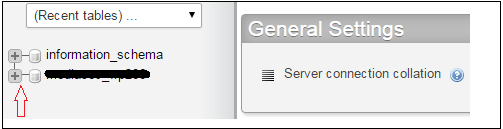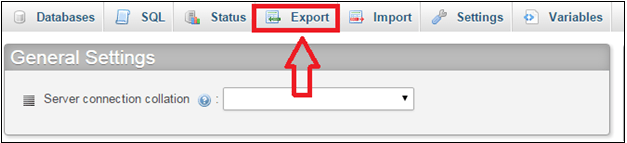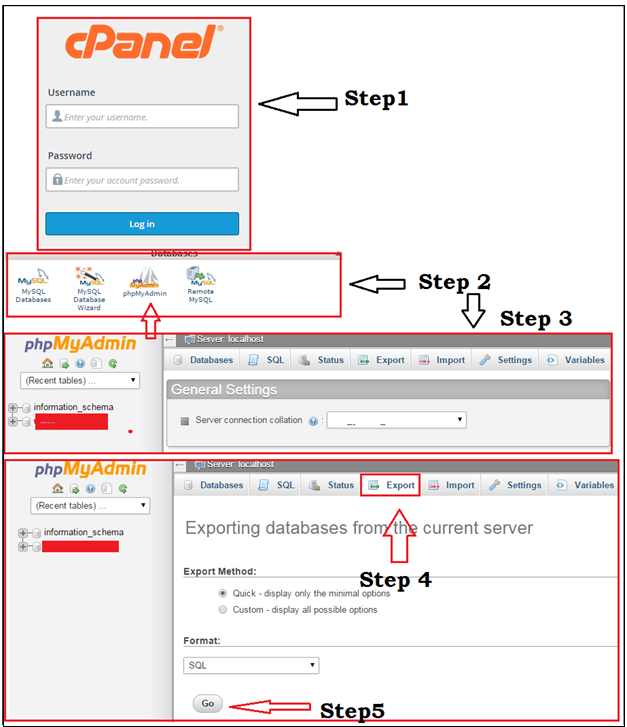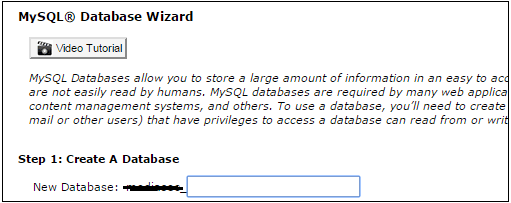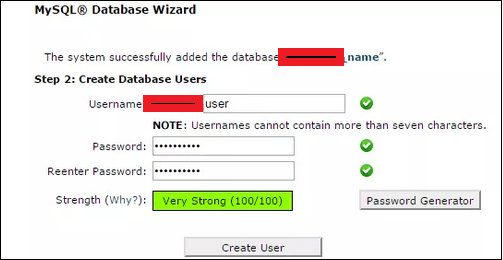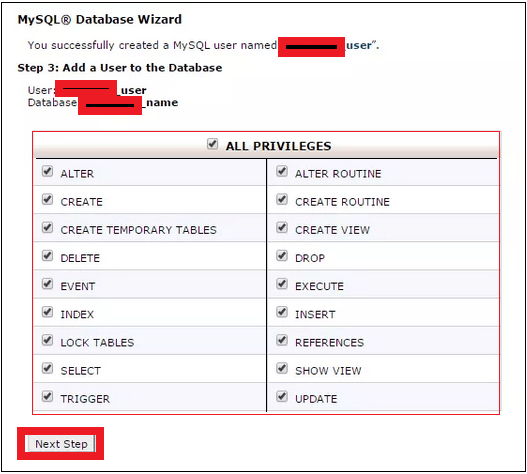How To Make WordPress Database Backup manually {using cPanel}?
As we all know that database backup is most important for everyone who is using wordpress platform. when we try any modification in our theme or installing new theme and plugin then it is not necessary that it will work properly so sometimes we need backup to get it again as it was in past. Simply if something goes wrong then we can upload our old website database again. So Do you know how to make wordpress database backup manually? If your answer is no then we are here to help you. You can make wordpress database backup by using plugin which does this job for you automatically .But it’s good to know for you how to make wordpress database backup manually? And it is highly recommended that make wordpress database backup manually without using any plugin.
READ MORE
Free Classified Submission Sites list In India With High PR & DA
199+ High Authority Backlinks List [High Domain Authority Sites]
Best Free Classified Sites In USA [High PR Classified]
let’s see “how to take backup of wordpress site from cpanel?“
You can make database backup with two different methods by using your cPanel [WordPress Site Backup Without Plugin].
- phpMYadmin (keep backup on your computer)
- MySQL Database Wizard (keep backup on host provider server)
(a) Ready To Make WordPress Database Backup By Using “phpMyadmin”
WordPress database backup is necessary when you are going to move your website with new host and most important thing is that you should always keep your database for hard time if something goes wrong. that means wordpress site backup helps you to restore your site again if anything goes wrong with your site.Here you can generate full wordpress database backup or can keep selective items which you want to safe.
Follow all these steps to make wordpress database backup [WordPress Site BackUp Without Plugin]
- Step 1. Start your wordpress database backup with login into cPanel.
- Step2. After login in cPanel search for “Database” section .In this section you may find “phpMyadmin” option. Just click on “phpMyadmin” icon and you will redirect on next window as shown in below screenshot.
- Step 3. Now in this window look in left hand side on the screen .Here you can see your “user name” provided by web hosting provider. Simply click on plus sign with user name and you will see various databases you have for your various domains at the host. Just select particular name of the database which you want to download. If you are using single domain then no need to click on it.
- Step 4. Now here you can see different tables in front of you with many options like: Export, import, setting, SQL and Status etc. now click on “Export” option.
- Step 5. After clicking on “Export” it is your final step .just click on “GO” button and your wordpress Database backup will start and will be complete within a minute.
All Done!!! now your WordPress site backup is ready without any plugin and you can restore wordpress backup again.
Quick Steps to Follow –
(a) Login in cPanel
(b) Select “phpMyadmin” in backup option.
(c) In next window click on “Export” and start download your backup by click on “Go” button.
(d) Open your “Download folder” in computer and move it (download file) on safe place in your computer.
So what you think? now you can see it’s Pretty simple and easy. One more important thing is that keep your wordpress database backup in your computer safely and use it in your hard time.
(b) Create WordPress Database backup With “MySQL Database Wizard”
It is important to know that “phpMyadmin” allow you to create wordpress database backup and you can keep it in your computer.But if you want tokeep wordpress site backup online then use “MySQL Database Wizard”.By using “MySQL Database Wizard” you can create wordpress database backup on your host provider server. Ok, now start database backup with “MySQL Database Wizard”.
- Step 1. login in your cpanel.
- Step 2. scrolls down your cPanel page and search for “Database” option and click on “MySQL Database Wizard”.
- Step 3. After click on “MySQL Database Wizard” new page will be appearing in front of you. Fill the name of database you want to create and click to “next step” button.
- Step 4. Now a new page in front of you .you have to fill the user name and password for next step. You can also generate a new password or can use your own password. After filling all the information now click on ”create User” option.
- Step 5. Now it’s your final step and you will never ask to anyone, how to create database? Now here you will see lots of options in front of you. This is for adding a user to the database. It is recommended that choose “All Privileges” and all the options will be selected. Take a look on screenshot.
- Finally click on “next step” and at the next page you will see a congratulation massage that “MySQL Database” created successfully.
Final Word for Creating a New WordPress Database backup
Having a database backup of website is important to safe play and it is necessary to get your old version if something goes wrong with your website. You can use perform any modification in your website without fear. It is just like a back bone. In the future if you think about to move with new host then wordpress database is necessary for you to upload your website on new host.