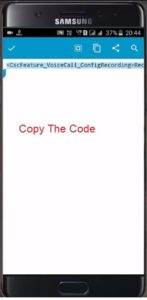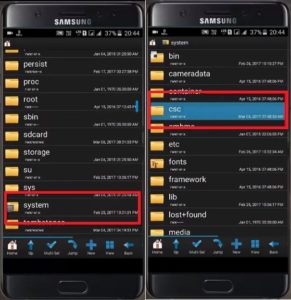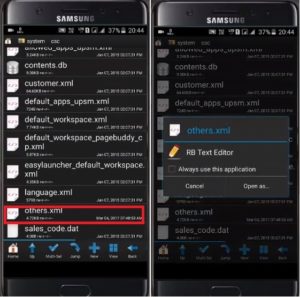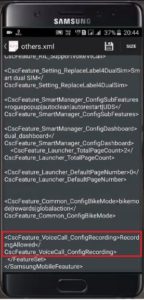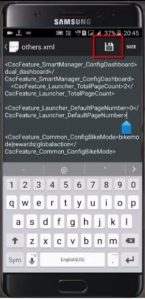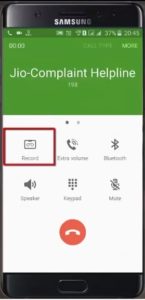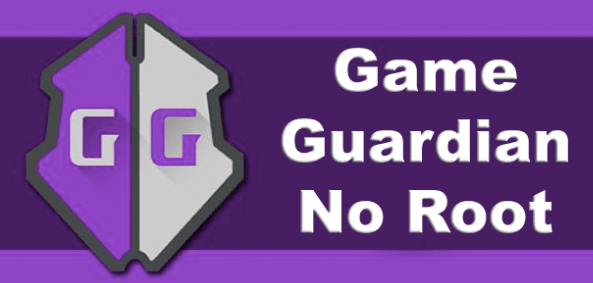How To Enable Native Call Recording In Samsung Phones [Android Trick]
Enable Native Call Recording In Samsung Phones [Android Trick]
Enable Native Call Recording function manually: Do you want to enable call recording in Samsung mobile? If yes then you have landed on right place. Today in this post we will show you how to enable hidden call recording function on any Samsung smartphone?
As we all know Samsung devices come with lots of great and eye catching features. These amazing features are the only reason to make it more popular for Smartphone market. But if we talk about Samsung call recorder function, you will not see native call recording function out of the box.
Actually it’s not because of hardware compatibility issue; it’s just because of security reason. In some countries it’s in-legal according to law. Technically call recording function is available in almost all Samsung phone but company hide it for users.
So if you really want to add call recording feature in Samsung phone, follow the tutorial and enable hidden call recording in Samsung phone easily.
If you try to check, most of big Smartphone brands are not including call recording option on their devices. Yes, These OEMs deliberately leave this feature out and doesn’t include it in the OS.
So if you are an advance android user then it’s really very easy to install call recording on Samsung mobile without using any third part apps. Get root access on the device, install root browser app and add call recording script in the root directory of the device. That’s it.
Don’t worry, all the steps are described below with necessary screenshots.
Pre-Requirements To Enable Hidden Call Recording In Samsung Phone
- Samsung phone must be rooted. If you are new about rooting, check our root section to find different root guides for different devices.
- Follow all the steps as shown below properly.
- Add the “Samsung native call recording script or code” in proper location.
- Don’t mess-up or change the code in any how condition. It’s an universal code for call recording function [only for Samsung].
- One single wrong step may brick the device permanently. So do it on your own risk.
How To Enable Native Call Recording In Samsung Phones
In order to add call recording function in any Samsung phone, root access is must. Without rooting, you can’t use this android trick in any how condition. So root your own Samsung phone first. If already rooted, go ahead for next step.
Download Call recording apps and browser
- Root Browser app from Google Play Store- Download
- Samsung Call Recording code – DOWNOAD/ DOWNLOAD / Mirror
Direct code
<CscFeature_VoiceCall_ConfigRecording>RecordingAllowed</CscFeature_VoiceCall_ConfigRecording>
Steps to enable hidden native call recording in Samsung Mobile
- At first download “Call recording script for Samsung” from above download section.
- Connect the device with pc and transfer this “Call recording script” into your phone device. [We will use it in next step]
- Unplug the device with pc, download “Root Browser” app from Google play store and install it.
- Now copy the downloaded “Call recording script” or “Code” from your phone storage.
- Now open “Root browser app” on your device. If you are using it first time, it will ask you to allow root access. Just click ok for root privilege.
- Next, scroll down the screen and open “System” folder >> CSC folder.
- Scroll down the screen again and find the “Others.xml” file & open it into “RB text editor”.
- Now you will see a next screen with coding, just scroll down the screen and come to the bottom of the screen.
- Long press just above the </Featureset> and paste the “Call recording script” as shown below. Make sure, you are placing the correct code in correct place. Otherwise, it may brick the device.
- Check the code again properly, if everything is ok click on “Save” icon from top of the screen. Don’t forget to save the file. It’s must.
- Now exit from the app and reboot the device for once. Reboot is must to implement the changes. Otherwise, call recording function will not work for you.
- After reboot the device, now it’s the time to check your native call recording feature on the device. Open phone dialler app and dial any number and this time you should see the call recording option on Samsung phone dallier app.
- Congratulations!!! You have successfully installed native call recording feature on Samsung mobile.
Troubleshooting Q&A
Q1 Native call recorder not showing on Samsung phone dialler app
Ans. Make sure you have followed all the steps properly as shown above. After adding the code into the root directory, don’t forget the save and reboot the device.
Q2 My Samsung phone not restarting after adding call recording script and bricked now.
Ans. If the device is not rebooting or stuck on Samsung logo that means, your device is bricked now. Don’t worry download firmware, odin flash tool and flash it again. Firmware flashing will fix the issue.
Call Recording With Third Party Apps [For Non-Rooted]
If you really don’t want to root the device or want to record incoming calls without root then you may use third party apps from Google play store. There are so many apps are available for call recording option. Moreover, you may try them for any android phone like xiaomi, Huawei, LG and Motorola etc. We already tested few of them to check their performance and working. Buy before diving into suggestion, it’s must to know that these types of apps rely solely on your microphone to record both incoming and outgoing audio.
Here is a list of free call recording apps
So guys this is trick to enable native call recording in Samsung phones. If you are trying to add call recording function in Samsung phones withot root then you can download it from play store but remember those apps will not perform batter with all functionality. So rooting method is more reliable method to solve your recording purpose.