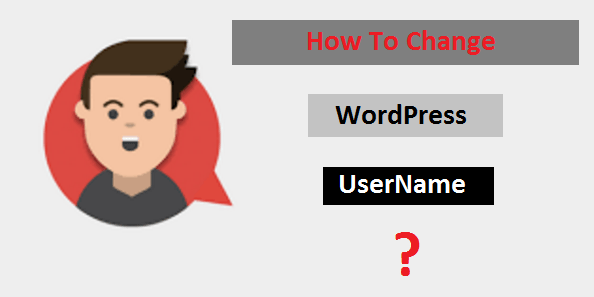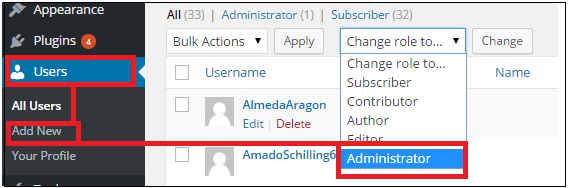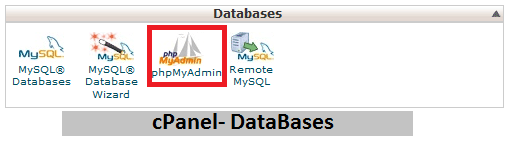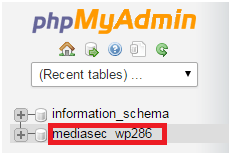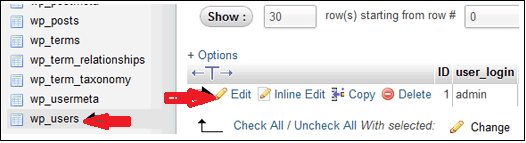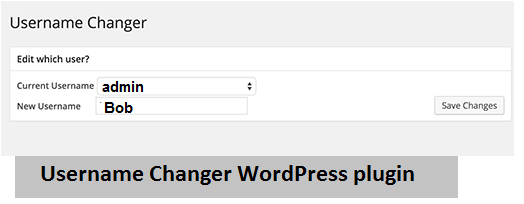How To Change wordpress Username for security?
To secure your wordpress money site you need to change your wordpress admin password on every 15 days. But here in this article I will tell you how you can update and change wordpress admin username. It can be a bullet proof security to prevent unauthorized access to your wordpress admin dashboard.
Ok have you tried to change wordpress username? Just try finding out that it can’t be changed. We are here to help you and will show you three different ways to change wordpress username.
-
Method 01 – create new user and delete old user
-
Method 02 – Change wordpress Username Via phpMyAdmin
-
Method 03 – change WordPress username By Using Plugin
Method 01 – create new user and delete old user
It’s a easiest way to change wordpress username. Simply create new user with your new username and with administrator user role.
WordPress dashboard>User>add new> and change role with administrator
Now logout and login again with new username and password you just created. Navigate to User section and click on the delete link under the old username.
While deleting old user, wordpress will ask you what you want to do with old user content. Click on ‘Attribute all content to’ option and then select the new user you just created. Now click on confirm deletion and delete the old user. Now you are ready with your new username and password.
Method 02 – Change wordpress Username Via phpMyAdmin
If you are unable to change wordpress username by above method then it is the second way to change wordpress username for your site. The above method01 can be done only when you can login in your dashboard. But some time may be possible you can’t login to your dashboard because of any security reason or maybe you forget your wordpress username and password. Then you can change wordpress username via phpmyAdmin.
It is little bit complicated and technical. We usually don’t recommended users to make direct changes to their wordpress databases. However, in some case you may not have any other option.
READ MORE
Free Classified Submission Sites list In India With High PR & DA
199+ High Authority Backlinks List [High Domain Authority Sites]
Best Free Classified Sites In USA [High PR Classified]
Ok now start with us.
- Just login in your cPanel with username and password.
- Scroll down in cPanel and find out Databases section and click on phpMyAdmin.
3.Now select the name of your wordpress databases as shown in example screenshot.
4.Next go to click on wp_users By default, wordpress databases tables use wp_ as prefix before each table’s name. May be possible you are using some other prefix .click on the table wp_users and then click on edit username that you want to edit (here you can see all registered user).
5.Change the user_login value as you want. (Locate the user_login and replace its value from admin to your new preferred wordpress login username and hit to Go button at the bottom of the page.
Method 03 – change WordPress username By Using Plugin
Another simplest way to change wordpress username is by using wordpress plugin.
To start this process you need to install and activate the username changer plugin .Navigate to Users>Username Changer Page.
Select the username which you want to change and then enter the new desired username. Click to save button and all done.
I hope this article will help you to change wordpress username. Use any above method and feel free to ask any question about the article.