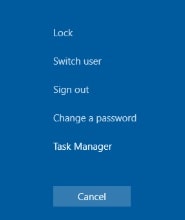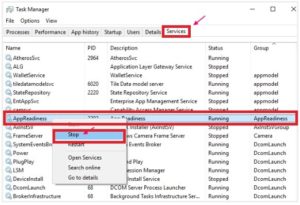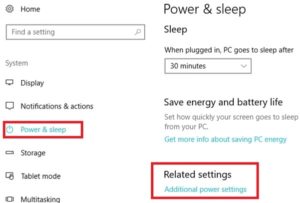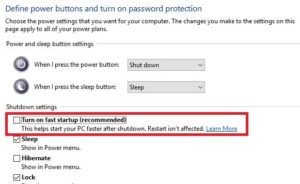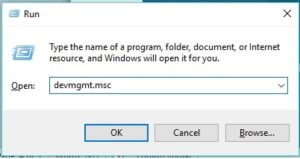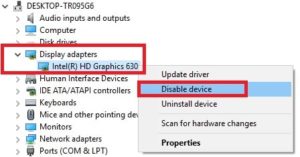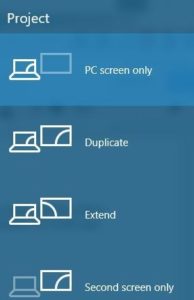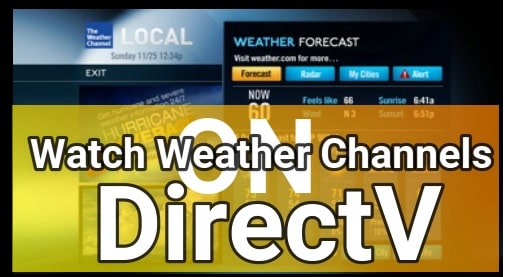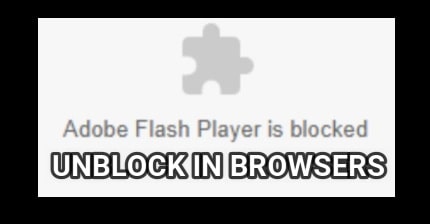Fix Windows 10 Black Screen With Cursor After Windows 10 Update
Fix Windows 10 Black Screen With Cursor After Windows 10 Update
Few days ago we get a mail form our visitor that “he is facing black screen with cursor after update windows 10 and how to fix it?” To fix this windows 10 black screen error, we visited on many reputed sites and forums to get the exact solution. And found that many users are having certain issues with windows 10 updates.
Same as, many users reported that they are facing black screen with cursor on windows 10 after windows 10 update. Reasons may be different for different users. But most of the time, this happened because of third party firewall and antivirus. We are not going dive into this topic. Just focus on how to resolve this w10 update issue?
So here we are listing few possible solutions to fix windows 10 black screen error with cursor. Hope these solutions may help you to get ride on this particular w10 update error.
Black screen with cursor on windows 10 is not a big problem and don’t panic about it. It’s a common issue with windows 10 after update. User may fix this windows 10 black screen error by implementing some changes. Suddenly seeing nothing but a black screen with mouse pointer, is it you problem? If yes, then fix it with us.
Let’s see how to solve windows 10 black screen error with cursor after update w10?
Different Quarries About Windows 10 Black Screen With Cursor Error
- How to fix windows 10 black screen error with cursor
- Windows 10 black screen with cursor after update and login
- Fix: Black Screen with Cursor Windows 10
- How to fix black screen problem on Windows 10
- Windows 10, after login, black screen with mouse cursor
- windows 10 black screen with cursor after update
- windows 10 black screen with cursor even in safe mode
- etc
READ MORE – Fix Windows 10 Not Detecting HDMI TV Issue
How To Fix Windows 10 Black Screen With Cursor After Windows 10 Update
Quarries can be different but main issue is same for all windows 10 users. So here we will try to update all possible solution to fix windows 10 black screen with mouse pointer error.
Solutions For Windows 10 black screen with mouse pointer problem
- Stop AppReadiness Service From The List
- Reset BIOS Of Laptop [Only For Laptop]
- Disable Fast Start-up
- Disable Graphics Card [Disable Onboard Graphics Card]
- Switch Display [Only For Those Who Are Using Duplicate Screen]
- Add On Solution
- Log in using a different user account
- Reset your PC
Fix – Windows 10 black screen with cursor before login / after update
Solution 01 Stop AppReadiness Service From The List
- First off all, press CTRL + Alt + Del key at the same time from your keyboard. It will open “Task manager” on the w10.
- Once you are into “Task Manger”, navigate to “Service” tab.
- Now find the “AppReadiness” from the below list and right click on it to stop the service.
- All Done!!!
Solution 02 Reset BIOS Of Laptop [Only For Laptop]
- For this trick, remove the batter of the laptop pc.
- Press & Hold “Power” key for 1-2 minutes continuously.
- Insert the batter again and reboot the laptop noprmally.
- Process will reset BIOS and it will fix the black screen with cursor in windows 10 for laptop users.
Solution 03 Disable Fast Start-up or Fast Reboot
If any above solutions are not working for you to fix windows 10 black screen with cursor then you have to apply this method. In this method will will disable fast startup to remove windows 10 balck screen error.
- Press windows logo key and I from your keyboard at the same time. It will open windows 10 setting section.
- Click on “System” >> Navigate to “Power & Sleep” from the left menu.
- Click on “Additional Power setting” under Related setting section.
- Now select “Choose what the power button do” option from the left side bar. It will open a new window again.
- Unchecked the checkbox saying “Turn On Fast Startup (recommended}” as shown in below screenshot.
- All Done!!!!
Solution 04 Disable Graphics Card [Disable Onboard Graphics Card]
- Press windows logo key + R to open run command box directly on w10.
- Copy or type below command and hit enter to execute the command.
devmgmt.msc
- Once you are into “Device Manager” section >> Click on “Display Adaptors” to expand the list.
- Now select “Intel(R) HD Graphics 630” and right-click on it.
- Select “Disable Device” option and it will disable intel graphics card on windows10.
- Done!!!
Solution 05 Switch Display [Only For Those Who Are Using Duplicate Screen]
- Press windows logo key + P at the same time and it will open new sidebar [Project Menu] on windows 10.
- [If you are not able to see project menu in windows 10, then press up or down Arrow key for few times and hit enter key.
For some reason, after update to Windows 10, your project mode might change to Second screen only, and you need to change that by following our instructions. We’ve had this issue, and it was fixed after 6 or 7 tries, so it crucial that you be persistent.
These are the most useful fixes to resolve black screen with cursor in windows 10 and hopefully you will able to solve this error by using above fixes. If any method works for you to fix that issue, please comment. It may helpful for other users.
Till now getting the same issue after applying all the methods, please tell us by leaving your comment. We will try to update more possible solution for this error.