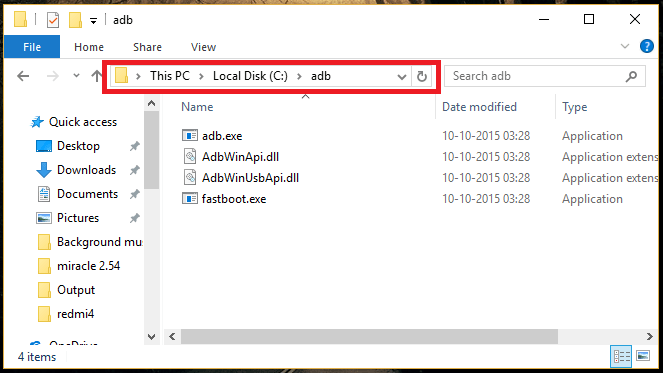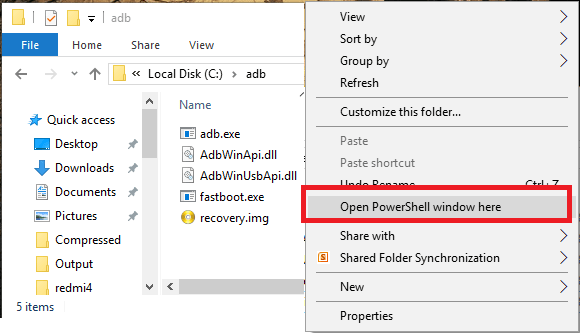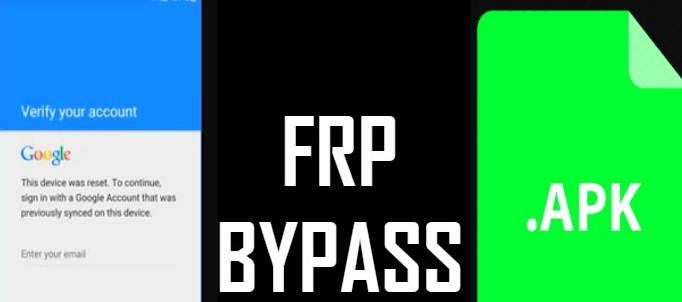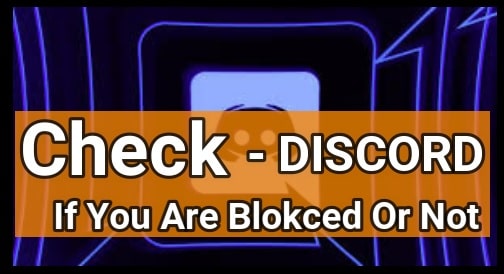Correct Method To Flash Firmware With Sideload Or Recovery Mode
Flash Firmware With Sideload Or Recovery Mode : IF you are involved in rooting or flashing android devices then Sideload may be not a new word for you. But in case you are new about sideload, it’s must to know th
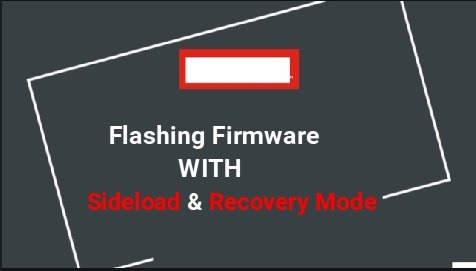
at sideload method allows you to flash firmware via adb sideload command through stock recovery. Same as you can flash firmware with recovery mode also.
As we all know there are so many methods are available to flash stock ROM or firmware by using different methods and tools. Different firmware flashing tools and methods depends on model numbers and their brands. So there is no any one universal method to flash all android devices. Check out below section to know universal method to flash official firmware according to their manufactures.
- Flash firmware using Sp flash tool [All MTK]
- Flash Firmware Using DFU Tool [Broadcom Flashing]
- Samsung firmware flashing tool [only for Samsung]
- Xiaomi firmware flashing tool [Only for Xiaomi]
- All Micromax Flash tool
- SPD Flash tool or Researchdownload tool
- Asus flash tool
- QcomDloader Flash Tool [Vivo, Oppo, Lenovo Flash Tool]
- Flash Sony Firmware Using Flash Tool & XperiFirm Tool- Create FTF File
- Qualcomm SW Downloader – Qualcomm Flash Tool
- Asus Zenfone flash tool
- QFIL flash tool [Flash .mbn firmware]
But here we are talking about Sideload flashing method. Basically Sideload firmware flashing and recovery mode flashing allows user to flash official firmware directly from adb command or stock recovery.
If you are able to access your phone setting then it’s really very easy to use sideload and recovery mode flashing method to flash official firmware.
Mostly we use the sideload and recovery mode firmware flashing method to flash OTA zip files. Although manufactures of the device won’t give you any option to download OTA update files. But some users who received these OTA update for their device, often share the zip file of the update. So you can download and install OTA update directly from your device and no need to wait for official update.
Now follow the below tutorial and learn how to flash firmware [OTA] with sideload and recovery mode.
Install Official Firmware With Sideload Method
Sideload firmware flashing is very easy to apply on any android phone. Just download correct official firmware file [flashable zip file] and apply the below sideload command.
IMPORTANT: If you have OTA update firmware for your device, you can’t flash OTA update using custom recovery like CWM or TWRP recovery. Probably you need to use Stock Recovery to install OTA update manually.
- Enable USB Debugging & OEM unlock on the device
Enable Developer Option : First go to phone setting >> Tap 7 times on “Build Number” >>
Enable USB Debugging & OEM : Enter into developer Option >> enable usb debugging & OEM
- Install “Minimal adb & fastboot tool” on windows pc. [GUIDE]
- Download stock ROM or Firmware zip file for your own device. [Do Google]
- Copy the downloaded firmware zip file and paste it into adb folder.
ADB Folder Location: C Drive >> adb Folder
- Click anywhere into adb folder, Press & Hold “Shift” key + “Right mouse key”, select “open command window here” or “open powershell window here” option.
- A new command window will be appear in fron of you. Don’t close it. We will use it in next step.
- Next, boot device into Recovery mode using key combination files.
- Once you are into recovery mode, connect the device with pc and select “Apply update from ADB” option.
STOCK RECOVERY
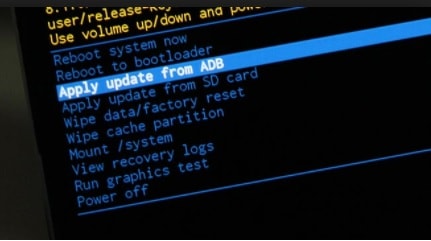
NOTE: If you are using custom recovery like TWRP then navigate to ADVANCE >> ADB Sideload
TWRP RECOVERY
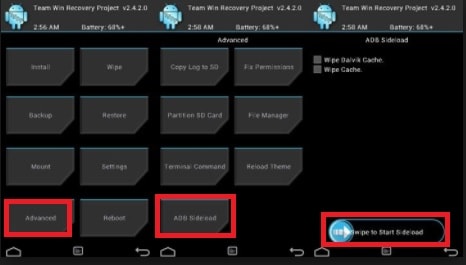
- Copy of type below command and hit enter to execute.
[Don’t forget to replace filename.zip with original file name of firmware file.]adb sideload filename.zip
- Firmware flashing process will start automatically after applying the sideload command.
- Now wait to finish firmware updating process and don’t try to unplug USB cable in between flashing process.
- After completing the process, reboot the device and check updated firmware on your device.
How TO Flash Official Firmware Using Stock Recovery
Stock recovery is other option to flash official firmware without using pc or laptop. In this method, user can flash official firmware directly from default stock recovery. Follow the instructions and install stock rom using recovery mode.
- Download correct firmware for your own device. [Must be flashable zip file]
- Connect the device with pc and transfer the downloaded firmware in sd card or external storage of the device.
- Now power off the device and boot into recovery mode.
- Use volume key for navigation and power key to select the desired option.
- Navigate to “Apply Update” or “Apply Update from storage” or “Apply update from external storage” etc. [Options may be different for different devices]
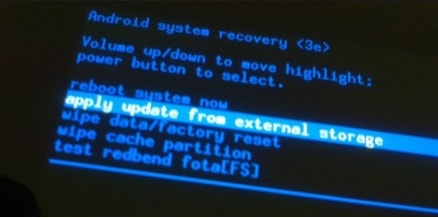
- Browse firmware zip file from external storage and select it using power key.
- Wait to finish flashing process.
- End of the flashing select “Rebbot System” to reboot device normally.
- Done!!!
These are two different methods to flash official firmware using sideload and recovery mode.
Best part of this firmware flashing method is that no need to wait for official OTA update notification. Just download OTA update zip file for your device and flash it by using any above method.
Hope this guide will help you to learn all about Sideload and recovery mode flashing procedure. Till now you have any issue or question please leave your comment below.