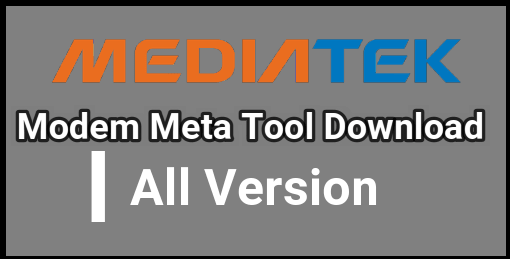How To Boot Into Factory Reset Mode/ Recovery Mode for All Android
Why You Need to Boot factory reset mode? –
there may be so many possible reason ,so that you want to boot into factory reset mode or want to wipe all data by factory reset like may be your phone is locked or you forget your pattern lock or password,want to install custom recovery ,want to update any zip file ,want to create partition on sd card to increase size of internal storage etc.
To do all above task you should boot into factory mode .basically you can boot into factory reset mode by using Volume up/down keys+Power key .its a universal method to enter into factory mode but some times its possible that your phone’s keys are not working properly .so on that condition you need to use some other methods .so in this post we are trying to include all possible methods to boot into factory reset mode.
Your Search & quarries .
How To Boot Into Recovery Mode
How To Boot Into Recovery Mode In normal condition?
How To Boot Into Recovery Mode If debugging enabled?
How To Boot Into Recovery Mode if USB debugging is not enabled?
How To Boot Into Recovery Mode if power key or volume key Not working?
How To Boot Into Recovery Mode Without Root?
If your android phone is not rooted and want to boot into recovery mode for factory reset or any other task then your phone volume keys and power key should be in working condition. If your android phone’s volume kesys and power key are not working properly then read next method to boot into recovery mode. Otherwise you may continue from here.
- Just power off your android phone.
- Now remove the battery and place it again.
- Now use these combinations to boot into recovery mode.
- Press and hold Volume Up key+Power button
- Press and hold Volume Down key+Power button
- Press and hold Volume Up+Volume Down key +Power button
- Press and hold Volume Up key+Power button
Keys combinations can be different on different android phone .so try to use all combinations one by one and boot into recovery mode easily without root.
Note: if you have home button like Samsung devices then press and hold Volume Up key+Home Button + Power button. If not working then change the combinations again.
How To Boot Into Recovery Mode In Rooted Android Phone?
If your phone’s power button or volume buttons are not working properly on that condition you can still able boot into recovery mode by using app .see how to enter into recovery mode with android app?but your phone should be rooted to boot into recovery mode by app.
- Download the “Quick Boot Tool” apk for recovery mode.
- After download install the app on your android phone.
- Run the app.
- Here you will see options like Recovery ,Reboot,Bootloader and Power Off.
- Choose anyone with task you want to perform.
- Choose recovery option to boot into recovery mode.
- Now your phone will boot into recovery mode successfully.
Sometime its possible that may be you forget your pattern lock and also your power button & volume buttons are not working properly .so on that condition its quit hard to reset or hard reset to your android phone.
Don’t Miss
Install HS-USB QDloader 9008 drivers
Unbrick any Samsung Smartphone
Boot Into factory reset Mode Using Pc
Now we will show you how to boot or enter recovery mode on locked android phone using pc. but solutions are conditional and should be full fill to complete the process.
- Phone should be rooted.
- USB debugging should be enabled.
- You need pc or laptop to perform the task.
Now lets see how to boot into recovery mode with pc……
Download Minimal adb & fastboot tool
- At first attach the phone with pc [make sure USB debugging Is Enabled]
- Now install the phone drivers on pc [if required]
- Now download “ADB Fastboot Tool”
- After download open the ”ADB Fastboot Folder”
- Press & hold SHIFT Key+Right click on mouse and click on “open commend window here”
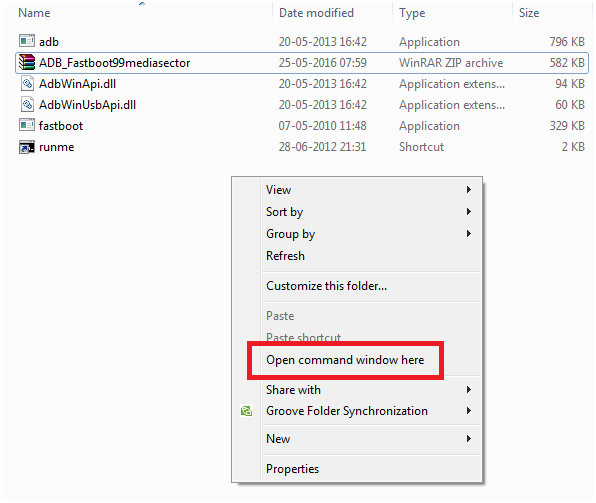
- Now a command prompt window will be open in front of you.
- Just type the following command to check your device is properly connected with pc or not?
Adb devices
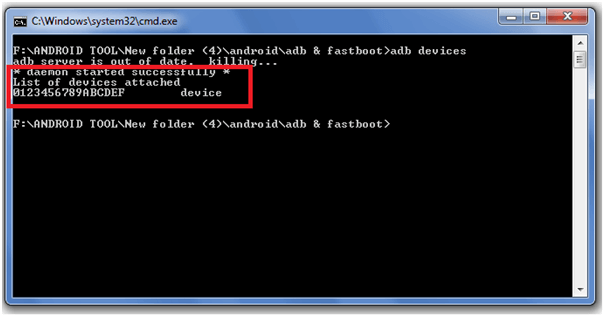
- If you can see a successful message as shown in above picture then go for next step.
- Now again type the following command and hit enter to boot your phone into recovery mode.
adb reboot recovery
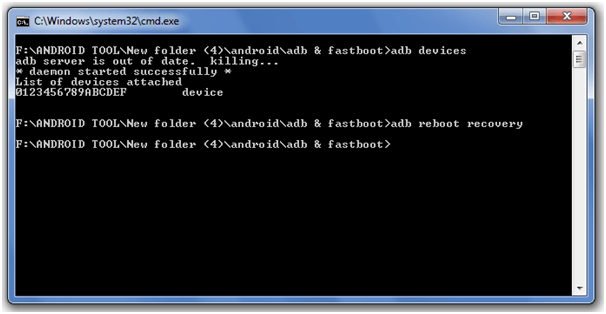
- Now your phone should be re boot into Factory reset mode.
NOTE: if USB debugging is not enabled in your rooted android phone then you cant use this process to boot into recovery mode.this method works on all recovery like CWM recovery ,TWRP recovery and Stock recovery.
But TWRP recovery is best because its work on touch base and you can perform factory reset task with touch if your keys are not working properly.
How To Boot Into Factory Rest Mode if USB debugging is not enabled?
If your volume keys and power keys are not working and your phone is locked and you want to boot into recovery mode for factory reset via command or pc then your phone’s USB debugging should be enable that means till now there are no any method in our knowledge “ how to enable USB Debugging mode in locked android phone?”
We had searched many of links and post about “How to enable USB debugging mode in locked android phone?” but we don’t get any type of solutions .if you get any solution for this please shared your link or tell us about that .we will try to test and apply in our post if it will work properly.