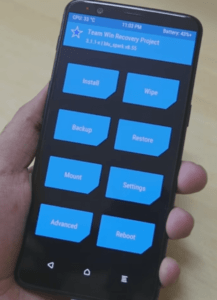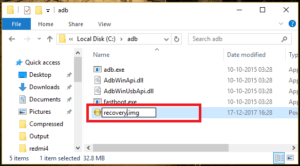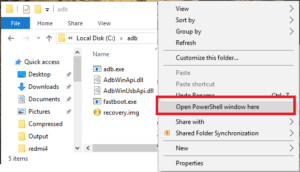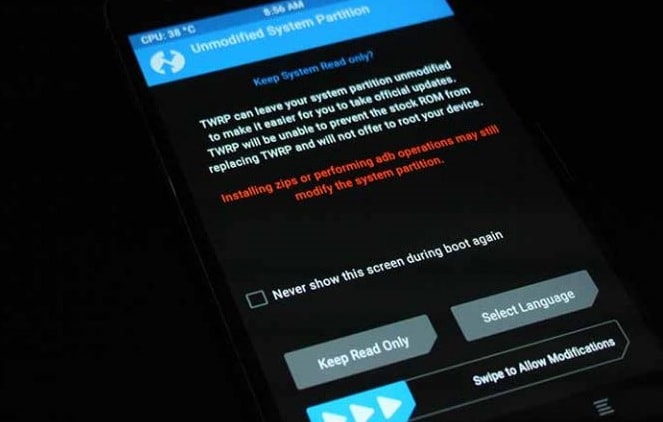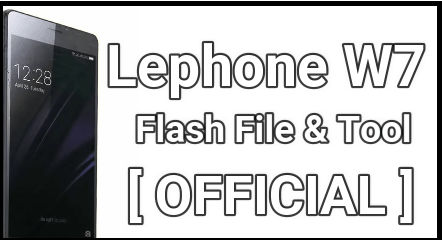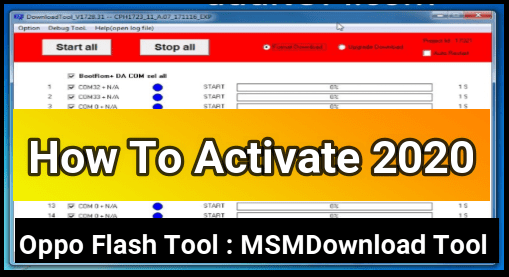[Official] Install TWRP Recovery On Honor View 10 | Honor V10 TWRP
Install TWRP Recovery On Honor View 10 | Honor V10 TWRP
Official TWRP For Honor view 10 is now available to download. Recently we published a full detailed post to root Honor view 10 using magisk without having twrp recovery. That means users have option to get root access on Huawei v10/ Honor view 10 without installing custom TWRP recovery. That means you can take full control on the device by flashing custom ROMs and mods. In this guide we are going to share an official method to install twrp recovery on Honor view 10 android Oreo version. Just because it’s a Huawei Honor view 10 official twrp recovery, so no need to worry about it’s stability. Follow the below tutorial and flash twrp recovery on Honor V10 without any issue & risk.
Why TWRP Recovery Is Important
If you are involved in rooting and love to customize or modify the device then custom twrp recovery is necessary for sometimes. For example, you can’t flash custom rom or any other mods zip file using default stock recovery. So in that condition, twrp recovery is must to complete these types of tasks. Same as root privilege is also very important including twrp recovery.
Benefits TO Install TWRP Recovery
- After flashing twrp recovery, user can flash custom ROM, Mos’s, Kernal and other flushable zip files.
- You can flash multiple files at the same time using twrp recovery.
- It’s allowing user to flash mod zip files.
- Install Xposed framework using twrp recovery. [stock recovery can’t flash xposed ROM]
- Root any android phone using twrp recovery. [Universal Method]
- Install Magisk manager using twrp recovery.
- Install Supersu on any android using twrp recovery.
- Remove any bloatwareof the device using twrp recovery.
- Unlock any device using twrp.
- Take nandroid backup using twrp.
- Restore phone backup use twrp [including complete ROM]
- Fix permission using twrp recovery.
- Wipe or erase complete exsisting data of the device.
So these are some most important advantages and uses of custom TWRP recovery.
Different Guides To Install TWRP Recovery
- Samsung TWRP Recovery Installation Guide[Samsung Only]
- MediaTek TWRP Recovery Installation using Sp tool [MTK Only]
- Flash twrp recovery using adb command[Universal Method]
Honor View 10 TWRP Recovery Installation Guide
Everyone knows the potential of Huawei’s smartphone. Latest amazing features, eye catching design, powerful CPU & chipset are the main reason to make it more popular in Smartphone market. Basically Huawei is china based Smartphone Company but now it’s very popular globally.
Same as its popularity, its now popular in developers community too. As we all know Huawei Honor view 10 or Honor V10 was launched in December, 2017 and after passing few months, custom ROMS & official twrp recovery is available for Honor V10 users.
Official twrp recovery for Honow v10 is now available that means development for the device will start in full swing. Very soon we will see many custom ROMs, mods and customization for Honor view 10. For this purpose follow the Honor view 10 TWRP recovery installation tutorial and root the device and be ready to apply upcoming mods, customization and modifications as a android developer.
Pre-Requirements Before Installing TWRP Recovery On Honor V10
- Honor view 10 twrp installation is 100% working and tested. But one wrong step may brick the device permanently. So do it own your own risk.
- Charge the device approx. 80% to prevent accidental power off in between twrp installation process.
- Don’t forget to take full backup of the device.
- Unlock Bootloader on Honor view 10. [Must]
- Download and install “Minimal adb & fastboot tool” on pc. [Must]
Download Honor View 10 TWRP Recovery Official
Download latest version of Honor V10 TWRP Recovery [3.2.1.1] from below links.
Official TWRP Recovery Honor View 10 –Download
Honor V10 TWRP File Name – twrp-3.2.1-1-berkeley.img
Honor V10 TWRP File Size – 9.48 MB
File Format – .img [image file]
Install TWRP Recovery On Honor View 10 Oreo 8.0
This Huawei Honor View 10 TWRP recovery is an official twrp recovery for all android Oreo version based Honor v10 mobile. If you are new about rooting and twrp recovery installation then it’s necessary to understand that image recovery file [.img] can be flash using adb command only. So in this process we will flash twrp 3.2.1-1 using adb commands.
Let’s see the complete Honor v10 twrp flashing process with all necessary screenshots.
Instructions To Install TWRP Recovery On Honor View 10 Mobile
- First off all download Honor View 10 TWRP recovery [twrp-3.2.1-1-berkeley.img] and rename it is “recovery.img”.
- Leave it as it is. We will use it in next step.
- Now download and install “Minimal adb & fastboot tool” on window pc. [Guide]
- Go to adb folder on pc. [ADB folder location: c: drive >> adb folder]
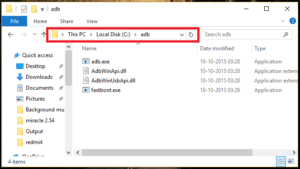
- Next copy the renamed “recovery.img” file and transfer it into adb folder.
- click anywhere in the folder, press & hold “Shift” key + “Right click” and select “open command window here” or “open PowerShell window here” option.
- A new command window will appear in front of you.
- Boot Honor View 10 into fastboot Mode manually
Power Off >> press & Hold Volume Down + power key together at the same time
- Once the device booted in fastboot mode, connect it with pc via USB cable.
- Type of copy the below command and execute it to check the device is properly connect with pc or not?
fastboot devices
- Again type the below adb command to flash twrp recovery on Honow view 10 mobile.
fastboot flash recovery_ramdisk recovery.img
OR
[Command will flash twrp recovery on Honor v10 within few seconds.]fastboot flash recovery recovery.img
- Finally type the below command to reboot the device normally from fastboot mode.
fastboot reboot
- Done!!! you have successfully installed the twrp recovery on Honor View 10 or Honor V10.
Please Note: Device may take long time to reboot into normal mode after TWRP recovery flashing. So sit back and for automatic reboot. Don’t try to apply force reboot method.
How To Boot Into TWRP Recovery Honor View 10
User may boot the device into twrp recovery by using adb command either may use manual method. For annual method, you have to press proper key combination simantinously.
- Power off Honor view 10 properly.
- Press & hold volume up key + power key together at the same time until see the honor logo.
- Now you can see the newly installed twrp recovery interface on the device.
- At the first time boot, it will ask you to select “Read only” option or to select “Keep allow modification” option. Here we recommend you to select “keep allow modification” option, if you are going to install custom ROMs on the device.
- Now you are into twrp recovery main menu and can choose any section for your task.
TWRP recovery installation will replace your default stock recovery with twrp recovery permanently. In any case you want to get back your stock recovery again, just flash official firmware on Honor view 10.
So guys, this is all about “how to flash twrp recovery on Honor View 10 / Honor V10?” Simply follow the above instructions and flash official twrp on honor view 10 mobile phone safely.
After getting twrp recovery, you are free to apply different android tricks & Tweaks, modifications and customization in your own way.
For more privilege, don’t forget to root Honor View 10 mobile.
Root Honor view10 without twrp
flash Magisk : Root any android phone using twrp
flashing supersu: Root any android phone using TWRP
Till now have any quarry regarding this post and getting any difficulty in any step, please notify us by leaving your comment. We will try to reply as soon as possible.