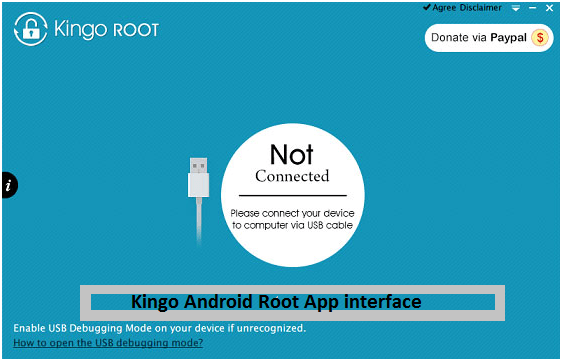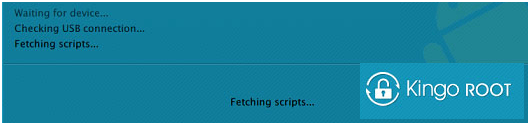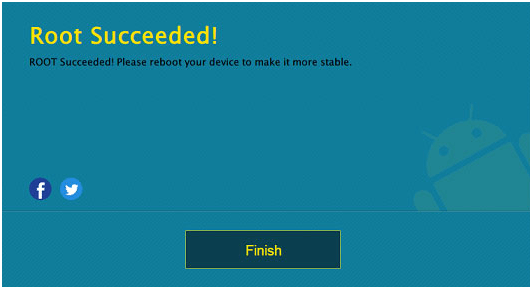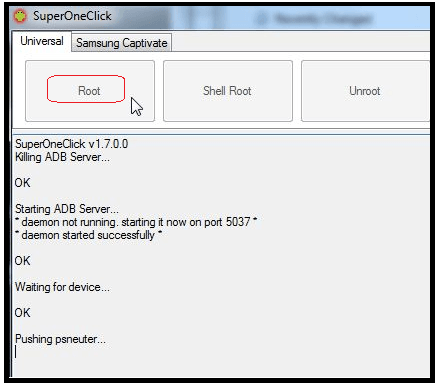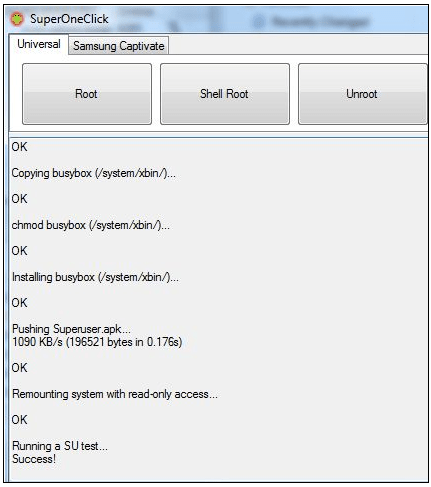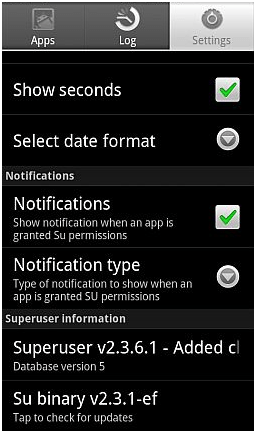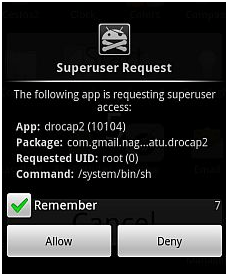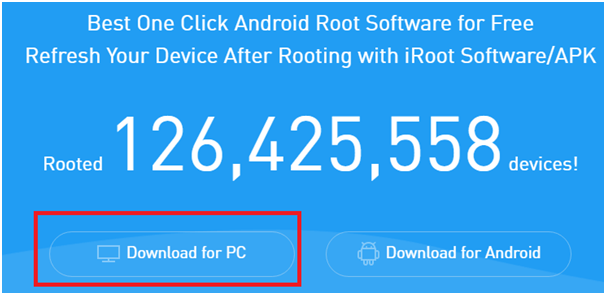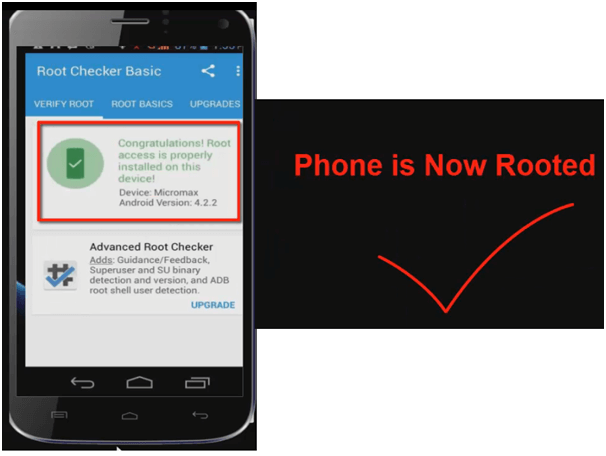How To Root Android Phone With Pc?
After introducing android now we can see rooting is hot topic among the users who wants to do different with their rooted android phone or device. If you visit on any forum you will find topic like how to root android phone with Pc or computer, how to root android phone withour pc, root android phone etc. these are really most desired question for users and for this you don’t have to be a hacker or a tech expert. For this you just need to be aware of the potential risk.
How To Root Android Phone With Pc?
Can Anyone Root Android Phone With Pc or Computer?
Before to know the answer of above question, I think you have to find the answer why you want to root your device? If you are little bit technical or can think as a technical person then really it’s not hard for you but you should do it on your device if you can survive if something goes wrong with your device. If you have any doubt in your mind or you don’t know about it then I will suggest you don’t try to jump in this subject.
If you have a learning ability and want to gain something then learn about rooting and apply it on your old phone. Although you can use below method to root android phone .follow all steps carefully and it is safe but it is not our responsibility if something goes wrong.
Preparation Before Root Android Phone With Pc.
- Android Device or Phone Should be On.
- At least 70% battery level.
- Data connection or Internet connection necessary for the process.
- USB cable To connect android phone with computer (Try to use original USB cable)
- Enable USB debugging in Your android.
Method 02 – How To Root Android Phone With SuperOneClick
update: Root android phone without voiding warranty
Method 01 – How To Root Android Phone With Kingo Android Root
Kingo android root app is very known and successful app in mobile rooting world. It’s a easiest method to root android phones or any android devices with in a click.here I will show you complete process to root android phone with Kingo Android Root.
- To start the processes now download Free Kingo Android root app and simply install it on your system.
- Click on desktop kingo android root app icon and launch it. It will look like this screenshot.
- Now it’s the time to connect your android phone with computer via USB cable. its recommended try to use original USB cable in process of rooting. If your device driver is not installed on your computer then don’t worry Kingo is smart in their work it will install it for you automatically. Connect your pc with internet to download proper device compatible driver.
- Check your USB debugging is enable on your phone. If you don’t know what is USB debugging or How to enable USB debugging in android phone then read our post on this subject and enable it first. Without enable USB debugging in android phone you can’t perform the whole process.
- Now you will see a notification. Read this notification carefully then go to hit Root Button.
- After hit on Root Button Kingo android root will start their process and it will employ multiple exploits on your mobile. Keep patience, process will take few minutes to perform. In this process your android phone will be reboot again and again .do not panic. Once it will start their process then don’t touch it, move it or never ever try to unplug it. It can be harmful for your device if you stop it in middle of the operation.
- Root succeeded, click on “Finish” .it will reboot again automatically. Don’t try to use it before reboots itself.
- After successful rooting you will see a “SuperUser” app on your rooted mobile.
I hope this method will support your android phone
Method 02 – How To Root Android Phone With SuperOneClick
Here is super technique to root android phone with pc. for this we are going to use most popular SuperOneClick root app. now download SuperOneClick on your pc. don’t forget to enable USB debugging on your android phone. after downloading SuperOneClick app now expend the zip file and click on SuperOneClick icon to open it. When it will launchs, you will see many large buttons at the top of the screen. Don’t forget to connect your android phone with computer via USB cable. Un-mount your SD card from your mobile and go ahead and clik to “Root” in SuperOneClick.
After click on “Root” process will start and “Ok” option will be appear will appear again and again after each each task. wait for full process and finally it will return the “success” message.
Now go to your android phone and checkout the installed app on your mobile and you will see a “Superuser” icon like Droid skull and crossbones. If you are able to see it that means you are rooted now.if till now you are unable to see it reboot the Droid. Reboot is must after successfully installation.
When you open superuser , you can configure the notification according to you .superoneclick does not actually unlock the boot loader.
Whenever you will run any apps on your phone that requires root (superuser), so every time you will see a notification for permission.
Now you can see rooting is so simple with superoneclick .this is all about how to root android phone with Pc or computer. now you can enjoy a rooted phone.
Method 03 – How To Root Android Without Voiding Warranty
iRoot is an trusted apps that allow the users to root their phone without voiding warranty.this is fully secure method to root android phone without any risk that means its safe.
Read Below Points Carefully Before Root
- The iRoot app works only for 4.0 or higher till android 4.4. version.remember iRoot does not support Lollipop android devises.
- If you are a Samsung user then you have to disable KNOX in your phone before root.
- If you are Samsung User then disable lock reactivation[Go to Settings> Security and disable Lock Reactivation ].
Step 01 iRoot does not support all android phones ,so go to iRoot official website and check compatibility.
Step 02 if your android phone is listed on iRoot official site that means you are lucky and can root android without voiding warranty.
Step 03 Now click here and download iRoot Software for PC .[iRoot For PC]
Step 04 Now open your phone and enable USB debugging [Setting>>Developer option>>USB Debugging>>OEM turn ON]
Step 05 Now connect phone to pc via USB cable.
Step 06 if your phone is connected with pc properly then iRoot will detect your phone automatically. Once it finds the device, A root button would appear.
Step 07 now click on ROOT BUTTON and rooting process will start just in a second. In rooting process phone may be restart several time [Don’t stop in between the process].
Step 08 after complete the rooting process, download and install root checker from PlayStore and check your status.
If you see congratulation message that means you are rooted now and your android device warranty still intact. If anything goes wrong you can go to service center to repair your android phone.
now if you dont want to void your phone warranty then try this method and root android phone without voiding warranty.
Un-Root Android phone without Voiding Warranty?
Other Related Search Terms
Search terms can be a different according the users but you need to choose best and working technique for better result.
- how to root my android phone
- how to root android phone with pc
- how to root android phone manually
- how to root android phone with root apps
- root android phone with pc 2015
- root android phone with pc 2016
- how to root android phone with computer